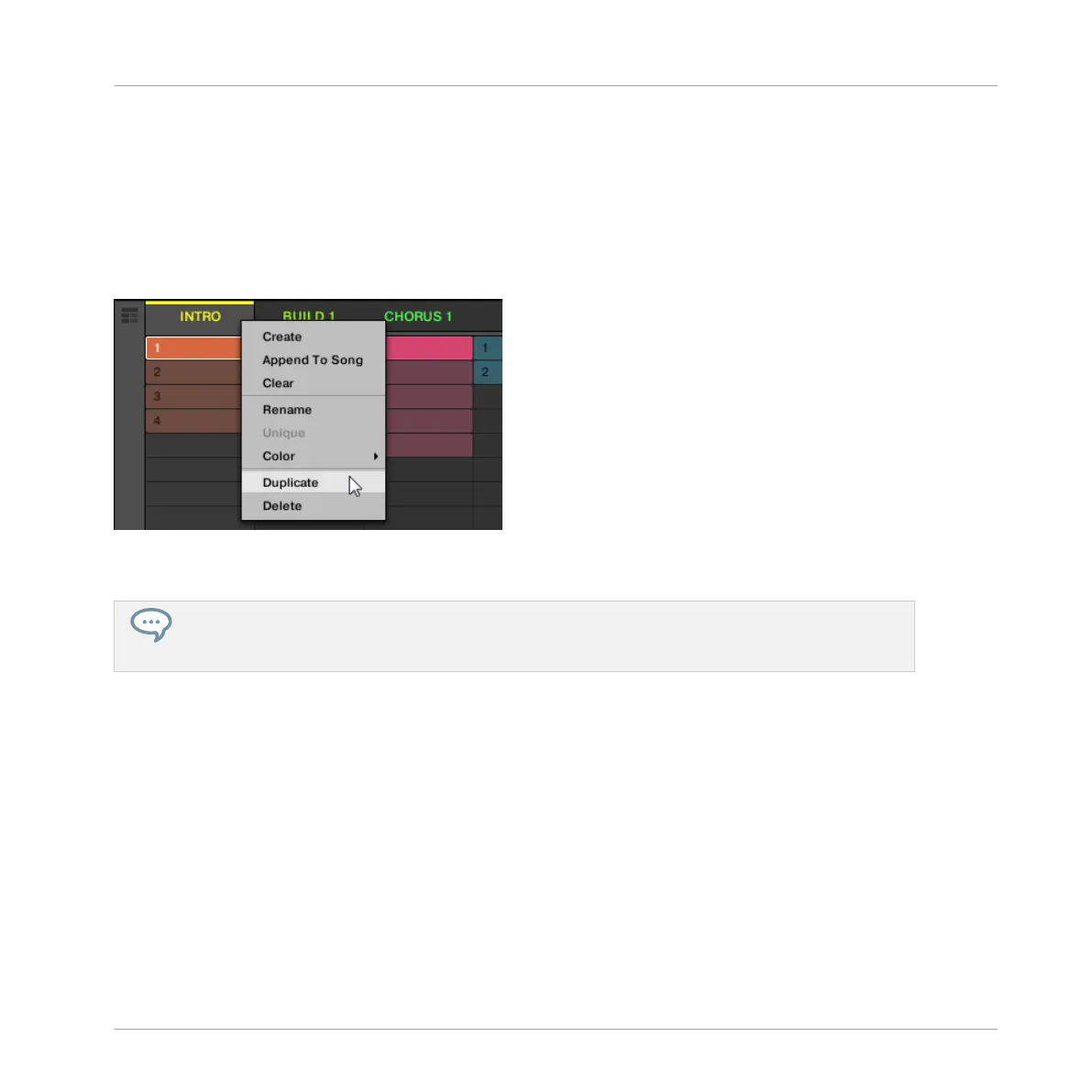For more information on the Default page of the Preferences, read: ↑3.6.4, Preferences – De-
fault Page.
Duplicating a Scene in the Software
To duplicate a Scene in the software:
► Right-click ([Ctrl]-click on macOS), and select Duplicate from the context menu.
▪ The selected Scene is duplicated in accordance with the setting in the Default page of the
Preferences.
You can also duplicate a Scene by clicking the Scene slot header while holding [Alt] key (or [Ctrl]
on PC), and dragging the mouse. After the mouse is released a duplicate copy of the Scene is creat-
ed.
Duplicating a Scene on Your Controller
To duplicate a Scene on your controller:
1. Press SHIFT + SCENE to enter Ideas view.
2. Press and hold SCENE to enter Scene mode (or pin it by pressing SCENE + CONTROL).
3. Press SHIFT + Left/Right Arrow to select the desired Scene bank.
4. Press the pad corresponding to the Scene you want to duplicate.
5. Press any unlit pad or F2 (DUPL) to duplicate the Scene.
Working with the Arranger
Using Ideas View
MASCHINE MIKRO - Manual - 774