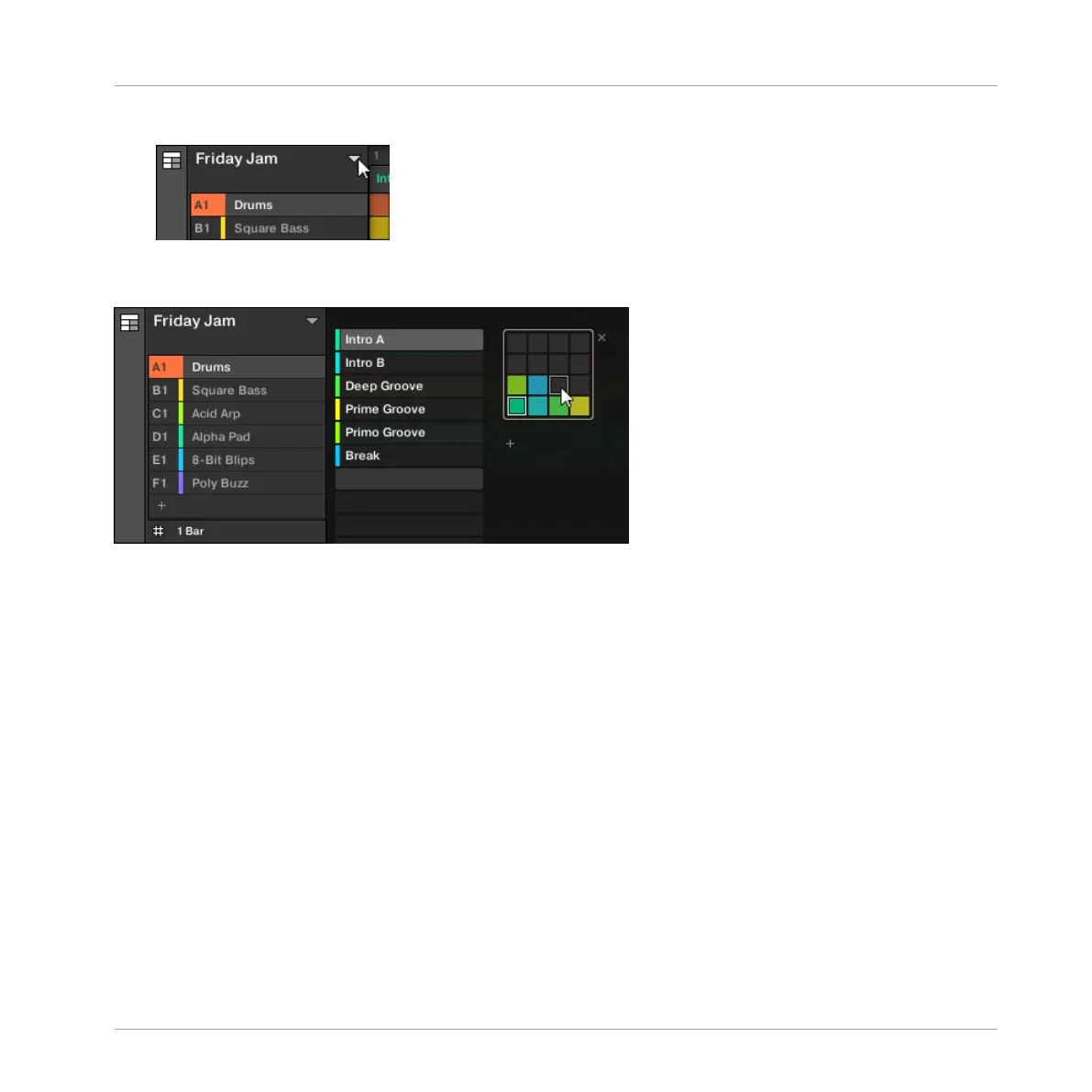2. To open the Section Manager, click the drop-down menu on the left of the arrangement.
→ The Section Manager appears on the right.
Use the Section Manager to manage your Sections.
▪ On the left you can see the list of the 16 Section slots in the selected Section bank. Slots
containing a Section show a colored or white bar on the left along with the Section name.
The other slots contain no Section. The selected Section is highlighted (Intro A in the im-
age above).
▪ On the right you can see the various Section banks in form of pad grids, a pad grid is a
square of 4x4 cells representing the pads of your controller. In each Section bank the col-
ored cells indicate Section slots containing a Section, while unlit cells indicate empty Sec-
tion slots. The selected Section bank is surrounded by a white border (bank 2 in the pic-
ture above). If there are too many Section banks to fit into the Section Manager’s height,
use the scroll wheel of your mouse to display the other banks.
▪ The Section slots on the left and the cells in the selected pad grid on the right are strictly
equivalent: you can use either the slots or the corresponding cells to execute all the man-
agement commands described in the next sections.
Working with the Arranger
Using Song View
MASCHINE MIKRO - Manual - 782