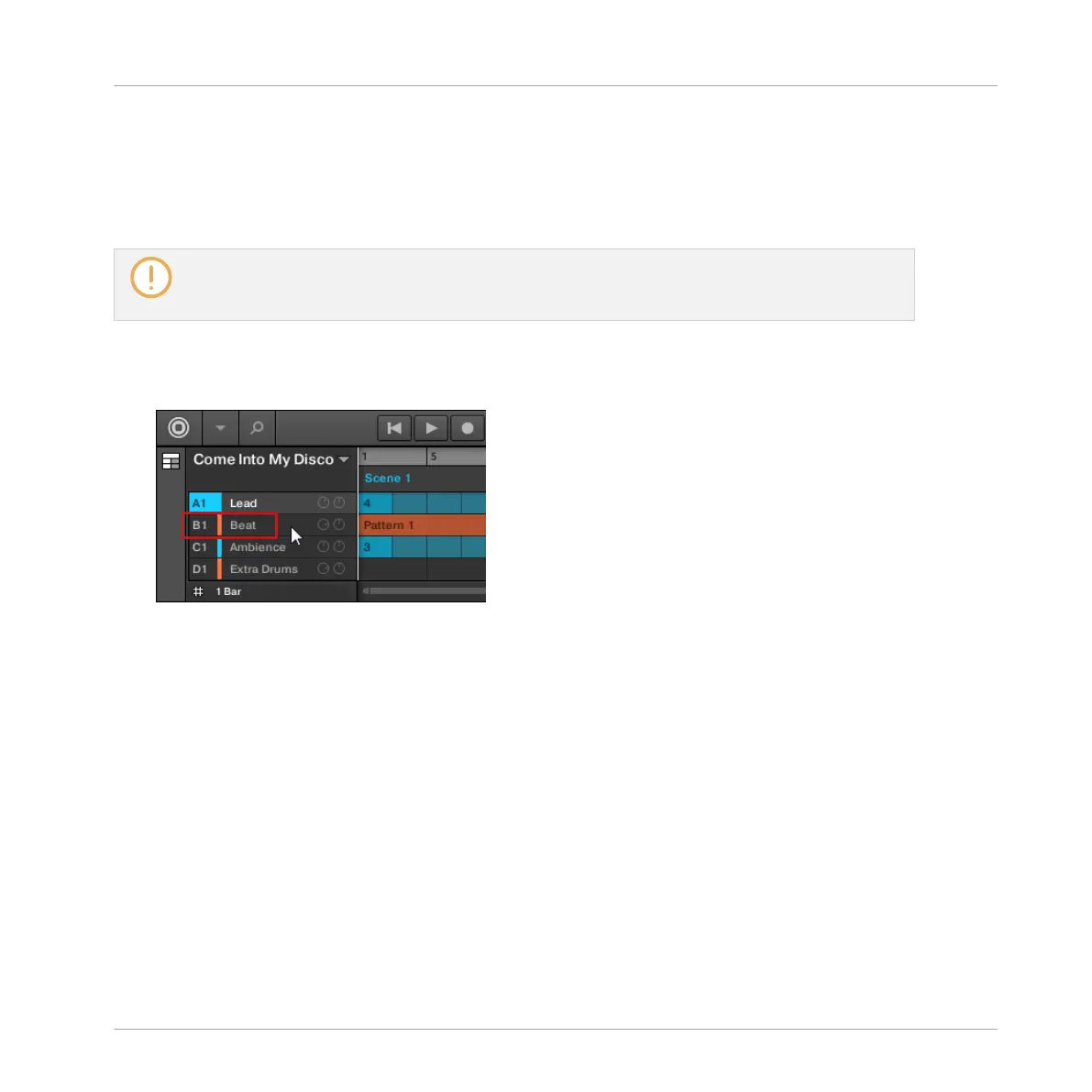Setting the focus on a Sound or Group is slightly different than selecting it: The focus defines
what will be displayed, whereas the selection defines what will be affected by your edits. Note
that a focused Sound/Group is always selected. The distinction is of importance because you
can select multiple Sounds or Groups to apply your edits to all of them at once! See section
↑5.1.3, Selecting Multiple Sounds or Groups for more on this.
We show here how to put Sounds and Groups in focus when the MASCHINE software is in Arrange
view (default view). For instructions on putting Sounds and Groups in focus in Mix view, please re-
fer to chapter ↑13.2.3, Selecting Channel Strips.
Setting the Focus on a Group
► To put a Group in focus, click this Group in the Group List of the Arranger:
→ The focused Group is highlighted. The Pattern Editor displays the Sounds and Patterns of
that Group.
Basic Concepts
Common Operations
MASCHINE MIKRO - Manual - 79