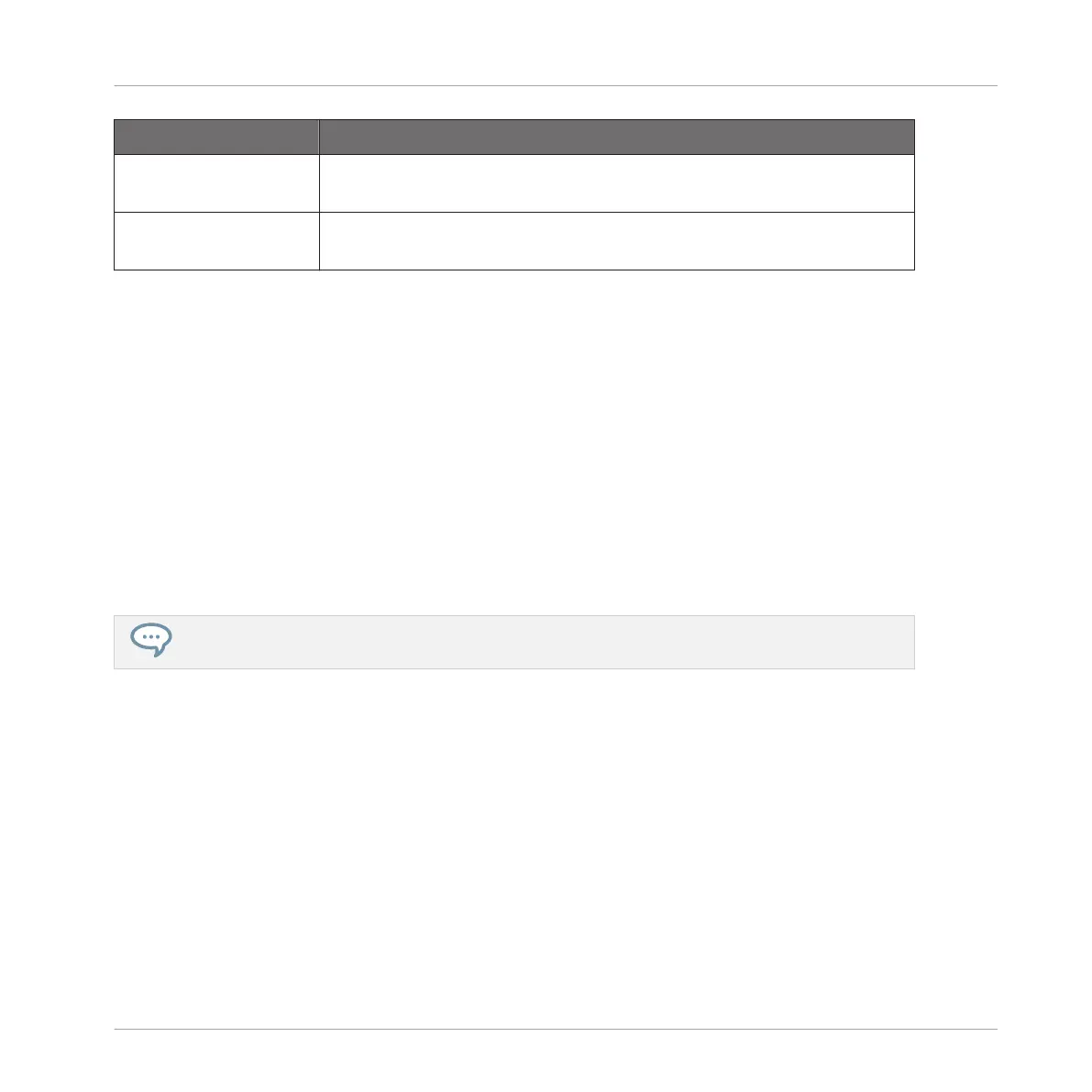Command Description
Open containing folder Opens the folder on your hard disk containing the Sample, providing
quick access to the original file.
Save Sample As… Opens a Save Sample As dialog allowing to save the Slice under as a
distinct file on your computer.
By default, you can adjust Slices with your mouse as follows:
▪ Click inside a Slice (i.e. anywhere between its borders) to play it back on the Cue bus (see
section ↑13.2.6, Using the Cue Bus for more information).
▪ Drag the borders of a Slice to adjust them. You have two possibilities:
◦ If the end point of the previous Slice and the start point of the next Slice are joined,
drag the border’s vertical line to move both the end point of the previous Slice and the
start point of the next Slice together, so that both Slices stay joined.
◦ Drag the little “S” (or “E”) marker at the bottom of the vertical line to move the start
(or end) point of a Slice independently of the end (or start) point of the previous (or
next) Slice. If you want this border to stick again with that of the previous (or next)
Slice, drag the vertical line (instead of the “S”/“E” marker) toward that of the previ-
ous (or next) Slice.
By moving the start and end points of Slices independently, you can create overlapping Slices or
gaps between Slices.
These default mouse actions are valid only if the SLICE and REMOVE buttons are disabled in
the edit tools (5). Enabling any of them provides alternative mouse controls described below.
(2) Zooming scroll bar
Click the main part of the scroll bar and drag your mouse horizontally to scroll through the
waveform on the horizontal axis (time), or drag it vertically to zoom in/out on this time axis.
You can also click the left or right handle of the scroll bar and drag it horizontally to zoom in/
out while keeping the opposite border of the display at a fix position in the waveform. Double-
click the main part of the bar to reset the zoom and display the entire waveform. Alternatively
you can use the scroll wheel of your mouse when hovering the waveform display (1) to zoom in/
out.
Sampling and Sample Mapping
Slicing a Sample
MASCHINE MIKRO - Manual - 860