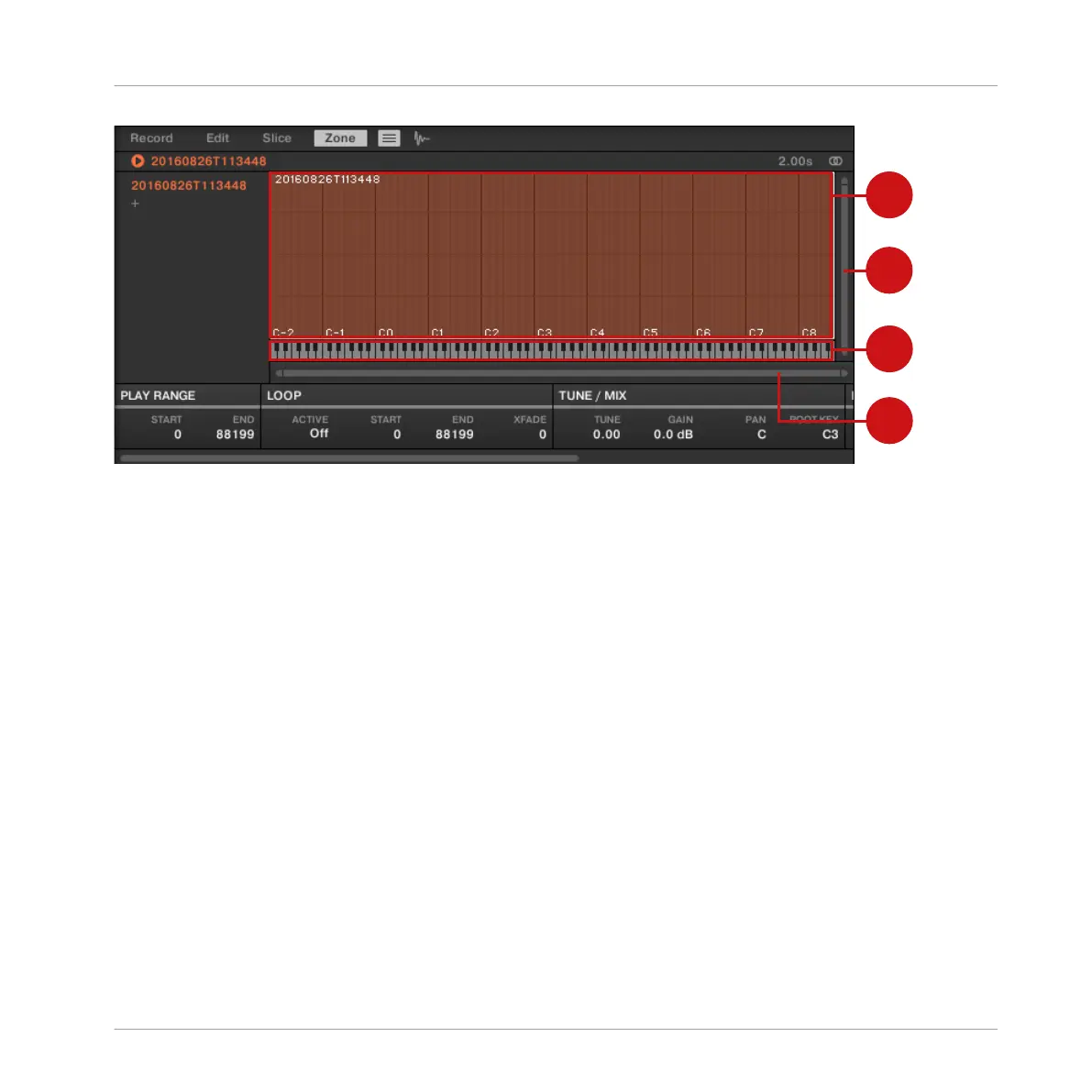The Map view of the Zone page.
(1) Sample Map
The Sample Map shows all Zones contained in your Sound.
▪ The horizontal axis represents keys (or pitches) from C-2 to G8, while the vertical axis rep-
resents velocities from 0 to 127.
▪ Each Zone is depicted as a rectangle defining a specific key range (the rectangle’s width)
and a velocity range (the rectangle’s height). Any note played within these key and velocity
ranges will trigger the Sample of that Zone.
▪ You can zoom in/out both horizontally and vertically via the zooming scroll bars (3) and (4),
respectively.
▪ Each Zone header displays the name of the corresponding Sample.
▪ Click a Zone in the Map to put it under focus. The focused Zone is highlighted; its informa-
tion and parameters are displayed in the Zone settings at the bottom of the Zone page.
▪ You can select multiple Zones at once: All your mouse actions within the Map view (mov-
ing, resizing, etc.) will affect all selected Zones — see the next paragraph for more details
on the available selection and edit commands in the Map.
Sampling and Sample Mapping
Mapping Samples to Zones
MASCHINE MIKRO - Manual - 878