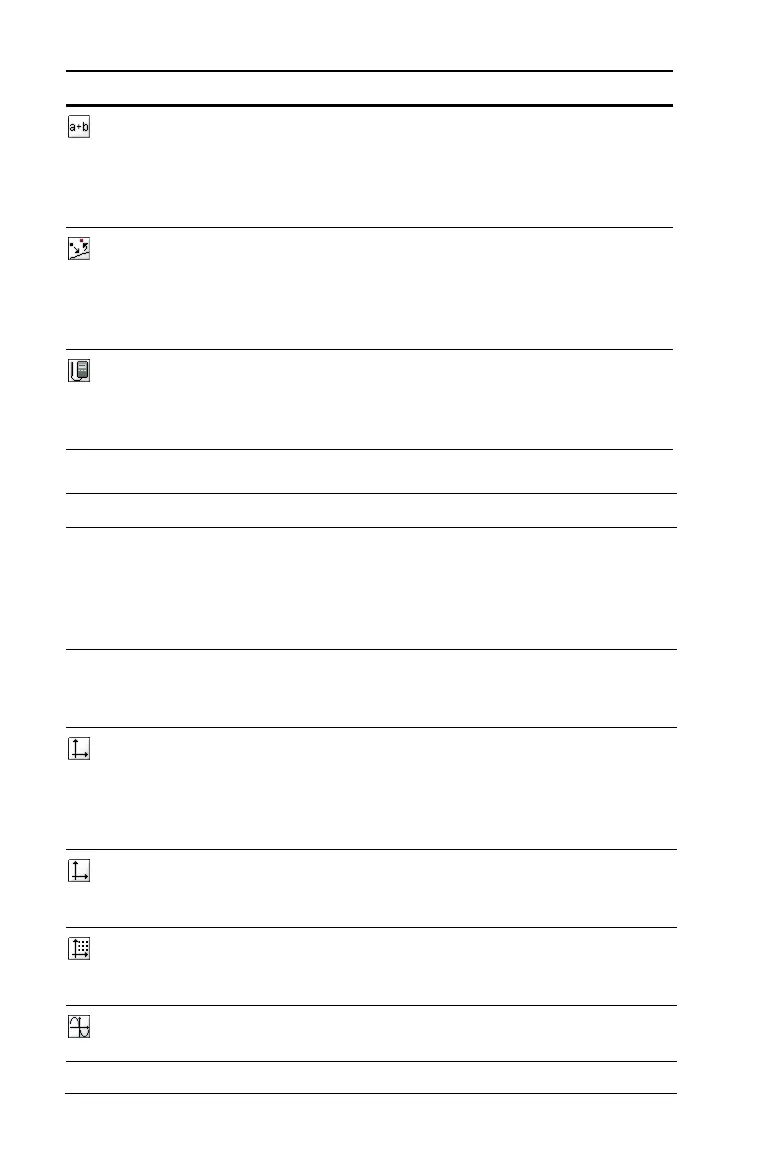74 Using Graphs & Geometry
View Menu Tools
Calculate Opens the calculate tool to perform
calculations using measurements,
numerical values, or calculation
results. This tool is different from the
Calculator application.
Redefine Redefines a previously defined point
to a new location. For example, it can
define a point in free space to a
location on an object or from one
object to another object.
Data Collection Adds the Data Collection tool to the
current Graphs & Geometry page. See
the Data Collection chapter for details
on using this tool.
Tool name Tool function
Graphing Places the work area in graphing mode.
When you add Graphs & Geometry to a
page the Cartesian axes displays in the
work area with a function entry line
below.
Plane Geometry Places the work area in geometry mode.
Show scale displays, but no axes, grid, or
entry line displays.
Show Analytic
Window
Opens a small graphing window on a
plane geometry work area. Places the
Graphs & Geometry work area in
modeling mode. This tool can be used
only after Plane Geometry is selected.
Hide (Show) Axes Hides the axes if they are currently
displayed on the page. Displays the axes
if none are displayed on the page.
Show (Hide) Grid Turns the grid on or off on the page.
Objects can be attached to the grid when
the grid is displayed.
Hide (Show) Entry Line Hides or displays the entry line on the
page.
Tool name Tool function
