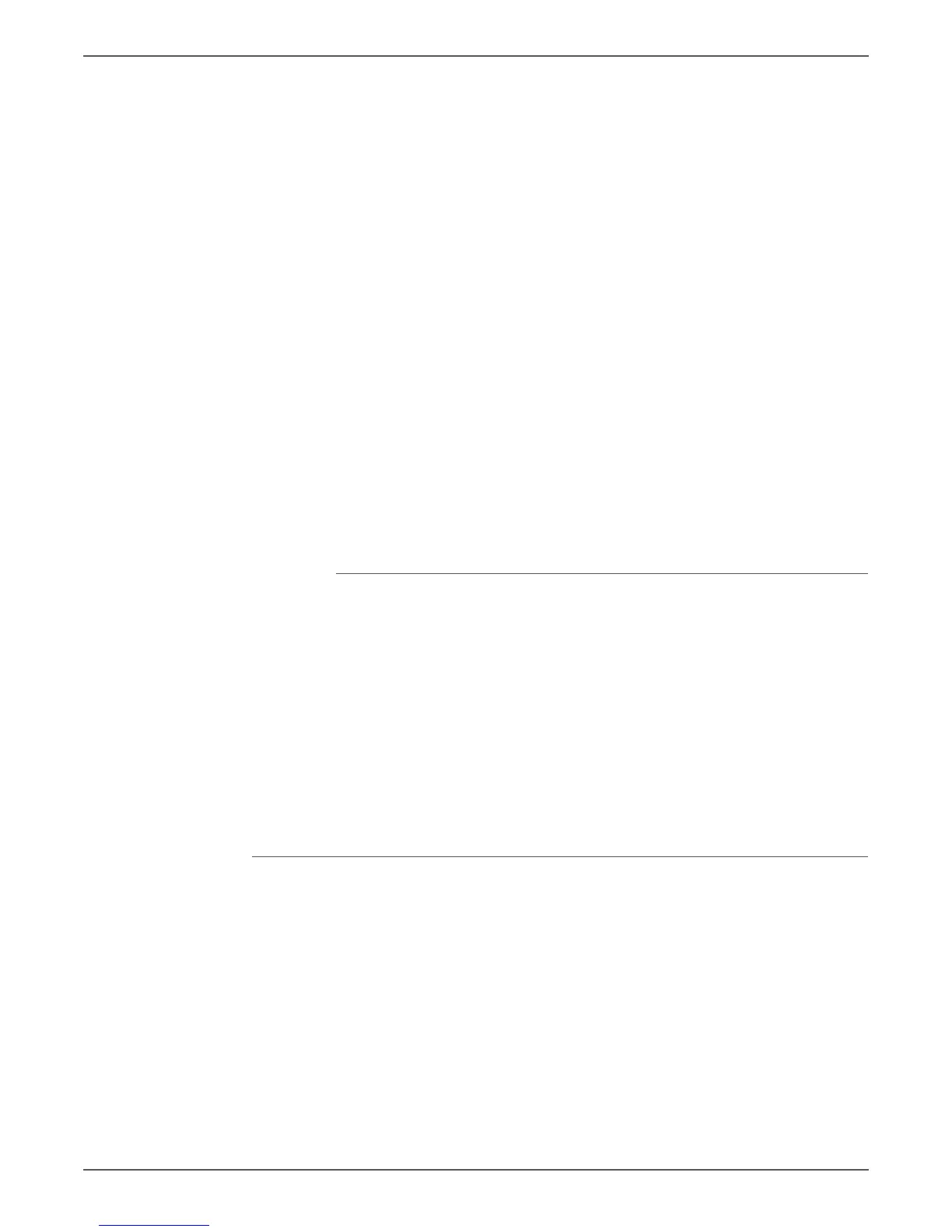Phaser 6000/6010 and WC 6015 MFP Xerox Internal Use Only 6-5
Adjustment and Calibration
2. For each color, do one of the following:
• If zero (0) is the value on the color set that is most closely aligned, you do
not need to adjust that color.
• If zero (0) is not the value on the color set that is most closely aligned,
circle the number that is closest.
To determine the horizontal values:
1. In the left and right sections of the Color Registration Chart, horizontal color
lines are printed in the gaps between corresponding horizontal Black lines.
Each group of lines is arranged in a group under the corresponding letters LY,
LM, LC, RY, RM, and RC. Each set of lines has a corresponding number printed
to the right of it. In each color group, identify the set of lines in which color
line is most closely aligned between the corresponding Black lines. Refer to the
enlarged illustration on the chart that shows how to determine the closest
number.
2. Proceed to determining the vertical values described in the following
procedure:
• If zero (0) is the value on the color set that is most closely aligned, you do
not need to adjust that color.
• If zero (0) is not the value on the color set that is most closely aligned,
circle the number that is closest.
3. If it is necessary to make any horizontal or vertical adjustments, proceed to
“Entering Color Registration Values With the Printer Setting Utility” on
page 6-5.
Entering Color Registration Values With the Printer Setting Utility
Using the printer control panel, enter the values that you found in the Color
Registration Correction Chart to make adjustments.
1. On your computer, click Start > All Programs > Xerox Office Printing > Phaser
6000B/6010N > Printer Setting Utility.
2. Click the Printer Maintenance tab, then select Color Registration
Adjustment from the list.
3. Use the drop-down arrow at the right side of each color to select the value for
the registration offset.
4. Repeat the previous step for each of the other registration colors.
5. After entering all of the color registration values, click the Apply New Settings
button.
Performing Manual Color Registration at the 6010N
You can fine-tune color registration by performing a manual adjustment at the
Phaser 6010N control panel. Manual color registration adjustment is a three-step
process:
1. Print the Color Registration Chart. See “Printing the Color Registration
Correction Chart” on page 6.
2. Determine the color registration values. See “Determining the Color
Registration Values” on page 6.
3. Use the Control Panel to enter the color registration values. See “Entering
Color Registration Values at the Control Panel” on page 7.