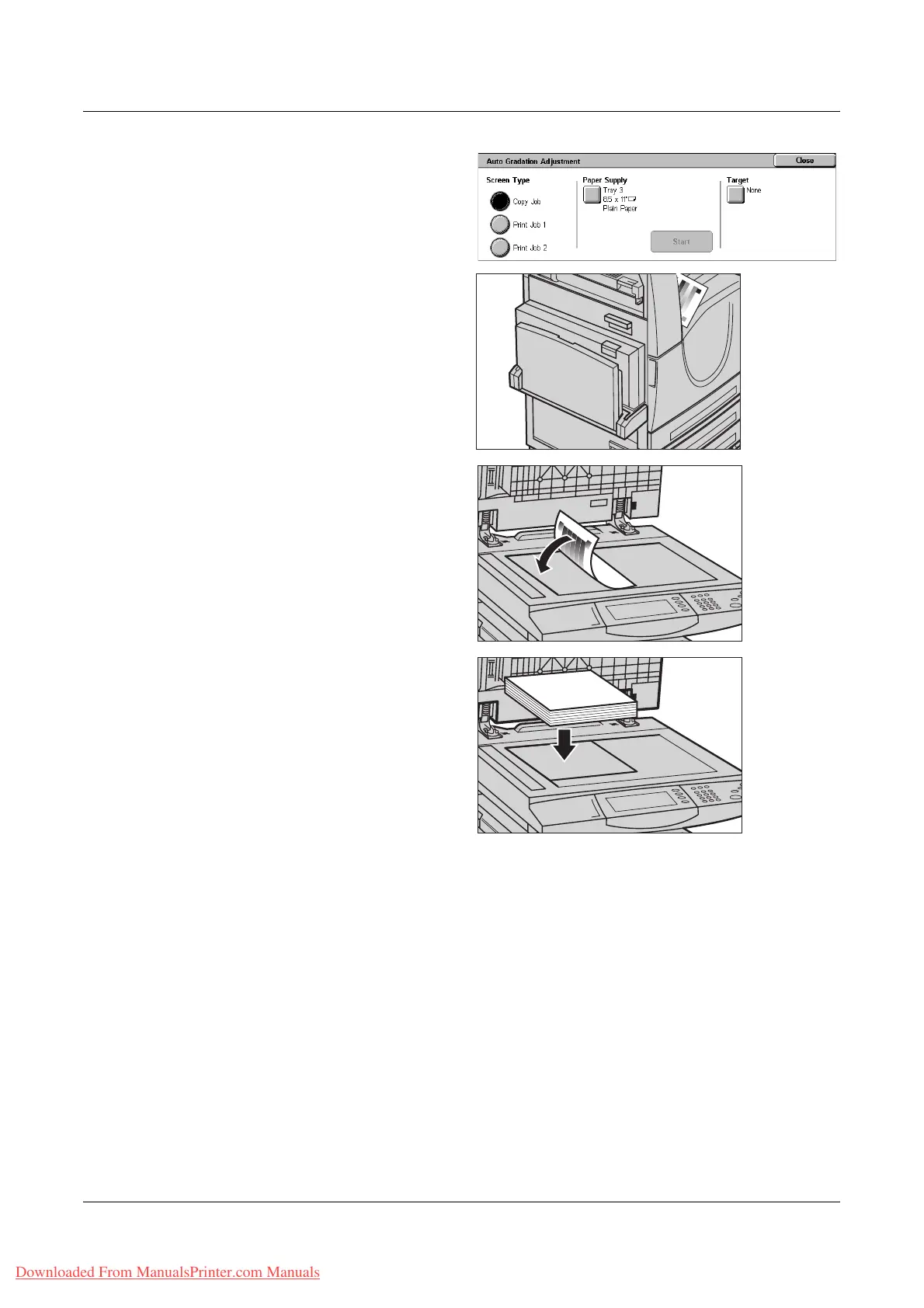Auto Gradation Adjustment
Xerox WorkCentre 7132 User Guide 379
8. Select the required screen type,
paper supply tray, and target job
type.
9. Select [Start].
NOTE: The Gradation Adjustment
Chart for that screen and job type is
printed.
10. Align the magenta color swatch
of the Gradation Adjustment
Chart against the left edge of the
document glass.
11. Place several sheets of white,
blank paper on top of the
Gradation Chart and close the
document cover.
12. Select [Start].
The Auto Gradation Adjustment process takes approximately 20 seconds. If it ends
successfully, you can continue the process for the remaining screen types.
13. Select [Close] to return to the [System Administrator Menu] screen and exit.
14. Make a copy to confirm the output image quality adjustment.
Downloaded From ManualsPrinter.com Manuals
