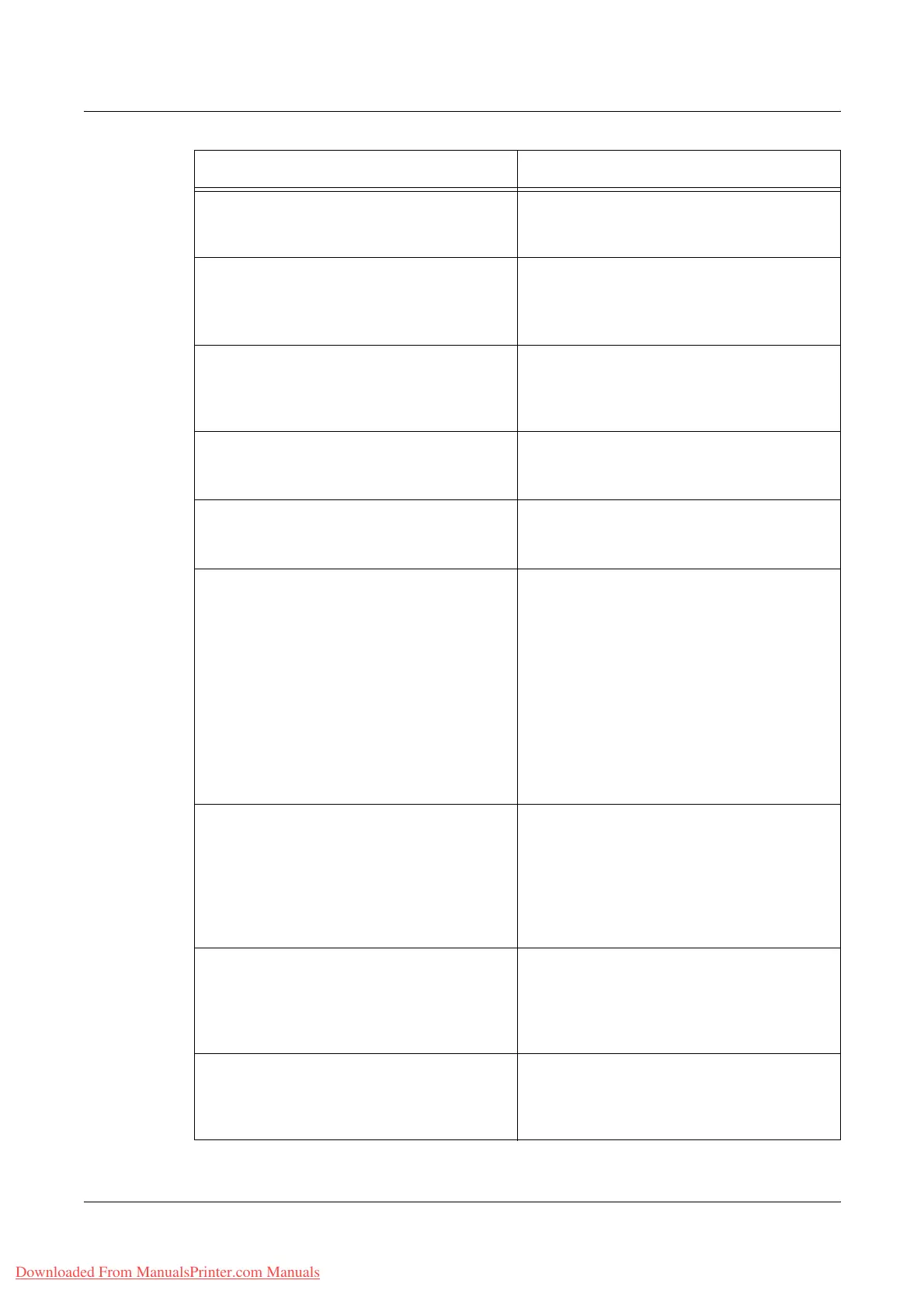15 Problem Solving
400 Xerox WorkCentre 7132 User Guide
Uneven print • Replace the drum cartridge.
• Replace the toner cartridge if the screen
message for replacement is displayed.
Blurred images • Load fresh paper.
• Replace the drum cartridge.
• Replace the toner cartridge if the screen
message for replacement is displayed.
Missing characters • Load fresh paper.
• Reinstall the drum cartridge.
• Replace the toner cartridge if the screen
message for replacement is displayed.
Gloss variations (coining) • Check the quality of the documents.
• If the document has large areas of solid
density, adjust the contrast.
Light copies when scanning glossy, shiny, or
coated documents through the document
feeder
• Use the document glass instead of the
document feeder.
Bluish copies It is not recommended to place the machine
near a window as the images of printed
sheets may become bluish or reddish. If the
machine is placed near a window, follow
these precautions.
• Do not power on the machine with the
platen cover opened.
• Wake up the machine from Power Saver
mode with the platen cover closed.
• Power the machine off/on with the platen
cover closed if images are bluish or
reddish. Repeat as necessary.
Ghosting • Check the quality of the documents.
• If transparencies are used, select
[Transparency] in [Paper Type]. The
machine automatically adjusts the quality
for transparencies.
• Feed the document SEF.
• Replace the drum cartridge.
Washout • Check the quality of the documents.
• If the image is lighter near the borders,
select a darker image quality setting on the
touch screen.
• Replace the drum cartridge.
Solid density variations • Check the quality of the documents.
• Select [Lighten/Darken] on the touch
screen.
• Replace the drum cartridge.
Symptom Recommendation
Downloaded From ManualsPrinter.com Manuals
