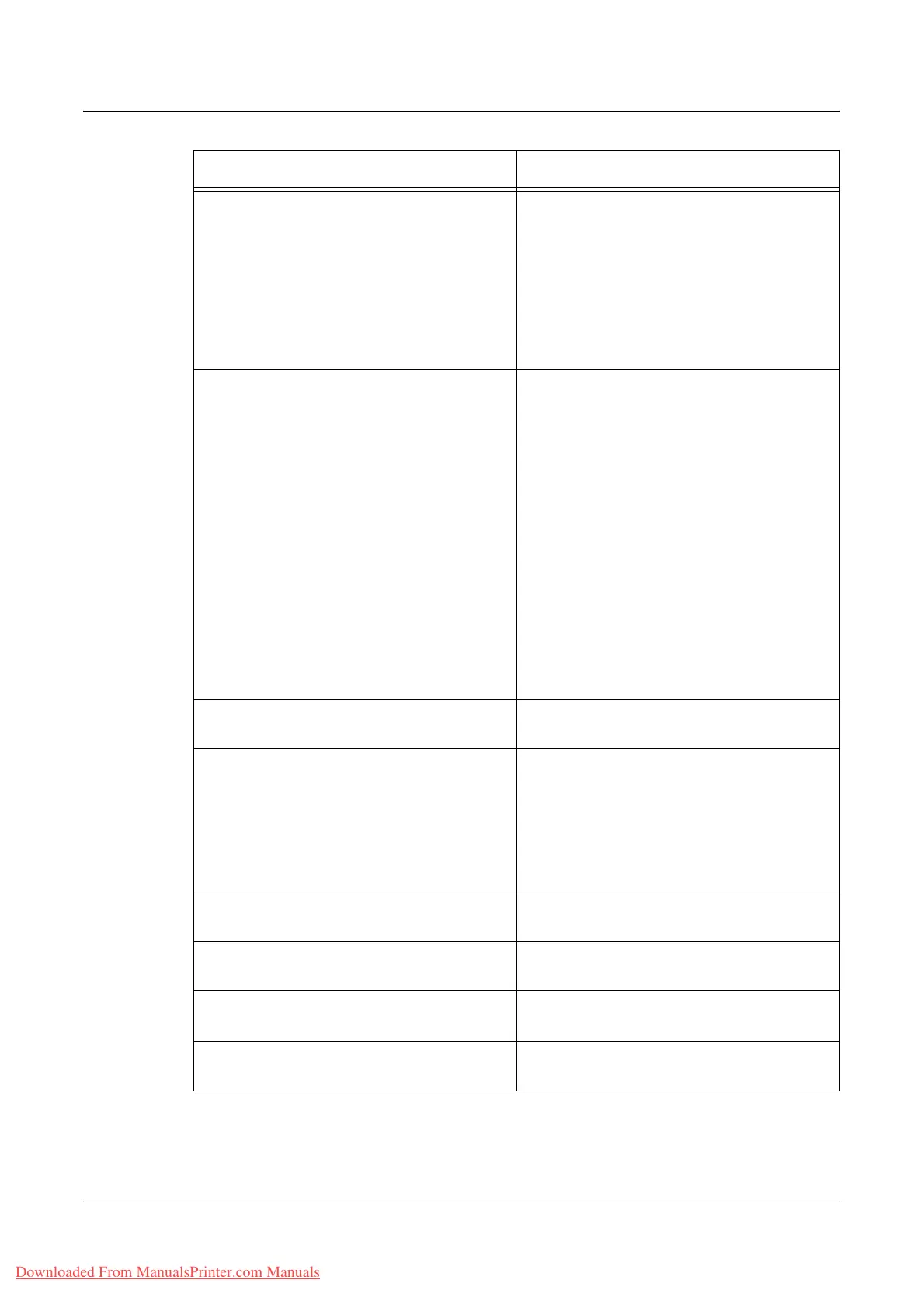Troubleshooting
Xerox WorkCentre 7132 User Guide 401
Image loss • When copying a document from a larger
paper size to a smaller size, reduce the
image to fit onto the smaller paper size.
• If you are using A4 (210 × 297 mm/8.5 ×
11.0 inches) paper, set a slightly smaller
document size (for example, copy 90%
instead of 100%), or select [Copy All] on
the [Reduce/Enlarge] screen.
• Select [Auto Center] in [Image Shift].
White stripes appear near around 210 mm
from the top of the output.
• When choosing Bond Paper, Plain Paper,
Recycled Paper, or Custom Paper as
paper type and printing in black and white,
change the paper type in the Image
Quality to Heavyweight 2D.
• When choosing Bond Paper, Plain Paper,
Recycled Paper, or Custom Paper as
paper type and printing in colors, change
the paper type in the Image Quality to
Heavyweight 1S.
• When choosing Heavyweight 1S as paper
type and printing in black and white,
change the paper type in the Image
Quality to Heavyweight 2A, 2B, 2C, or 2S.
For more information about the paper type in
the Image Quality, refer to Paper Tray
Settings in the Setups chapter on page 225.
Poor transfer of toner onto side 2 when
manually making double-sided copy.
• Load the side 2 paper from Tray 5 (Bypass
Tray).
Misregistration on double-sided copy of
business cards.
When printing name card from Tray 5
(Bypass Tray), the lead edge registration
may be different between the side 1 and side
2 (maximum. 4.4 mm).
• Adjust the position of the image on the
output copy paper. Refer to Image Shift on
page 66.
Output does not reflect the selections made
on the touch screen.
• Select [Save] after each selection on the
touch screen, if one exists.
The finisher does not stack output correctly. • Check that the paper tray guides are
locked into position against the paper.
Pages in the set are not stapled. • Check that the paper tray guides are
locked into position against the paper.
Paper delivered to an output tray is not
properly stacked up.
• Flip over the paper stack in the paper tray,
or rotate it head to toe.
Symptom Recommendation
Downloaded From ManualsPrinter.com Manuals
