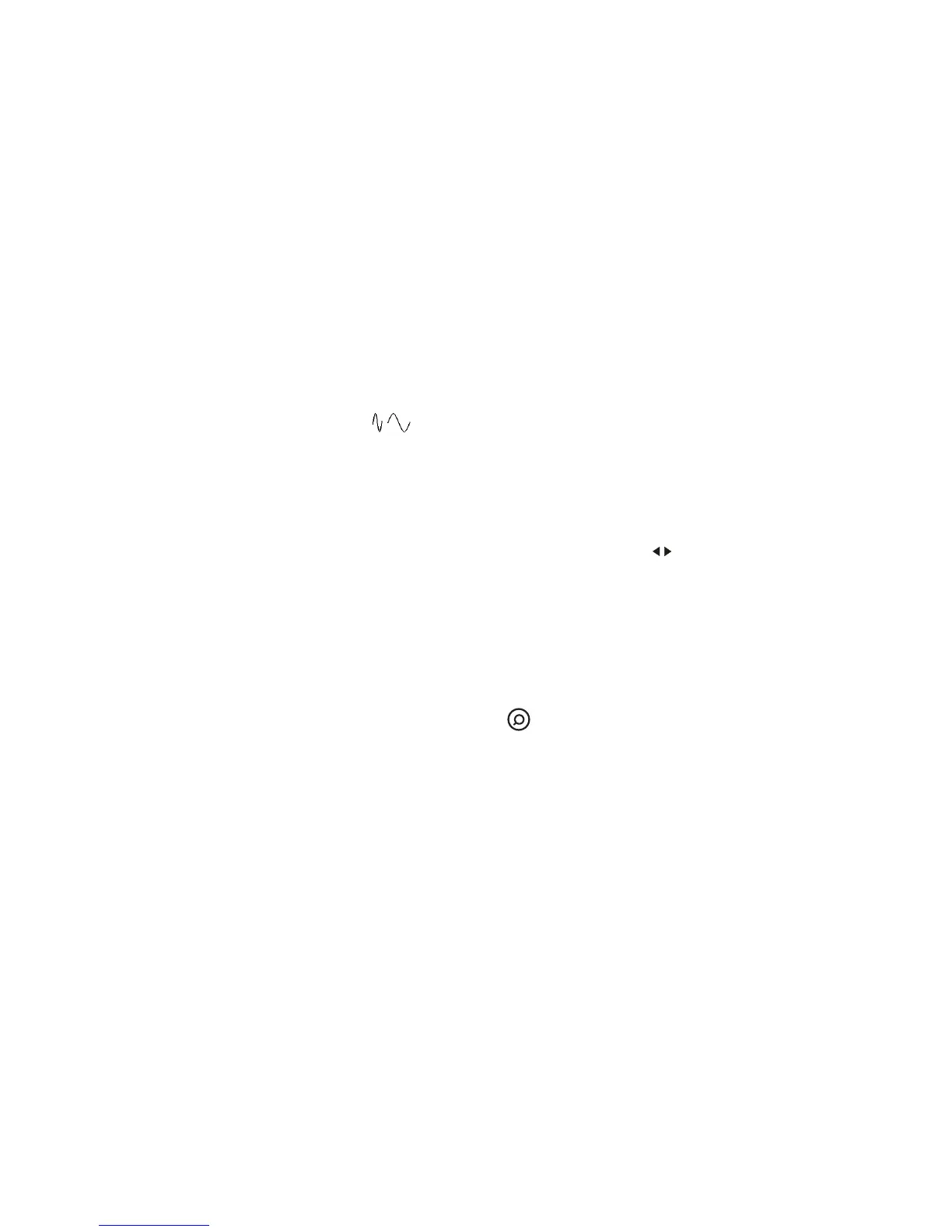1Getting Started
40 InfiniiVision 7000B Series Oscilloscopes User’s Guide
Press [Single] to make a single acquisition of data. The key will illuminate
in yellow until the oscilloscope triggers. See “To start and stop an
acquisition” on page 224.
18. [Default Setup] Key Press this key to return to the factory default
configuration (details on “Performing Service Tasks” on page 397).
19. Horizontal Controls
Horizontal Sweep Speed Control
Turn the knob in the Horizontal section
that is marked to adjust the sweep speed. The symbols under the
knob indicate that this control has the effect of spreading out or zooming
in on the waveform using the horizontal scale. The horizontal sweep speed
control changes the time per horizontal division on the display. For more
information see “Using the Horizontal Controls” on page 62.
Horizontal Position Control Turn the knob marked to pan through the
waveform data horizontally. You can see the captured waveform before the
trigger (turn the knob clockwise) or after the trigger (turn the knob
counterclockwise). If you pan through the waveform when the oscilloscope
is stopped (not in Run mode) then you are looking at the waveform data
from the last acquisition taken. See “Using the Horizontal Controls” on
page 62.
Horizontal [Zoom] Key Press the zoom key to access the menu where
you can split the oscilloscope display into Normal and Zoom sections, and
where you can select XY and Roll modes. You can also select horizontal
time/division vernier and select the trigger time reference point on this
menu. See “Using the Horizontal Controls” on page 62.
Horizontal [Search] Key When serial decode is enabled, you can use the
[Search] key to find and place marks on rows in the Lister. See “Searching
Lister Data” on page 259.
Horizontal [Navigate] Key and Controls Press this key to navigate through
captured data, marks in the serial decode Lister, or segmented memory
acquisitions. See “To navigate the time base” on page 74.
20. Trigger Controls These controls determine how the oscilloscope triggers
to capture data. See Chapter 4, “Triggering,” starting on page 95.