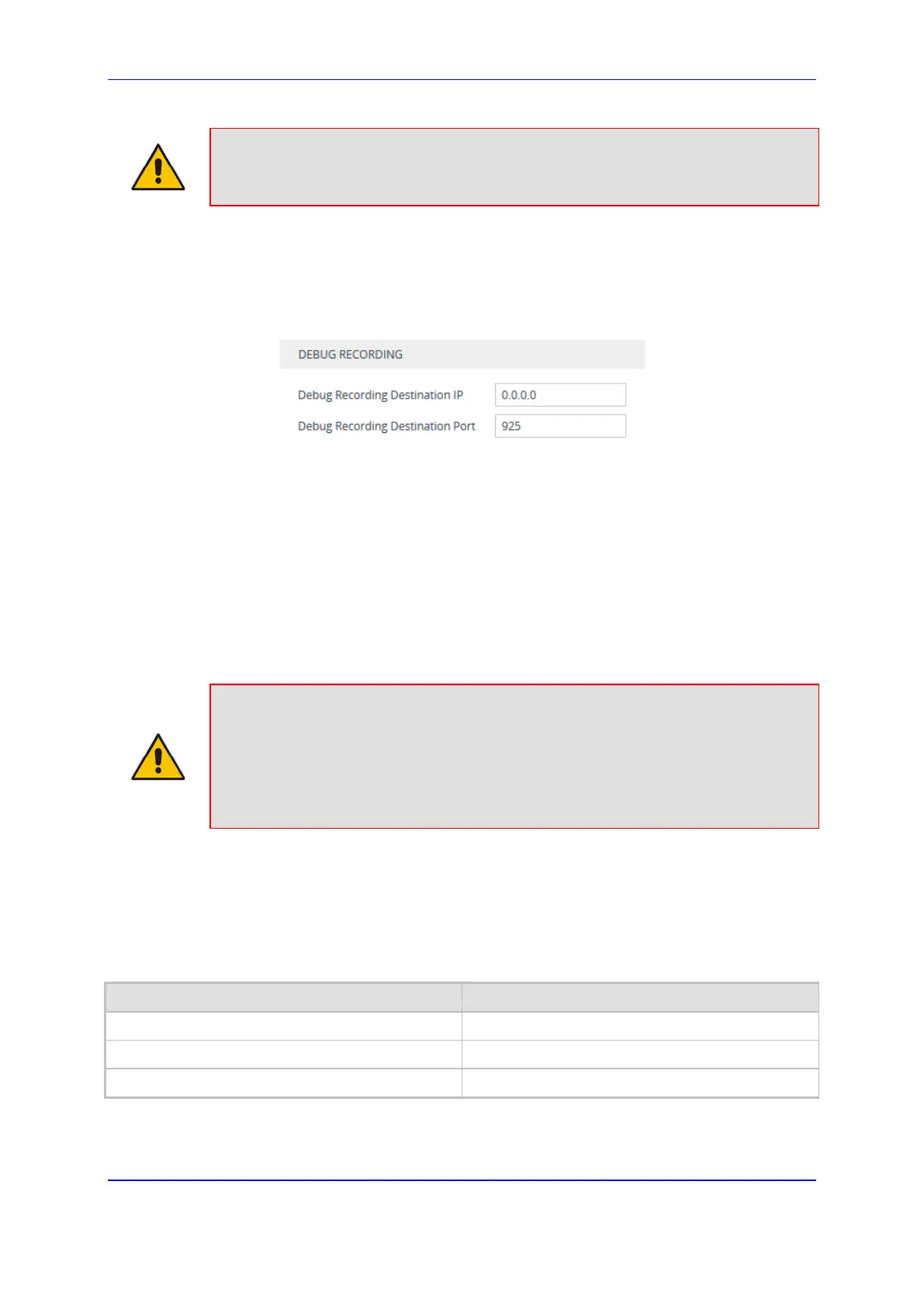Version 7.2 1023 Mediant 800B Gateway & E-SBC
User's Manual 64. Syslog and Debug Recording
Note: You can also save debug recordings to an external USB hard drive that is
connected to the device's USB port. For more information, see USB Storage
Capabilities on page 897.
To configure the debug recording server's address:
1. Open the Logging Settings page (Troubleshoot tab > Troubleshoot menu >
Logging folder > Logging Settings).
Figure 64-7: Configuring Debug Recording Server
2. In the 'Debug Recording Destination IP' field, configure the IP address of the debug
capturing server.
3. In the 'Debug Recording Destination Port' field, configure the port of the debug
capturing server.
4. Click Apply.
64.3.2 Collecting Debug Recording Messages
To collect debug recording packets, use the open source packet capturing program,
Wireshark. AudioCodes proprietary plug-in files for Wireshark are required.
Note:
• The default debug recording port is 925. You can change the port in Wireshark
(Edit menu > Preferences > Protocols > AC DR).
• The plug-in files are per major software release of Wireshark. For more
information, contact your AudioCodes sales representative.
• The plug-in files are applicable only to Wireshark 32-bit for Windows.
To install Wireshark and the plug-ins for debug recording:
1. Install Wireshark on your computer. The Wireshark program can be downloaded from
http://www.wireshark.org.
2. Download the proprietary plug-in files from www.audiocodes.com/downloads.
3. Copy the plug-in files to the directory in which you installed Wireshark, as follows:
Copy this file To this folder on your PC
...\dtds\cdr.dtd Wireshark\dtds\
...\plugins\<Wireshark ver.>\*.dll Wireshark\plugins\<Wireshark ver.>
...\tpncp\tpncp.dat Wireshark\tpncp
4. Start Wireshark.
