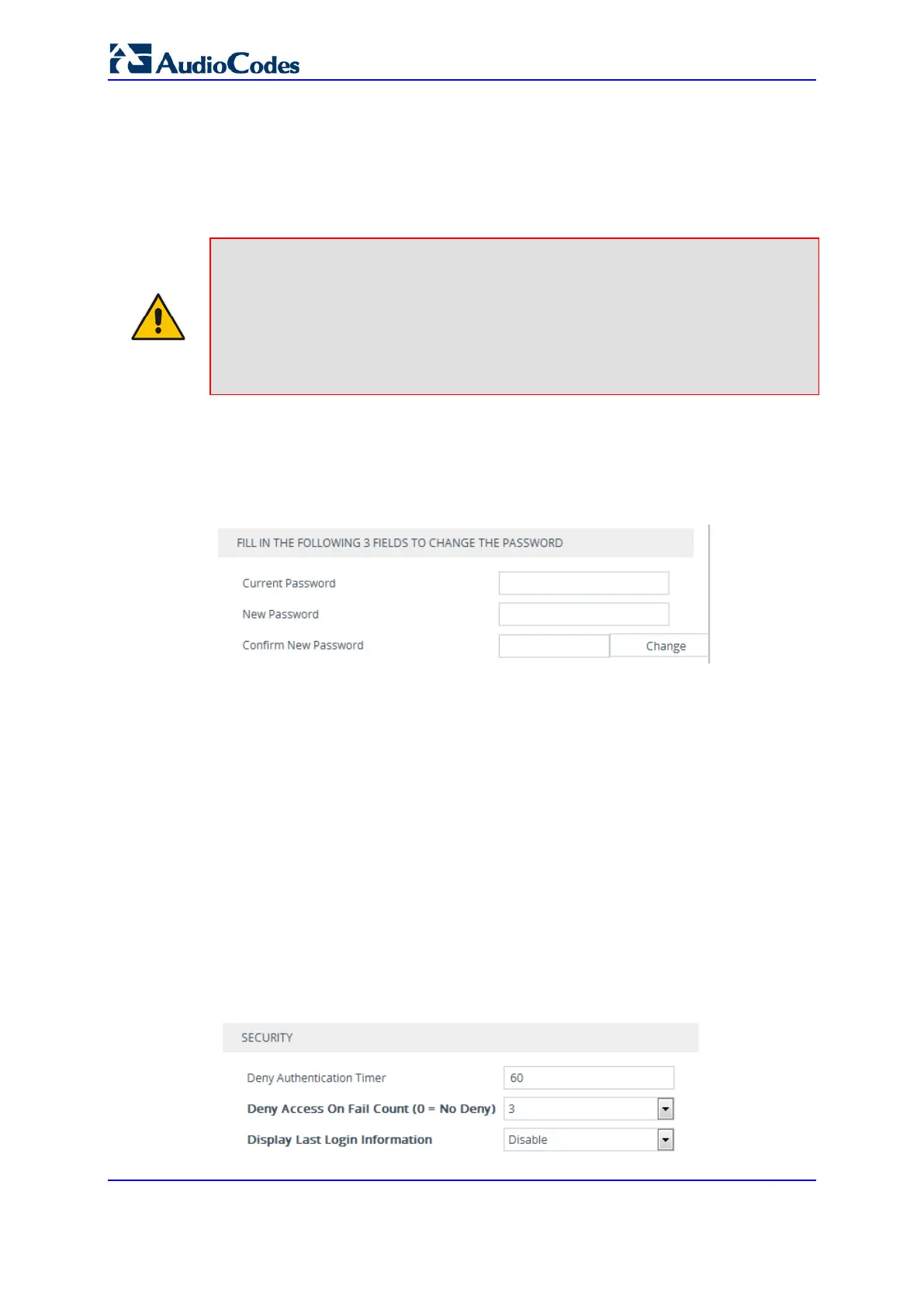User's Manual 86 Document #: LTRT-10632
Mediant 800B Gateway & E-SBC
6.8 Changing Login Password for Administrator and
Monitor Users
If you are logged in as a user with Administrator level or Monitor level, you can change
your login password by performing the following procedure.
Note:
• Users with Security Administrator level or Master level can change passwords for
themselves and for other users in the Local Users table (see 'Configuring
Management User Accounts' on page 79).
• You can only change the password if the duration configured in the 'Password
Change Interval' has elapsed (see 'Configuring Web Session and Access Settings'
on page 84).
To change the login password:
1. Open the Web Settings page (Setup menu > Administration tab > Web & CLI folder
> Web Settings).
Figure 6-35: Changing Login Password for Administrator and Monitor User Levels
2. In the 'Current Password' field, type in your current login password.
3. In the 'New Password' field, type in your new password.
4. In the 'Confirm New Password' field, type in your new password again.
5. Click Change; you are logged off the Web session and prompted to login in again with
your new login password.
6.9 Configuring Secured (HTTPS) Web
By default, the device allows remote management (client) through HTTP and HTTPS.
However, you can enforce secure Web access communication by configuring the device to
accept only HTTPS.
To configure secure (HTTPS) Web access:
1. Open the Web Settings page (Setup menu > Administration tab > Web & CLI folder
> Web Settings).
2. Under the General group, configure the following:
