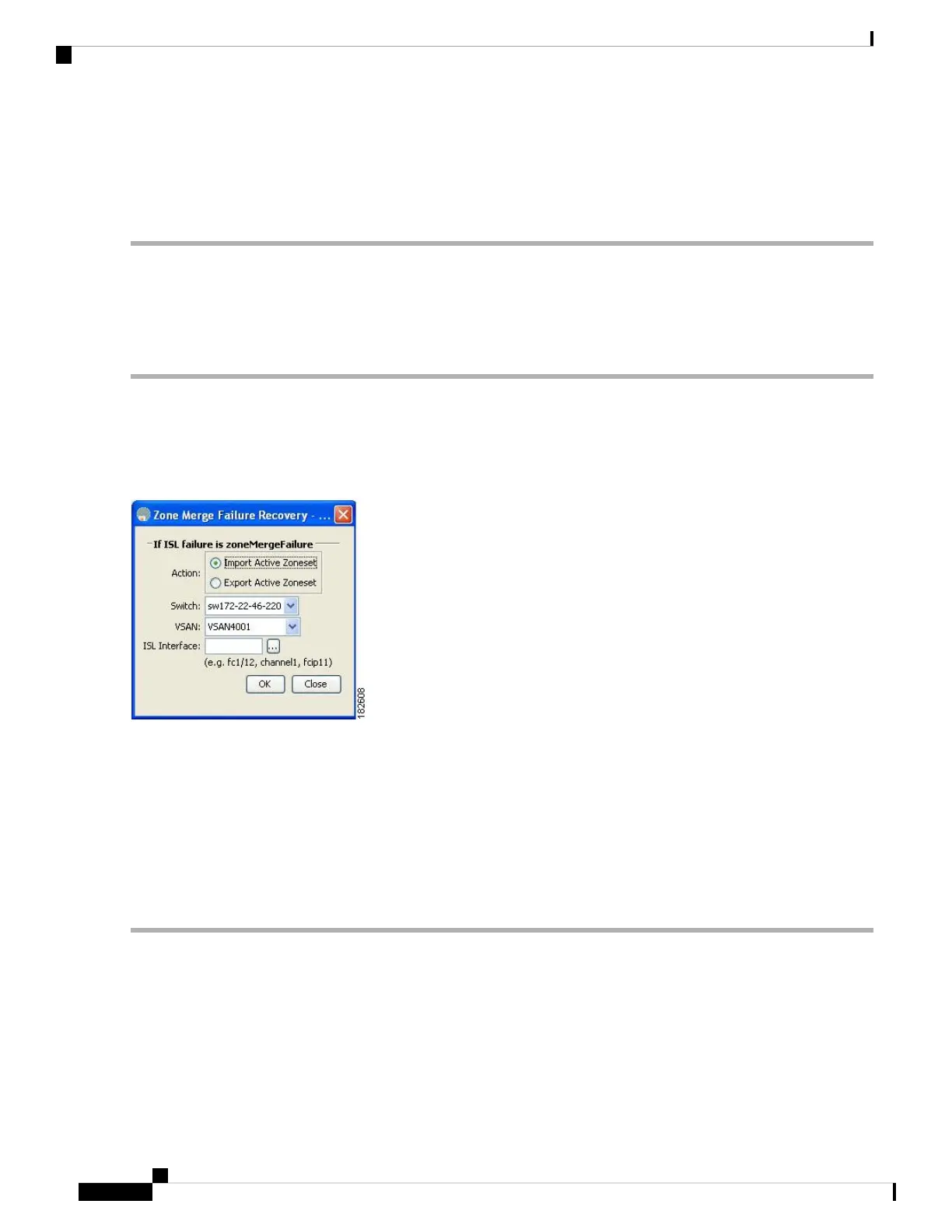Exports the zoneset to the adjacent switch connected through VSAN 5.
Step 4 switch# zoneset export vsan 5-8
Exports the zoneset to the adjacent switch connected through the range of VSANs 5 through 8.
Importing and Exporting Zone Sets Using Fabric Manager
To import or export the zone set information from or to an adjacent switch using Fabric Manager, follow these
steps:
Step 1 Choose Tools > Zone Merge Fail Recovery.
You see the Zone Merge Failure Recovery dialog box (see Figure 30: Zone Merge Failure Recovery Dialog Box, on page
80).
Figure 30: Zone Merge Failure Recovery Dialog Box
Step 2 Click the Import Active Zoneset or the Export Active Zoneset radio button.
Step 3 Select the switch from which to import or export the zone set information from the drop-down list.
Step 4 Select the VSAN from which to import or export the zone set information from the drop-down list.
Step 5 Select the interface to use for the import process.
Step 6 Click OK to import or export the active zone set.
Issue the import and export commands from a single switch. Importing from one switch and exporting from another
switch can lead to isolation again.
Zoneset Duplication
You can make a copy and then edit it without altering the existing active zoneset. You can copy an active
zoneset from the bootflash: directory, volatile: directory, or slot0, to one of the following areas:
• To the full zoneset
Cisco MDS 9000 Series Fabric Configuration Guide, Release 8.x
80
Configuring and Managing Zones
Importing and Exporting Zone Sets Using Fabric Manager
