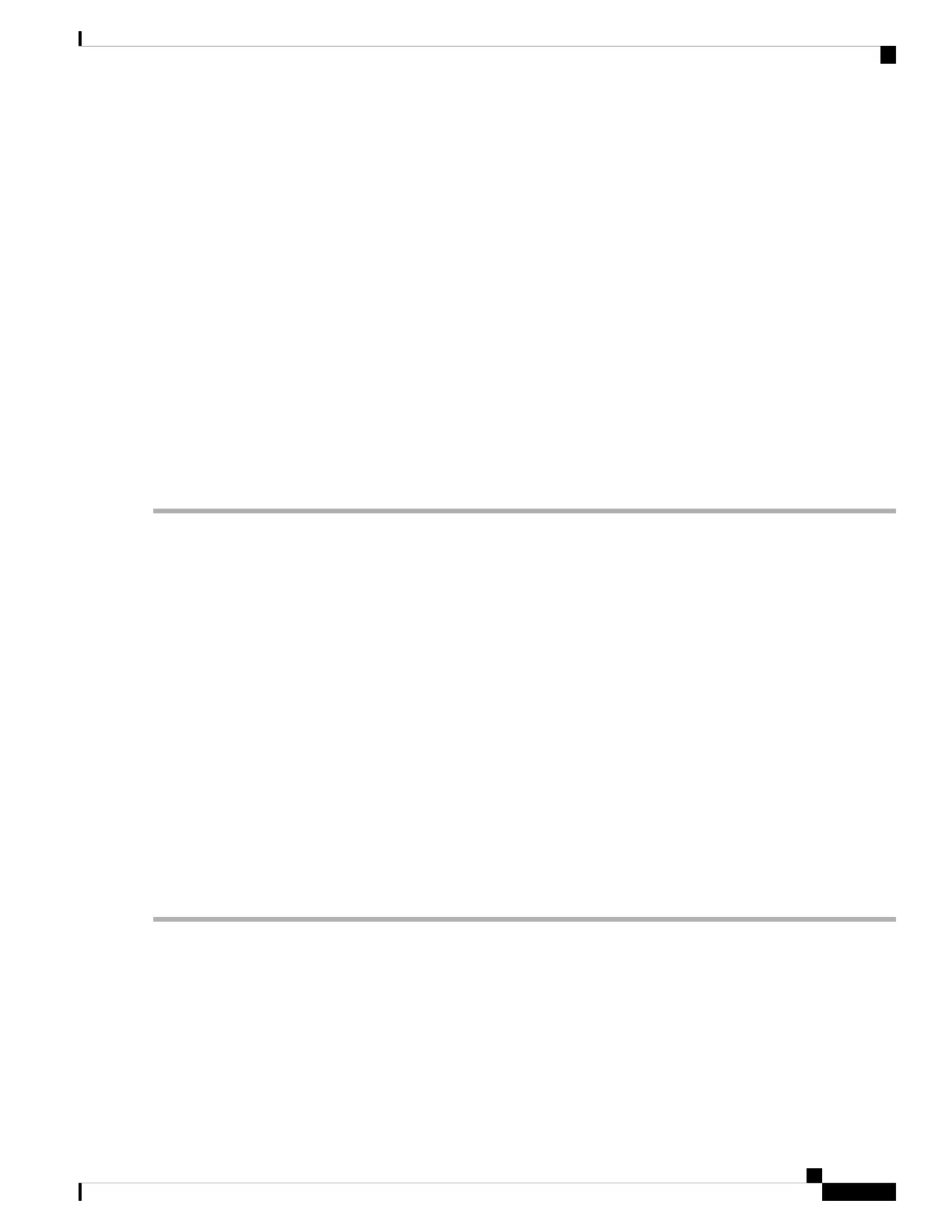Step 3 switch(config-vsan-db)# vsan 2
Creates a VSAN with the specified ID (2) if that VSAN does not exist already.
Step 4 switch(config-vsan-db)# vsan 2 name TechDoc
updated vsan 2
Updates the VSAN with the assigned name (TechDoc).
Step 5 switch(config-vsan-db)# vsan 2 suspend
Suspends the selected VSAN.
Step 6 switch(config-vsan-db)# no vsan 2 suspend
Negates the suspend command issued in the previous step.
Step 7 switch(config-vsan-db)# end
switch#
Returns you to EXEC mode.
Port VSAN Membership
Port VSAN membership on the switch is assigned on a port-by-port basis. By default, each port belongs to
the default VSAN. You can assign VSAN membership to ports using one of two methods:
• Statically—By assigning VSANs to ports.
See the Assigning Static Port VSAN Membership, on page 13.
• Dynamically—By assigning VSANs based on the device WWN. This method is referred to as dynamic
port VSAN membership (DPVM).
See create_dynamic_vsan.ditamap#map_2861B3F48B334468BB9FBC52B85CC84A
Trunking ports have an associated list of VSANs that are part of an allowed list ( refer to the Cisco MDS 9000
Family NX-OS Interfaces Configuration Guide ).
Assigning Static Port VSAN Membership
To statically assign VSAN membership for an interface port, follow these steps:
Step 1 switch# config terminal
Enters configuration mode.
Step 2 switch(config)# vsan database
switch(config-vsan-db)#
Configures the database for a VSAN.
Cisco MDS 9000 Series Fabric Configuration Guide, Release 8.x
13
Configuring and Managing VSANs
Port VSAN Membership
