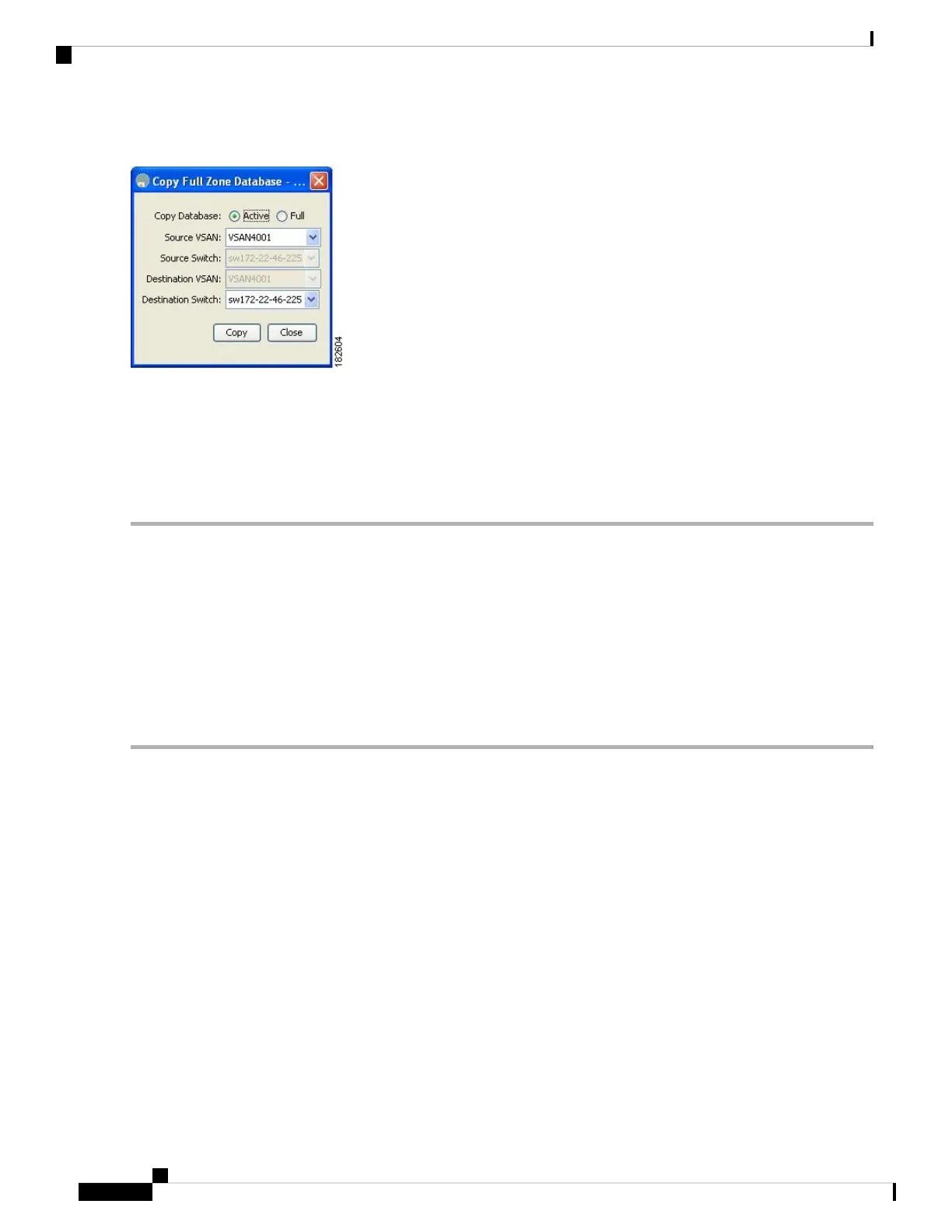Figure 31: Copy Full Zone Database Dialog Box
Step 2 Click the Active or the Full radio button, depending on which type of database you want to copy.
Step 3 Select the source VSAN from the drop-down list.
Step 4 If you selected Copy Full, select the source switch and the destination VSAN from those drop-down lists.
Step 5 Select the destination switch from the drop-down list.
Step 6 Click Copy to copy the database.
About Backing Up and Restoring Zones
You can back up the zone configuration to a workstation using TFTP. This zone backup file can then be used
to restore the zone configuration on a switch. Restoring the zone configuration overwrites any existing zone
configuration on a switch.
Backing Up Zones Using Fabric Manager
To back up the full zone configuration using Fabric Manager, follow these steps:
Step 1 Choose Zone > Edit Local Full Zone Database. You see the Select VSAN dialog box.
Step 2 Select a VSAN and click OK. You see the Edit Local Full Zone Database dialog box for the selected VSAN (see Figure
32: Edit Local Full Zone Database, on page 83).
Cisco MDS 9000 Series Fabric Configuration Guide, Release 8.x
82
Configuring and Managing Zones
About Backing Up and Restoring Zones
