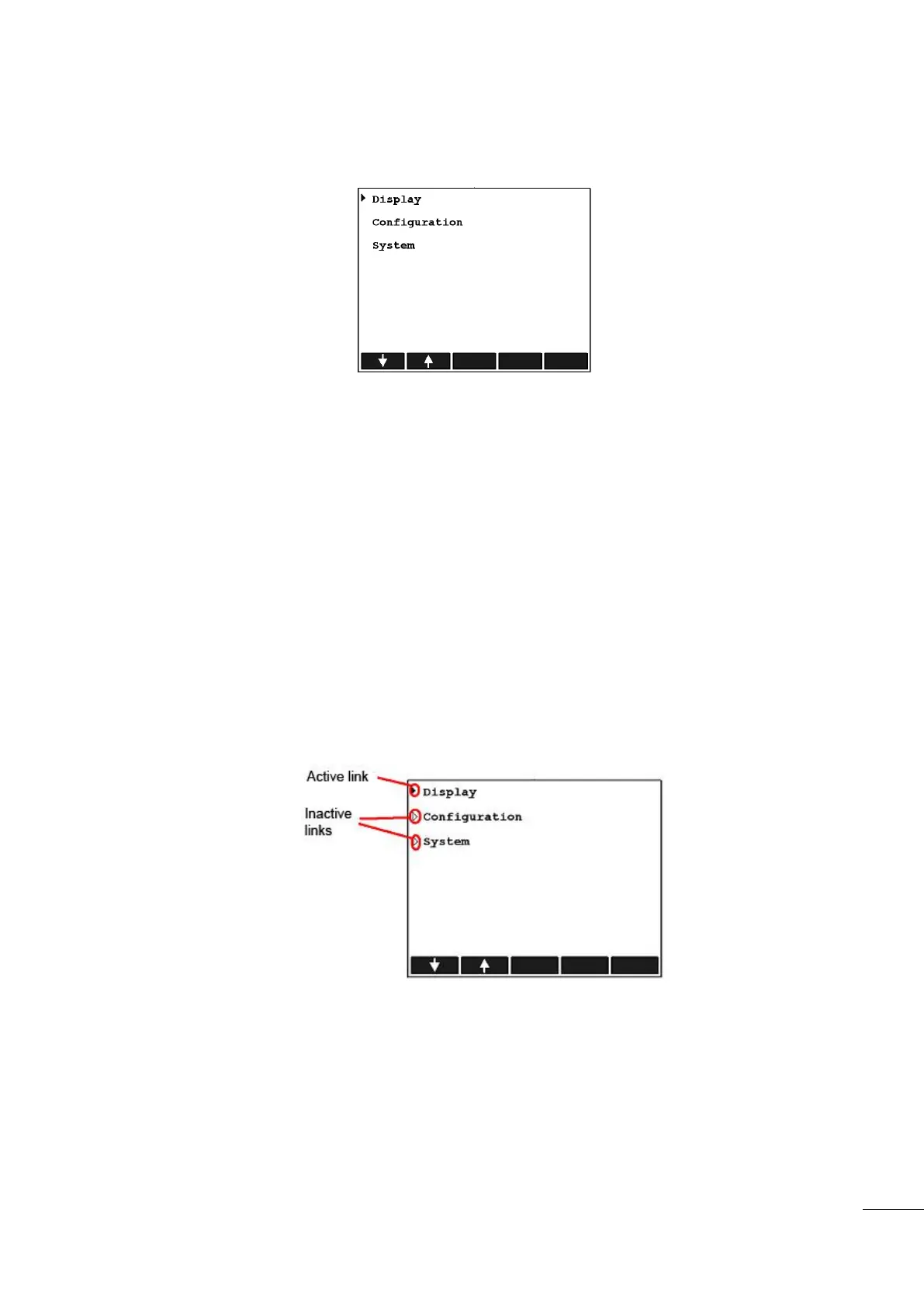A53 Z0 9 0020 L En Technical documentation
Display.
Configuration.
System.
Figure 7 – Main menu
5.2
Local navigation
The 5 icons above the contextual keys will change in appearance depending on the type of parameter to
modify (chosen list, label, numerical value, password...). They are referred to as the “navigation bar”, or
soft keys. User can navigate through the different menus with this navigation bar and the [ESC] [ENTER]
keys. Navigation bar has 5 contextual keys (soft keys). Depending on the menu displayed, different icons
may appear above these keys, allowing the user to scroll up/down the pages or to select a link to a new
menu or parameter.
When a parameter is selected and the user presses [ENTER] key, then the display switches to Input mode.
In this mode, [ENTER] key will validate the new parameter value and return to Navigation mode while [ESC]
key will discard parameter changes before switching back to Navigation mode.
The internal browser displays a white pointer in front of each link or parameter of a menu. A black pointer
indicates the current active link or parameter. Figure 8 shows these two pointers:
Figure 8 – Browser link description
