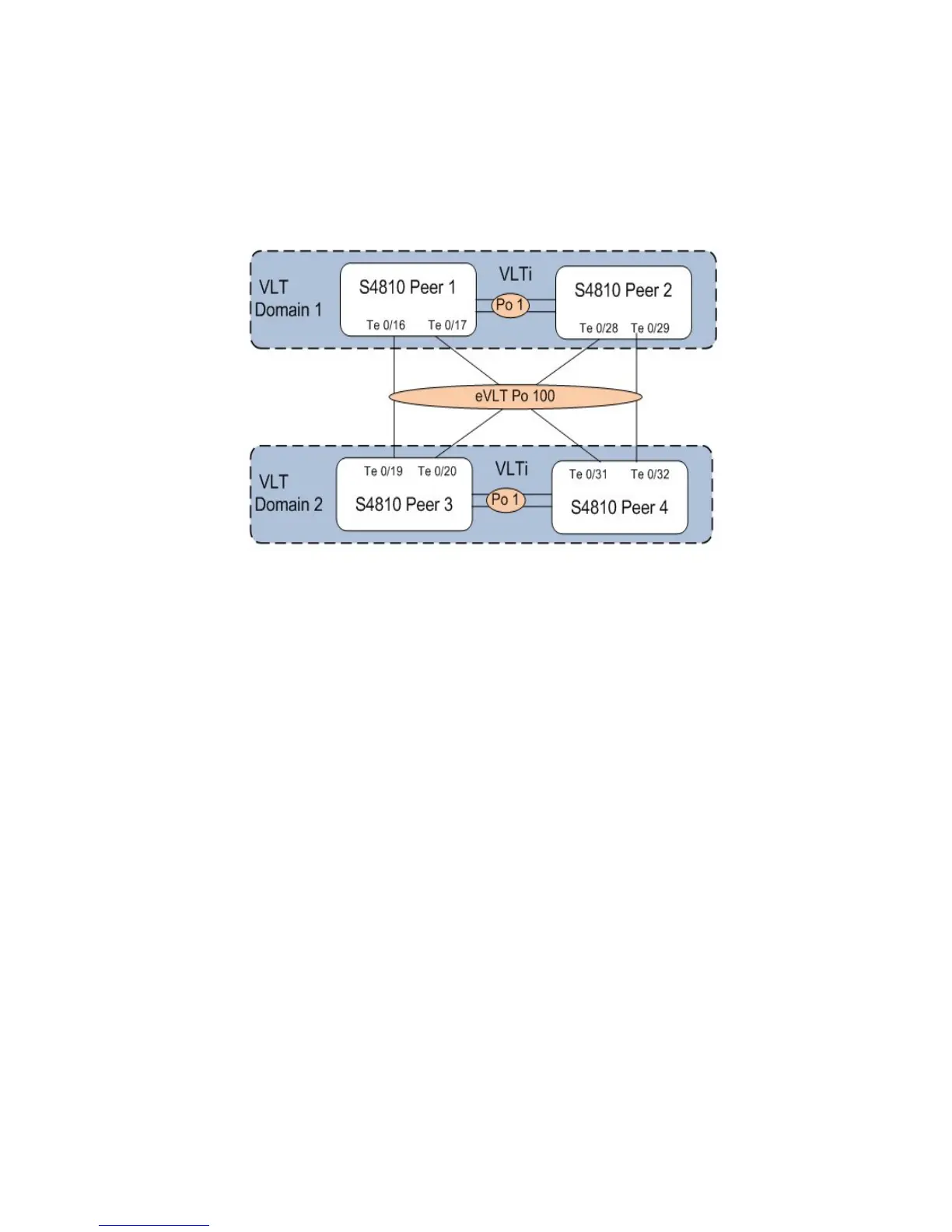1086 | Virtual Link Trunking (VLT)
www.dell.com | support.dell.com
eVLT Configuration Example
The following example demonstrates the steps to configure enhanced VLT (eVLT) in a network. In this
example there are two domains being configured. Domain 1 consists of Peer 1 and Peer 2; Domain 2
consists of Peer 3 and Peer 4 as shown below.
In Domain 1, configure Peer 1 first, then configure Peer 2. When that is complete, perform the same steps
for the peer nodes in Domain 2. The interface used in this example is TenGigabitEthernet.
In Domain 1, configure the VLT domain and VLTi on Peer 1:
Domain_1_Peer1#configure
Domain_1_Peer1(conf)#interface port-channel 1
Domain_1_Peer1(conf-if-po-1)#channel-member TenGigabitEthernet 0/8-9
Domain_1_Peer1#no shutdown
Domain_1_Peer1(conf)#vlt domain 1000
Domain_1_Peer1(conf-vlt-domain)#peer-link port-channel 1
Domain_1_Peer1(conf-vlt-domain)#back-up destination 10.16.130.11
Domain_1_Peer1(conf-vlt-domain)#system-mac mac-address 00:0a:00:0a:00:0a
Domain_1_Peer1(conf-vlt-domain)#unit-id 0
Configure eVLT on Peer 1:
Domain_1_Peer1(conf)#interface port-channel 100
Domain_1_Peer1(conf-if-po-100)#switchport
Domain_1_Peer1(conf-if-po-100)#vlt-peer-lag port-channel 100
Domain_1_Peer1(conf-if-po-100)#no shutdown
Add links to the eVLT port-channel on Peer 1:
Domain_1_Peer1(conf)#interface range tengigabitethernet 0/16 - 17
Domain_1_Peer1(conf-if-range-te-0/16-17)#port-channel-protocol LACP
Domain_1_Peer1(conf-if-range-te-0/16-17)#port-channel 100 mode active
