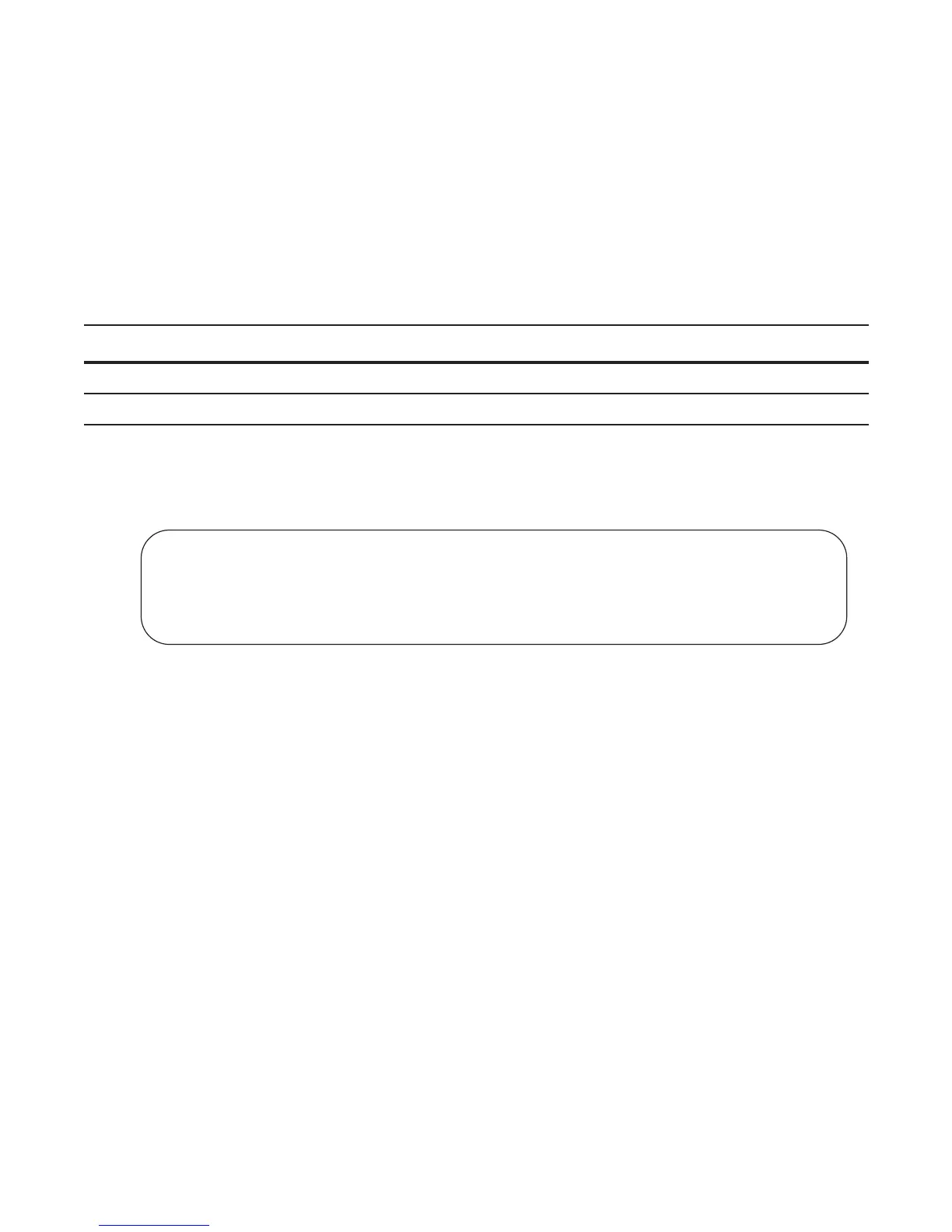Multiple Spanning Tree Protocol (MSTP) | 695
• Preventing Network Disruptions with BPDU Guard on page 1011
• SNMP Traps for Root Elections and Topology Changes on page 875
• Configuring Spanning Trees as Hitless on page 1017
Enable Multiple Spanning Tree Globally
MSTP is not enabled by default. To enable MSTP:
Verify that MSTP is enabled using the
show config command from PROTOCOL MSTP mode, as shown in
Figure 32-2.
Figure 32-2. Verifying MSTP is Enabled
When you enable MSTP, all physical, VLAN, and port-channel interfaces that are enabled and in Layer 2
mode are automatically part of the MSTI 0.
• Within an MSTI, only one path from any bridge to any other bridge is enabled.
• Bridges block a redundant path by disabling one of the link ports.
Add and Remove Interfaces
• To add an interface to the MSTP topology, configure it for Layer 2 and add it to a VLAN. If you
previously disabled MSTP on the interface using the command
no spanning-tree 0, re-enable it using the
command
spanning-tree 0.
• Remove an interface from the MSTP topology using the command
no spanning-tree 0 command. See
also Removing an Interface from the Spanning Tree Group on page 1008 for BPDU Filtering behavior.
Step Task Command Syntax Command Mode
1 Enter PROTOCOL MSTP mode.
protocol spanning-tree mstp
CONFIGURATION
2 Enable MSTP.
no disable
PROTOCOL MSTP
FTOS(conf)#protocol spanning-tree mstp
FTOS(config-mstp)#show config
!
protocol spanning-tree mstp
no disable
FTOS#
