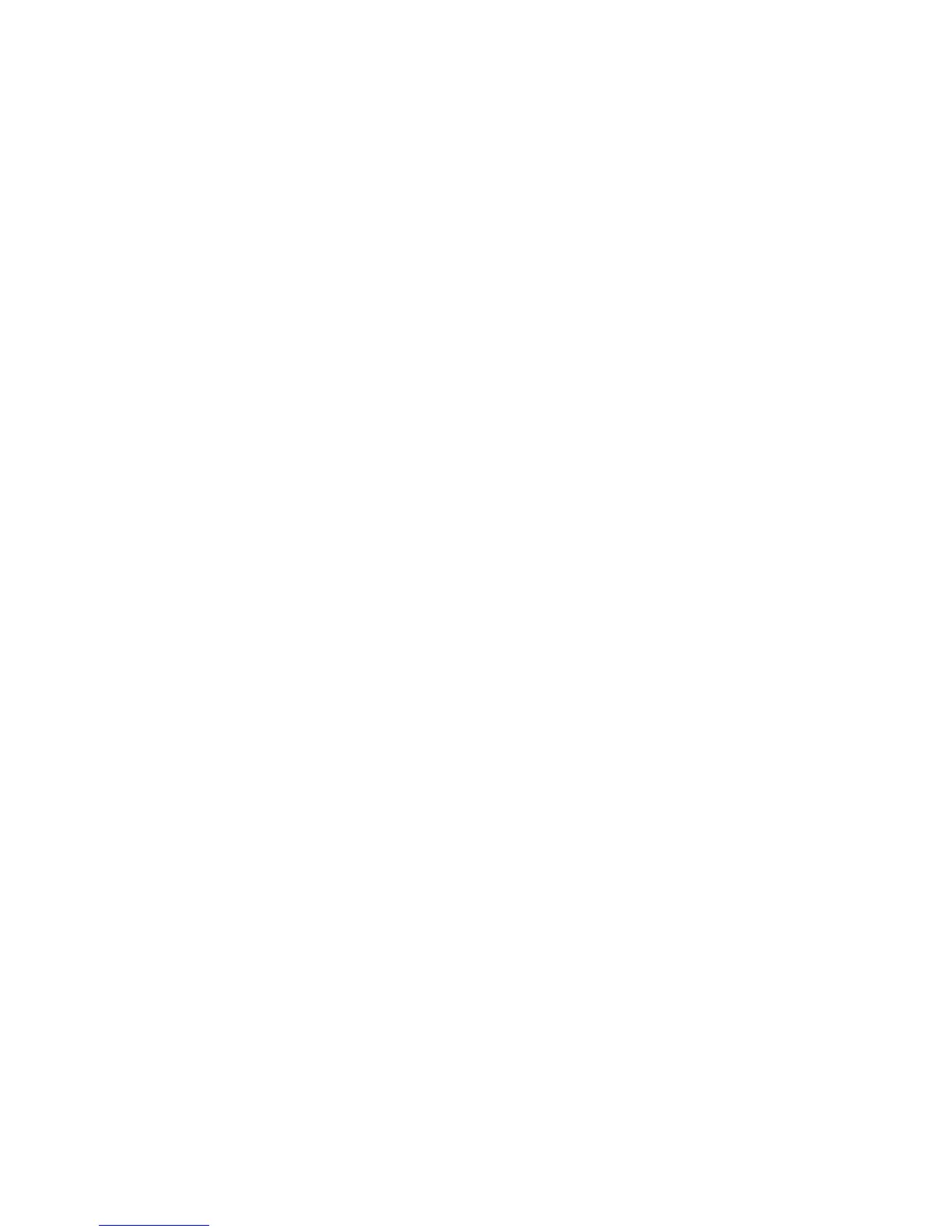132 | Access Control Lists (ACLs)
www.dell.com | support.dell.com
FTOS#show route-map
route-map zakho, permit, sequence 20
Match clauses:
interface GigabitEthernet 0/1
Set clauses:
tag 35
level stub-area
FTOS#
The following text shows an example of a route map with multiple instances. The show config command
displays only the configuration of the current route map instance. To view all instances of a specific route
map, use the
show route-map command.
FTOS#show route-map dilling
route-map dilling, permit, sequence 10
Match clauses:
Set clauses:
route-map dilling, permit, sequence 15
Match clauses:
interface Loopback 23
Set clauses:
tag 3444
FTOS#
To delete a route map, use the no route-map map-name command in the CONFIGURATION mode.
Configure route map filters
Within the ROUTE-MAP mode, there are match and set commands. Basically, match commands search
for a certain criterion in the routes and the
set commands change the characteristics of those routes, either
adding something or specifying a level.
When there are multiple match commands of the same parameter under one instance of route-map, then
FTOS does a match between either of those match commands. If there are multiple match commands of
different parameter, then FTOS does a match ONLY if there is a match among ALL match commands.
The following example explains better:
Example 1
FTOS(conf)#route-map force permit 10
FTOS(config-route-map)#match tag 1000
FTOS(config-route-map)#match tag 2000
FTOS(config-route-map)#match tag 3000
In the above route-map, if a route has any of the tag value specified in the match commands, then there is a
match.
Example 2
FTOS(conf)#route-map force permit 10
FTOS(config-route-map)#match tag 1000
