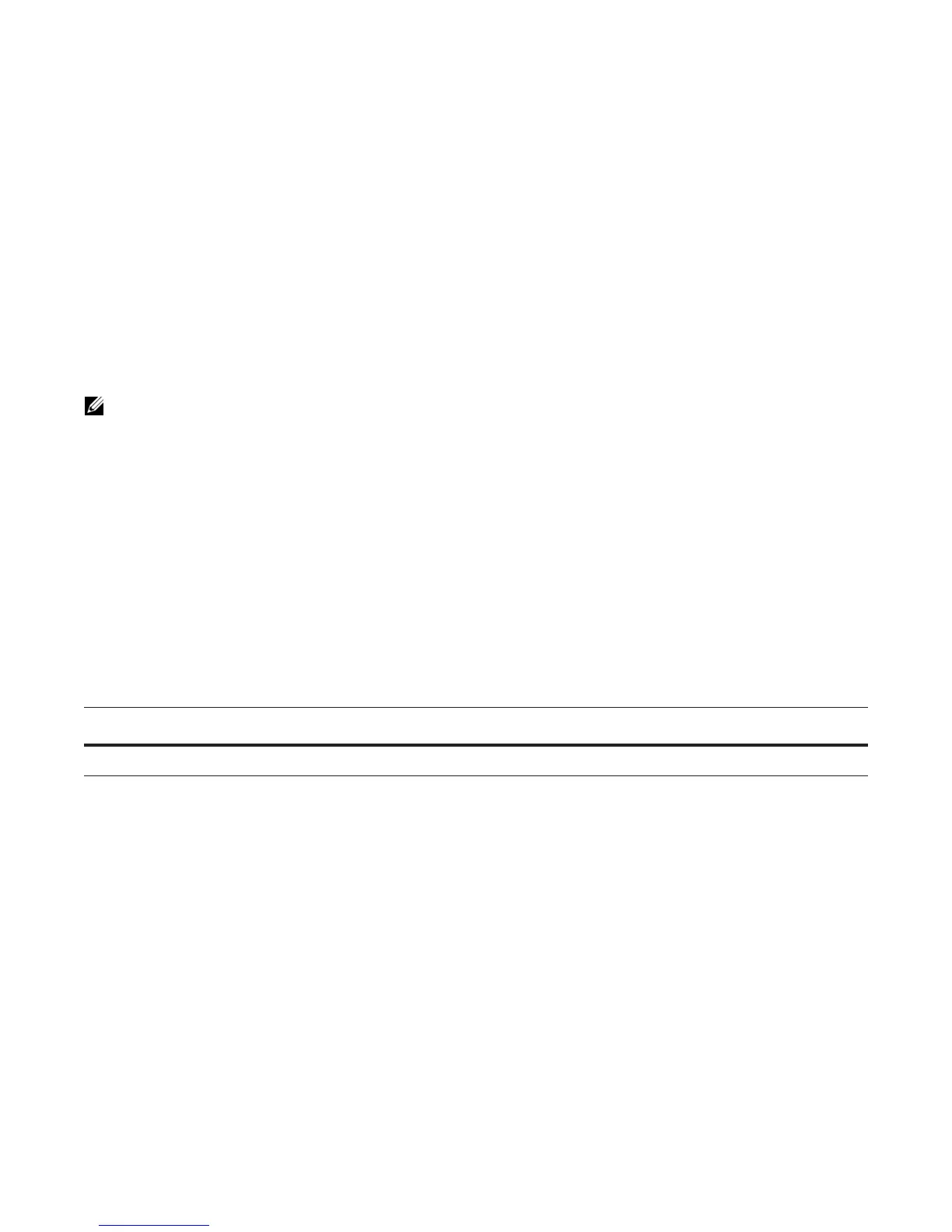Management | 63
To view the configuration, use the show running-config logging command in the EXEC privilege mode.
To disable time stamping on syslog messages, enter
no service timestamps [log | debug].
File Transfer Services
With FTOS, you can configure the system to transfer files over the network using File Transfer Protocol
(FTP). One FTP application is copying the system image files over an interface on to the system; however,
FTP is not supported on VLAN interfaces.
For more information on FTP, refer to RFC 959, File Transfer Protocol.
Configuration Task List for File Transfer Services
The following list includes the configuration tasks for file transfer services:
• Enable FTP server (mandatory)
• Configure FTP server parameters (optional)
• Configure FTP client parameters (optional)
Enable FTP server
To enable the system as an FTP server, use the following command in the CONFIGURATION mode:
To view FTP configuration, use the show running-config ftp command in the EXEC privilege mode as
shown in the example below.
FTOS#show running ftp
!
ftp-server enable
ftp-server username nairobi password 0 zanzibar
FTOS#
Configure FTP server parameters
After the FTP server is enabled on the system, you can configure different parameters.
Note: To transmit large files, Dell Force10 recommends configuring the switch as an FTP server.
Command Syntax Command Mode Purpose
ftp-server enable
CONFIGURATION Enable FTP on the system.
