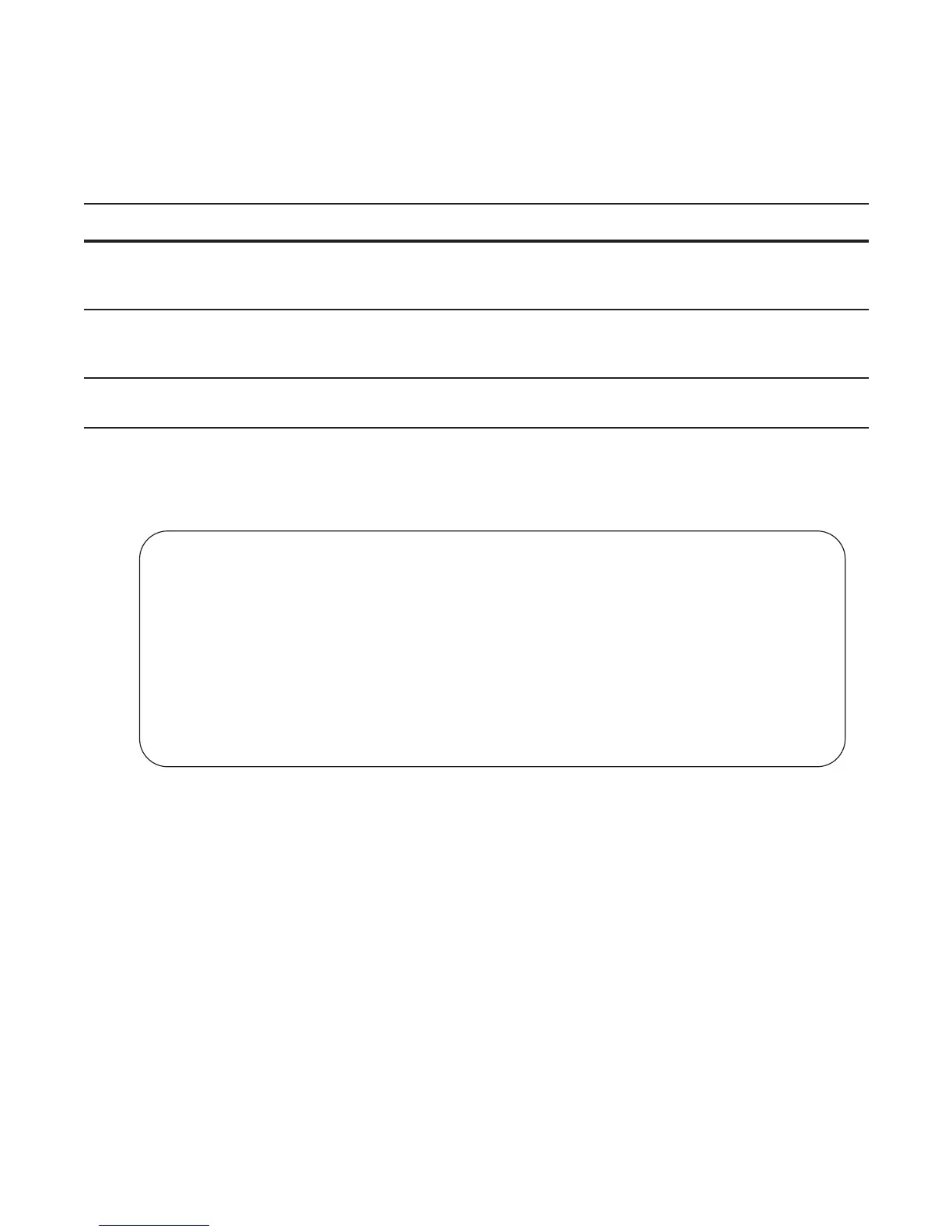792 | Port Monitoring
www.dell.com | support.dell.com
Configuring Port Monitoring
To configure port monitoring:
Display monitor sessions using the command
show monitor session from EXEC Privilege mode, as shown in
Figure 36-6.
Figure 36-6. Configuring Port-based Monitoring
In Figure 36-7, the host and server are exchanging traffic which passes through interface gigabitethernet 1/
1. Interface gigabitethernet 1/1 is the monitored port and gigabitethernet 1/2 is the monitoring port, which
is configured to only monitor traffic received on gigabitethernet 1/1 (host-originated traffic).
Figure 36-7. Port Monitoring Example
Step Task Command Syntax Command Mode
1 Verify that the intended monitoring port has no
configuration other than no shutdown, as shown in
Figure 36-6.
show interface
EXEC Privilege
2 Create a monitoring session using the command monitor
session from CONFIGURATION mode, as shown in
Figure 36-6.
monitor session
CONFIGURATION
3 Specify the source and destination port and direction of
traffic, as shown in Figure 36-6.
source
MONITOR SESSION
FTOS(conf-if-gi-1/2)#show config
!
interface GigabitEthernet 1/2
no ip address
no shutdown
FTOS(conf-if-gi-1/2)#exit
FTOS(conf)#monitor session 0
FTOS(conf-mon-sess-0)#source gig 1/1 dest gig 1/2 direction rx
FTOS(conf-mon-sess-0)#exit
FTOS(conf)#do show monitor session 0
SessionID Source Destination Direction Mode Type
--------- ------ ----------- --------- ---- ----
0 Gi 1/1 Gi 1/2 rx interface Port-based
FTOS(conf)#
