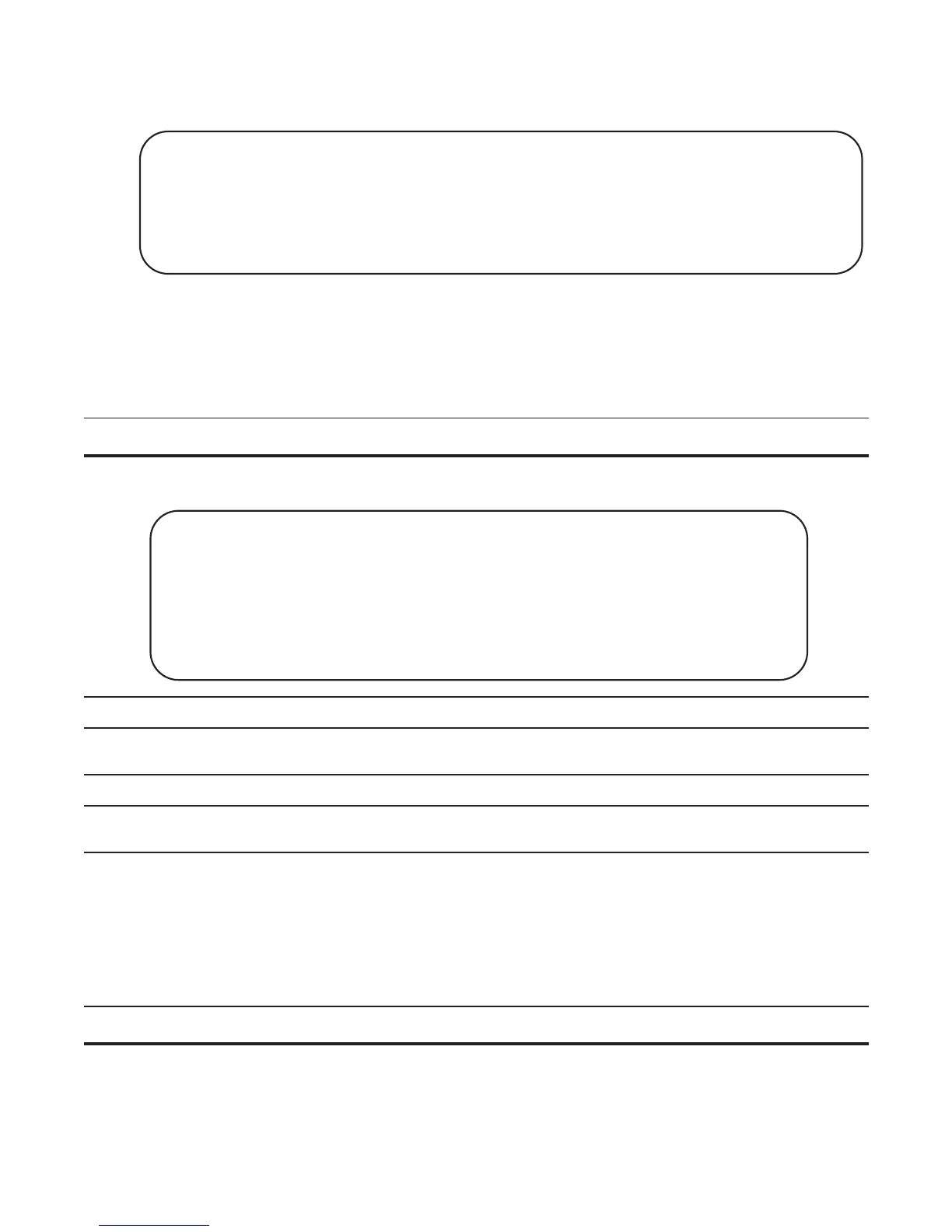Security | 901
Figure 43-8. Enabling SSH Password Authentication
RSA Authentication of SSH
The following procedure authenticates an SSH client based on an RSA key using RSA authentication. This
method uses SSH version 2:
Host-based SSH Authentication
Authenticate a particular host. This method uses SSH version 2.
To configure host-based authentication:
Step Task Command Syntax Command Mode
1 On the SSH client (Unix machine), generate an RSA key, as shown in Figure 43-9.
Figure 43-9. Generating RSA Keys
2 Copy the public key id_rsa.pub to the Dell Force10 system.
3 Disable password authentication if enabled.
no ip ssh password-authentication
enable
CONFIGURATION
4 Enable RSA authentication.
ip ssh rsa-authentication enable
EXEC Privilege
5 Bind the public keys to RSA authentication.
ip ssh rsa-authentication
my-authorized-keys flash://public_key
EXEC Privilege
Step Task Command Syntax Command Mode
1 Configure RSA Authentication. See RSA Authentication of SSH, above.
FTOS(conf)#ip ssh server enable
% Please wait while SSH Daemon initializes ... done.
FTOS(conf)#ip ssh password-authentication enable
FTOS#sh ip ssh
SSH server : enabled.
Password Authentication : enabled.
Hostbased Authentication : disabled.
RSA Authentication : disabled.
admin@Unix_client#ssh-keygen -t rsa
Generating public/private rsa key pair.
Enter file in which to save the key (/home/admin/.ssh/id_rsa):
/home/admin/.ssh/id_rsa already exists.
Overwrite (y/n)? y
Enter passphrase (empty for no passphrase):
Enter same passphrase again:
Your identification has been saved in /home/admin/.ssh/id_rsa.
Your public key has been saved in /home/admin/.ssh/id_rsa.pub.
