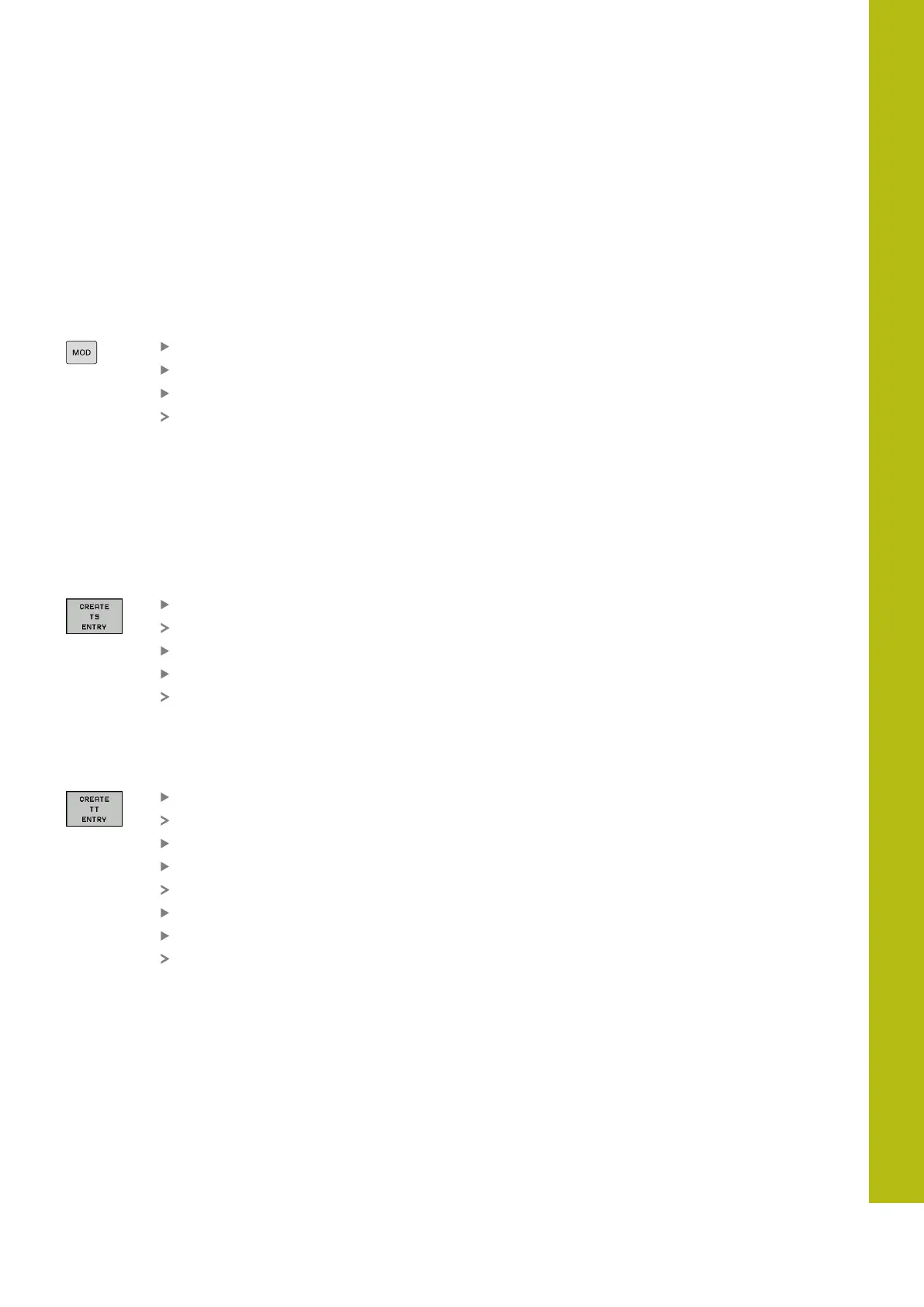MOD Functions | Set up touch probes
19
HEIDENHAIN | TNC 620 | Conversational Programming User's Manual | 10/2017
767
Setting up a touch probe in the MOD dialog
You can set up a 3-D touch probe with cable or with infrared
transmission either in the touch probe table, in tool management,
or in the MOD dialog.
You can also define tool touch probes via the machine parameter
CfgTT (No. 122700).
Proceed as follows to open the setup dialog:
Press the MOD key
Select the Machine settings
Select Set up touch probes
The control opens the device configuration on
the third desktop.
On the left side, you will see the touch probes that have already
been configured. If you are unable to see all of the columns,
you can shift the view with the scroll bar or shift the dividing line
between the left and right sides of the screen using the mouse.
Setting up a 3-D touch probe
Proceed as follows to set up a 3-D touch probe:
Press the MAKE TT ENTRY soft key
The control creates a new row in the table.
If necessary, highlight the row with the cursor
Enter the touch probe data on the right side
The control immediately saves the entered data
in the touch probe table.
Setting up a tool touch probe
Proceed as follows to set up a tool touch probe
Press the MAKE TT ENTRY soft key
The control opens a pop-up window.
Enter a unique name for the touch probe
Press OK
The control creates a new row in the table.
If necessary, highlight the row with the cursor
Enter the touch probe data on the right side
The control immediately saves the entered data
in the machine parameters.
