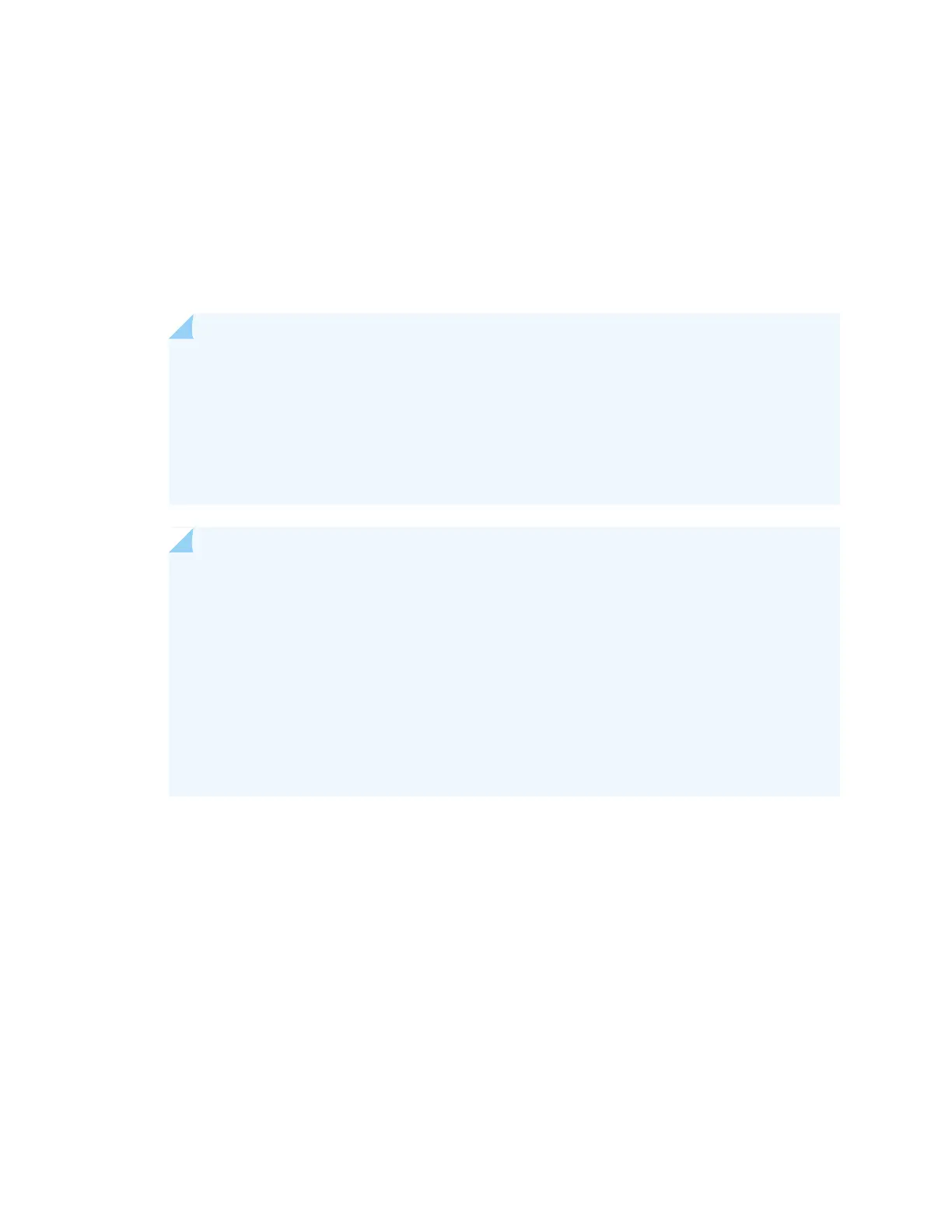Reboot the device to complete this configuration step.
If you are configuring a non-mixed VCF:
user@device> request virtual-chassis mode fabric local reboot
If you are configuring a mixed mode VCF:
user@device> request virtual-chassis mode fabric mixed local reboot
NOTE: If you are adding a device that turns a non-mixed VCF into a mixed VCF, you must
also log in to the VCF and set all of the devices in the VCF into mixed mode.
Log in to the VCF and enter the request virtual-chassis mode mixed all-members reboot
command to perform this task.
The VCF reboots and incurs downtime to complete this procedure.
NOTE: We recommend that you set the fabric and mixed mode settings before you
interconnect your devices into a VCF to avoid the following issues:
•
Incurring downtime as the devices reboot to commit the mixed mode or fabric settings.
•
Manually correcting potential issues related to VCF formation because the device did not
immediately join the VCF.
You can, however, use the request virtual-chassis mode fabric local or request virtual-chassis
mode mixed local commands to set a device into fabric or mixed mode after interconnecting
your VCF.
5. (Required only if you are adding a device that turns a non-mixed VCF into a mixed VCF) Log in to the
VCF and set all devices in the VCF to mixed mode. Configure all devices to reboot to complete this
procedure.
user@device> request virtual-chassis mode mixed all-members reboot
The VCF experiences downtime as part of the reboot procedure.
6. After the device reboots, interconnect it into the VCF using supported interfaces that can be VCPs.
Configure the interconnecting interfaces into Virtual Chassis ports (VCPs):
user@device> request virtual-chassis vc-port set pic-slot pic-slot-number port port-number
403
