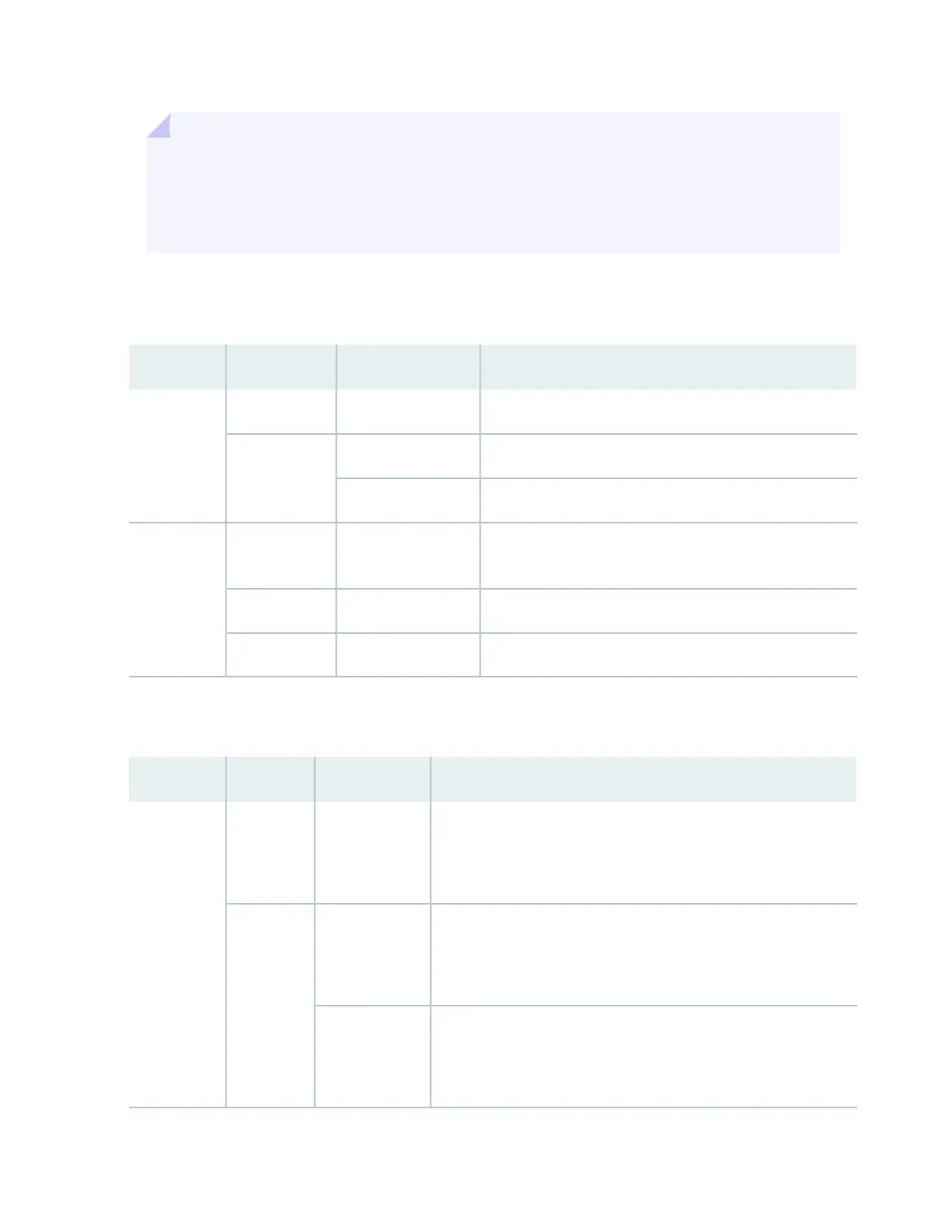TIP: By default, all access ports are configured as Ethernet interfaces. If you insert a Fibre Channel
transceiver, the LEDs do not light until you configure the port as a Fibre Channel interface in
Junos OS. Likewise, the LEDs do not light if you insert an Ethernet transceiver in a port configured
as a Fibre Channel interface.
Table 98 on page 531 describes the SFP+ access port LEDs.
Table 98: Network Port LEDs on SFP+ Access Ports on a QFX3500 Device
DescriptionStateColorLED
No link is established, there is a fault, or the link is down.OffUnlitLink/Activity
A link is established, but there is no link activity.On steadilyGreen
A link is established, and there is link activity.Blinking
No transceiver is installed in the port, the port is configured
for a different interface, or the transceiver is not supported.
OffUnlitStatus
An Ethernet transceiver is installed in the port.On steadilyGreen
A Fibre Channel transceiver is installed in the port.On steadilyAmber
Table 99 on page 531 describes the QSFP+ uplink port LEDs.
Table 99: Uplink Port LEDs on QSFP+ Uplink Ports on a QFX3500 Device
DescriptionStateColorLED
No link is established, there is a fault, or the link is down.
NOTE: The LED remains unlit only if all four of the 10-Gigabit
Ethernet SFP+ breakout links are down.
OffUnlitLink/Activity
A link is established, but there is no link activity.
NOTE: The LED is lit green when at least one of the four 10-Gigabit
Ethernet SFP+ breakout links is established.
On steadilyGreen
A link is established, and there is link activity.
NOTE: The LED is lit green when at least one of the four 10-Gigabit
Ethernet SFP+ breakout links is established.
Blinking
531
