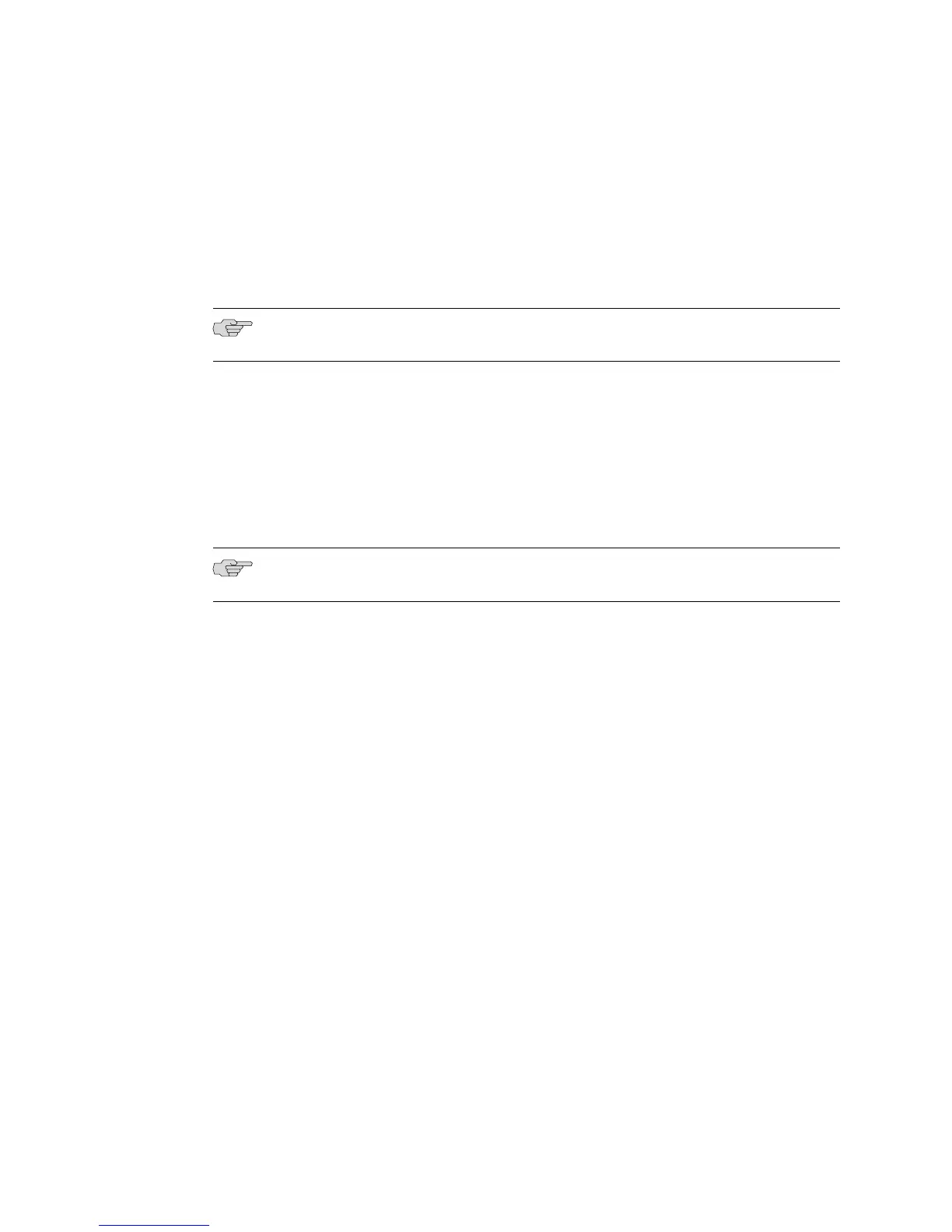Task 9: Transfer Files to the User Space
To transfer the files for the release to the user space, use the FTP client software on
the network host to connect to the FTP server on the router. Transfer the files to a
subdirectory within the incoming directory. If you specify a subdirectory that does
not exist, the router creates the directory.
NOTE: Be sure to transfer the software release file and all the files it lists.
Task 10: Install Files on the System Space
Installing the software release file to the system space installs all files listed in the
software release file. To install the software release file from the incoming directory
in the user space to the router space, use the copy command.
Be sure to specify the correct software release (.rel) filename for the router you are
using, as described in “Identifying the Software Release File” on page 126.
NOTE: The destination file must have a .rel extension.
For example:
host1#copy /incoming/releases/erx_x-y-z.rel erx_x-y-z.rel
The software release is copied from the user space to the system space. This process
can take several minutes.
Task 11: Save the Current Configuration
To save the current configuration, use the copy running-configuration command:
host1#copy running-configuration filename.cnf
Task 12: Reboot the System
To reboot the system using the newly installed software:
1. Access Global Configuration mode.
host1#configure
Configuring from terminal or file [terminal]?
Enter configuration commands, one per line. End with CNTL/Z.
host1(config)#
2. Run the boot system command, specifying the .rel filename of the software
release.
For example:
Installing Software When a Firewall Exists ■ 131
Chapter 3: Installing JUNOSe Software
