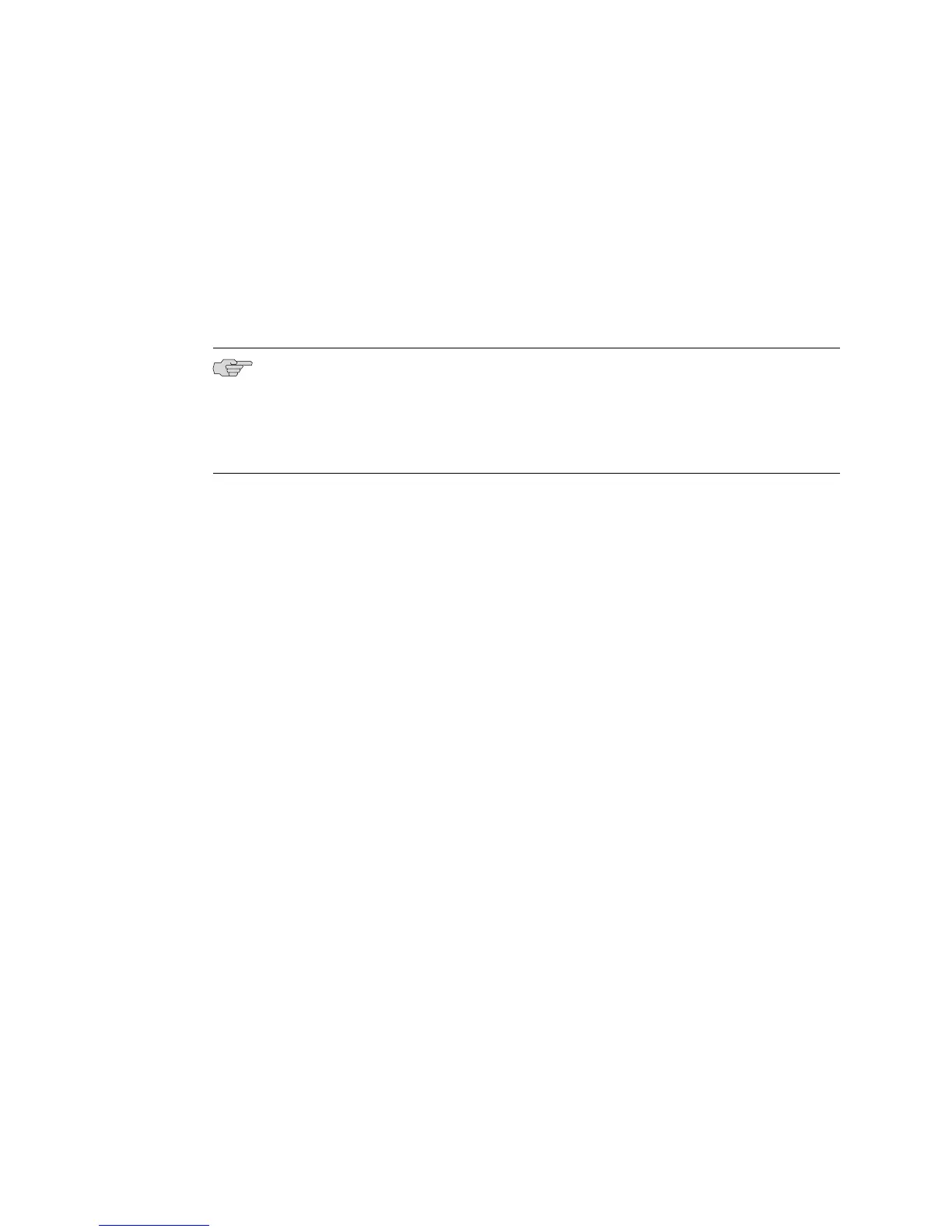When you enter the ? character, all available choices are displayed. The router again
displays the command you typed. You then have to type in only the choice you want
and press Enter.
A <cr> in the list of choices means that you can press Enter to execute the
command. For example:
host1(config-if)#isis metric 40 level-2 ?
<cr>
host1(config-if)#isis metric 40 level-2
NOTE: If the list of options extends beyond one screen, the last line on your screen
displays the --More-- prompt. If you want to use the ? character as part of a string,
such as a hostname or a regular expression, you must enter the following key
sequence: Ctrl+v+?. Otherwise, the CLI considers the ? to be a request for assistance
in completing the command.
Backspace or Delete
Use either key to delete the character immediately preceding the cursor.
Enter
Always use this key to execute the command you entered.
Tab
Use this key to complete the current keyword. For example, if you entered a portion
of a lengthy command, such as
host1(config)#class
and press Tab, the full name of the command appears:
host1(config)#classifier-list
Arrow Keys
Some terminals have arrow (or cursor) keys on their keyboards. These arrow keys
are very useful; however, to use them you must have an ANSI/VT100 emulating
terminal.
The Up Arrow and Down Arrow keys display command history. The Up Arrow key
displays the previous command; you can also use Ctrl+p. The Down Arrow key
displays the next command; you can also use Ctrl+n.
The Left Arrow and Right Arrow keys allow the user to move the cursor back and
forth in the command line.
34 ■ Overview
JUNOSe 11.1.x System Basics Configuration Guide
