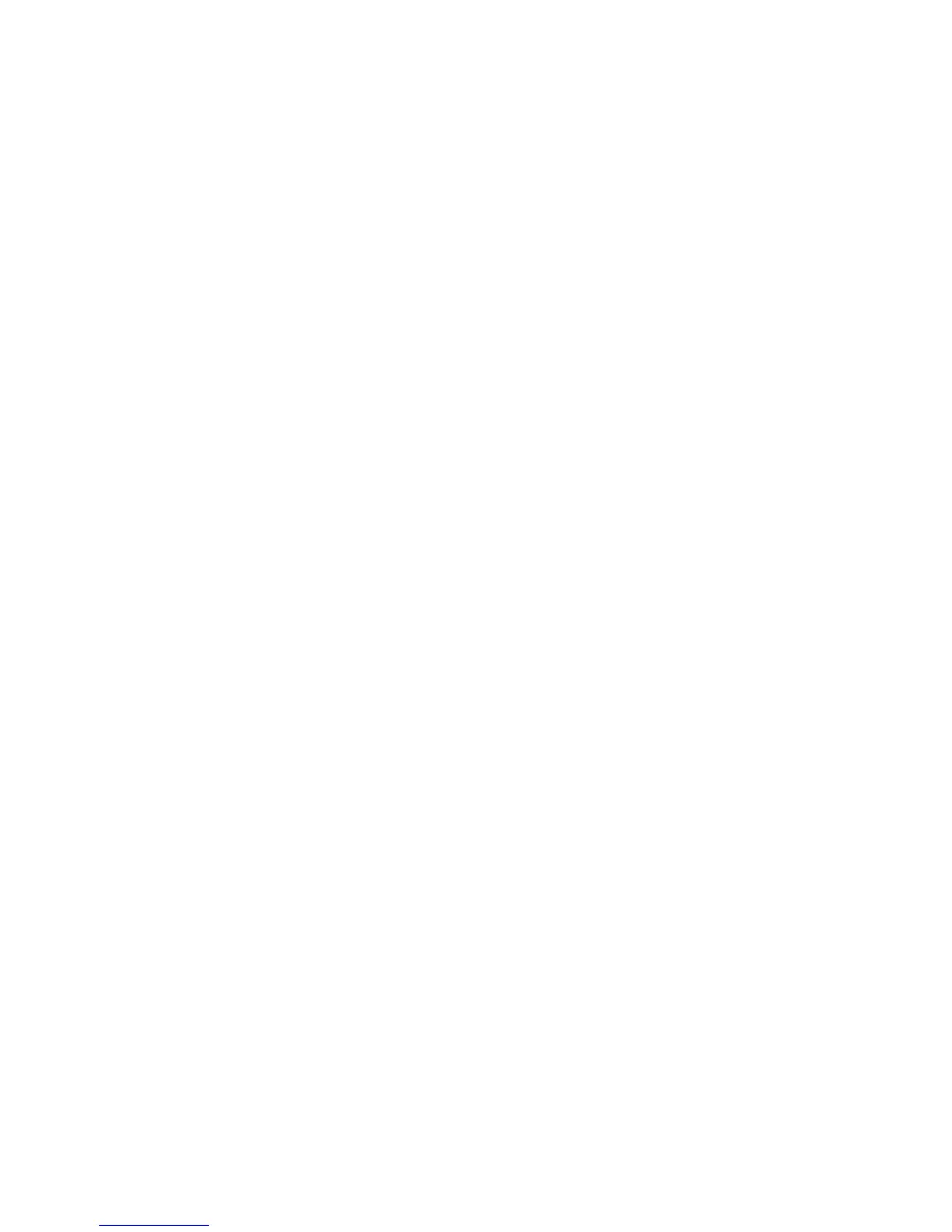■ Use to display a one-line summary of all objects being tracked.
■ Field descriptions
■ Object—Name of the object being tracked
■ Type—Type of object being tracked
■ Parameter—Parameter type being tracked
■ Value—State of the object being tracked
■ Example
host1(config)#show track brief
Object Type Parameter Value
ERX-WF IP-route reachability Up
ERX-BNG IP-route reachability Up
■ See show track brief.
track
■ Use to create an IPv4 object and to track its reachability.
■ The name of the object must be unique for the chassis.
■ Use the vrf keyword to specify the VRF on which the IP prefix resides.
■ Example
host1(config)#track ERX_Bangalore vrf VR1 ip-route 10.10.24.6 255.255.0.0
reachability
■ Use the no version to delete the object and stop tracking for that object.
■ See track.
Gathering Information for Customer Support
When you report a problem with your router, customer support personnel from the
Juniper Networks Technical Assistance Center (JTAC) may request that you issue the
show tech-support command. This command was created to help streamline the
information-gathering process by providing a large amount of router information
from one command and avoiding the need to access certain diagnostic commands.
The show tech-support command functions like any other show command, and
you can issue this command the same way you issue any other show commands on
the router. This means that you can redirect the output from the command to a file.
For information about redirecting show command output, see “Redirection of show
Command Output” on page 40.
Another command that customer support personnel might ask you to use is the
tech-support encoded-string command. Customer support will provide you with
an encoded string of commands that this command then executes.
Troubleshooting the System ■ 333
Chapter 5: Managing the System
