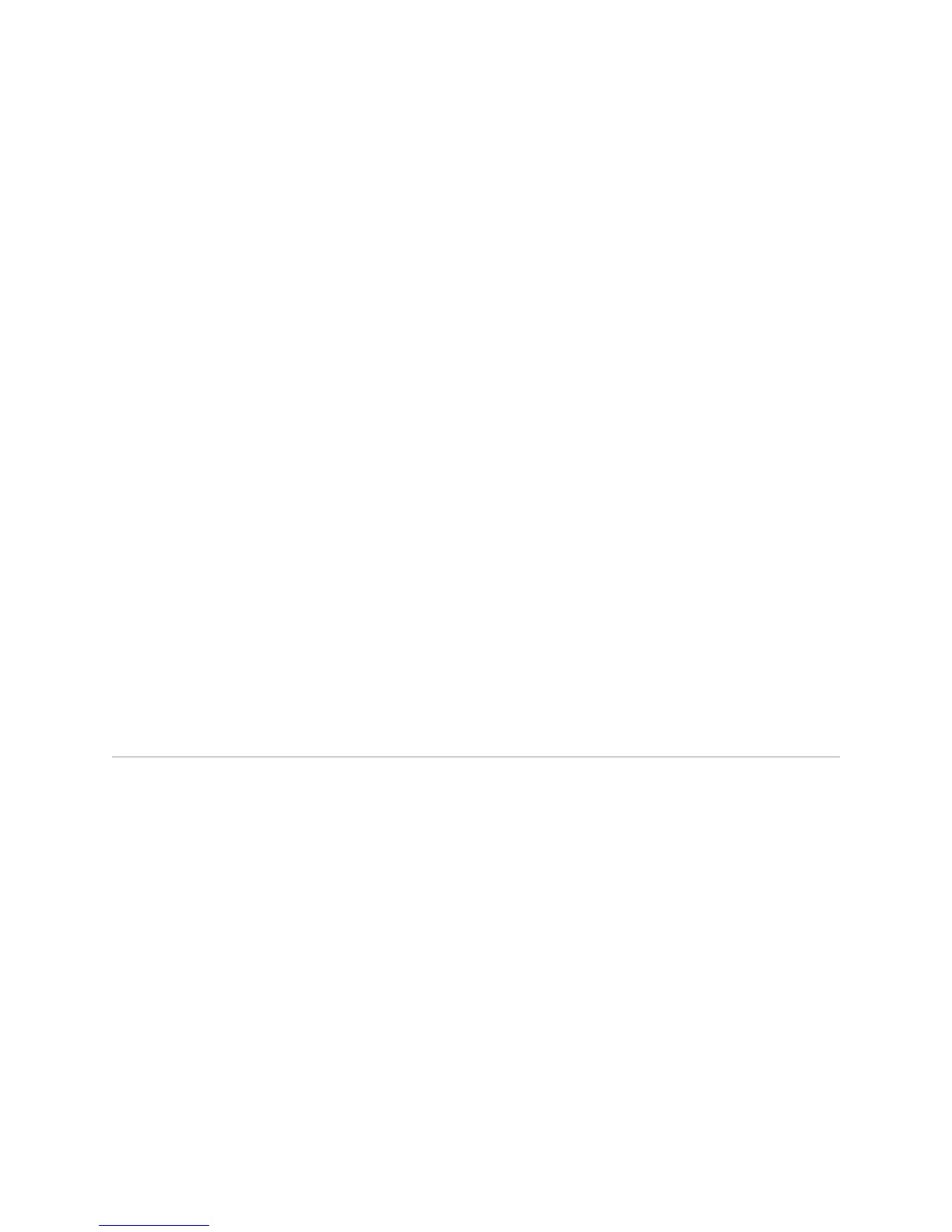■ Use to display the contents of a macro, script, or text file that resides in NVS on
the primary SRP module, in NVS on the redundant SRP module, or on a remote
server that you access using FTP.
■ Specify the file you want to display using one of the following formats, depending
on the location of the file:
■ fileName—Name of the file that resides in NVS on the primary SRP module
■ standby:fileName—Name of the file that resides in NVS on the redundant
(standby) SRP module
■ serverName:filePathName—Name of the remote server on which the file
resides and the complete pathname of the file
■ Example 1—Displays the contents of a text file named erxconfig.txt that resides
in NVS on the primary SRP module
host1#more erxconfig.txt
■ Example 2—Displays the contents of a macro file named mysetup.mac that
resides in NVS on the redundant (standby) SRP module
host1#more standby:mysetup.mac
■ Example 3—Displays the contents of a script file named myconfig.scr that resides
on a remote server named fileserver1
host1#more fileserver1:/startup/scripts/myconfig.scr
■ There is no no version.
■ See more.
Transferring Files
You may need to transfer files between the following locations:
■ System space
■ User space
■ Network host
■ Standby SRP module
You can transfer files in any of three ways: the copy command, the system’s FTP
server, or a remote host that is configured as an FTP or a TFTP server. Table 37 on
page 303 lists the types of files that you can transfer between the locations using the
copy command, which activates a hidden FTP or TFTP client on the E Series router.
You can use the system’s FTP server to transfer files between a network host and
the user space. When a firewall separates the E Series router from the network host,
you must use the FTP server to transfer files to the user space. You can then install
the files from the user space to the system space by using the copy command.
However, if there is no firewall between the E Series router and the network host,
300 ■ Transferring Files
JUNOSe 11.1.x System Basics Configuration Guide
