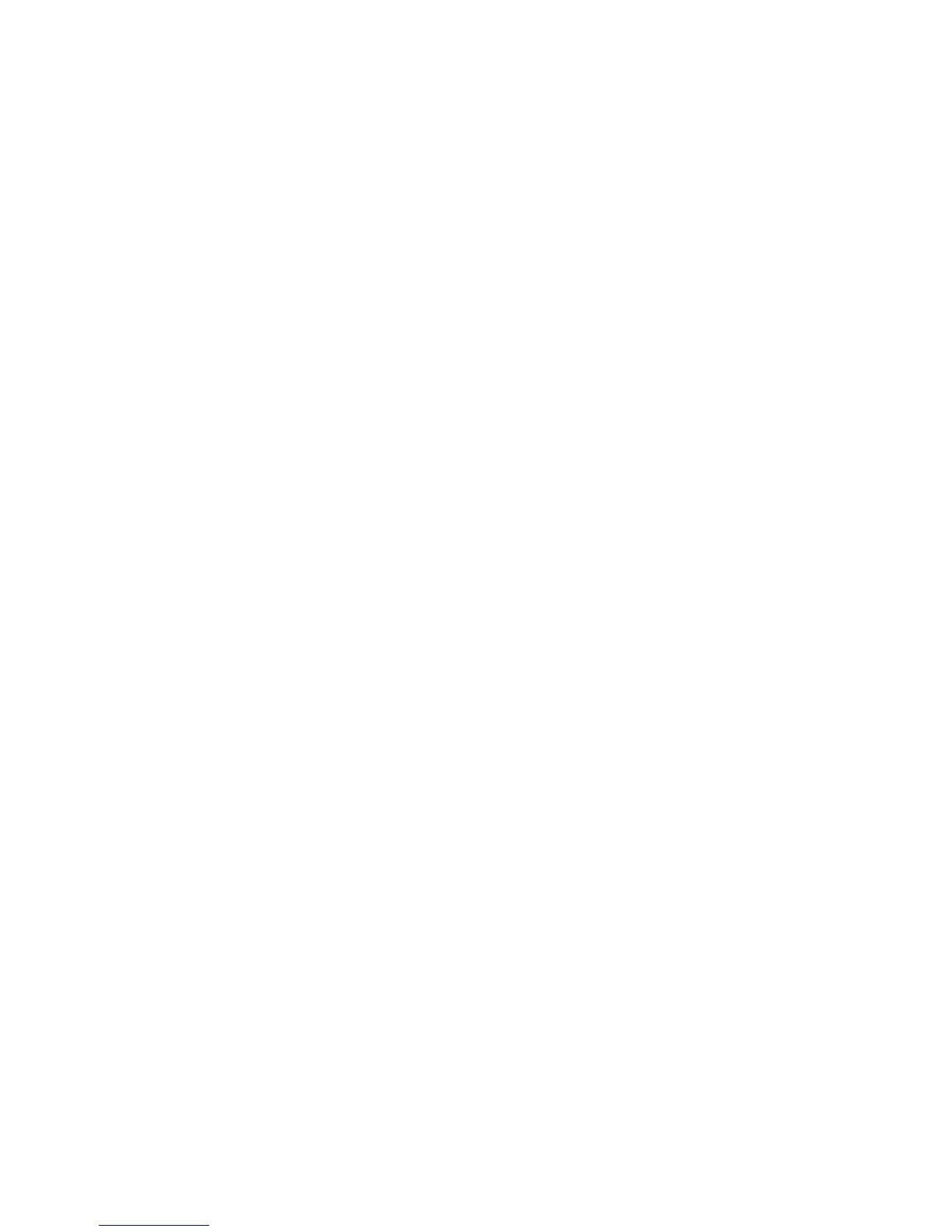3. Set the IP address and mask of the system interface over which you want to
send the core dump file.
4. Specify the gateway through which the system sends the core dump file to the
FTP server.
5. (Optional) Set a username and password for FTP access to the server where you
transferred the core dump file.
6. Reload the operating system.
Example :boot##exception dump 192.168.56.7 CORE_DUMPS
:boot##exception protocol ftp user_name user_password
:boot##exception gateway 192.168.12.3
:boot##exception source 10.10.33.8 255.255.255.0
:boot##reload
Global Configuration Mode
To enable the core dump from Global Configuration mode:
1. Access Global Configuration mode.
2. Specify where the system should transfer the core dump file.
3. Set the IP address and mask of the system interface over which you want to
send the core dump file.
4. Specify the gateway through which the system sends the core dump file to the
FTP server.
5. (Optional) Set a username and password for FTP access to the server where you
want to transfer the core dump file.
6. (Optional) View parameters associated with creating a core dump file.
Example host1(config)#exception dump 192.168.56.7 CORE_DUMPS
host1(config)#exception protocol ftp username userpassword
host1(config)#exception gateway 192.168.12.3
host1(config)#exception source 10.10.33.8 255.255.255.0
host1(config)#reload
exception dump
Use to specify where the system should transfer the core dump file.■
■ To send the file to an FTP server, enter the IP address of the FTP server and
the name of the directory on the server to which the system will transfer
the file.
■ To send the core dump file to NVS memory, use the local keyword.
■ Local core dumps—stored in NVS—are enabled by default.
■ Example
host1(config)#exception dump 192.168.56.7 CORE_DUMPS
324 ■ Troubleshooting the System
JUNOSe 11.1.x System Basics Configuration Guide
