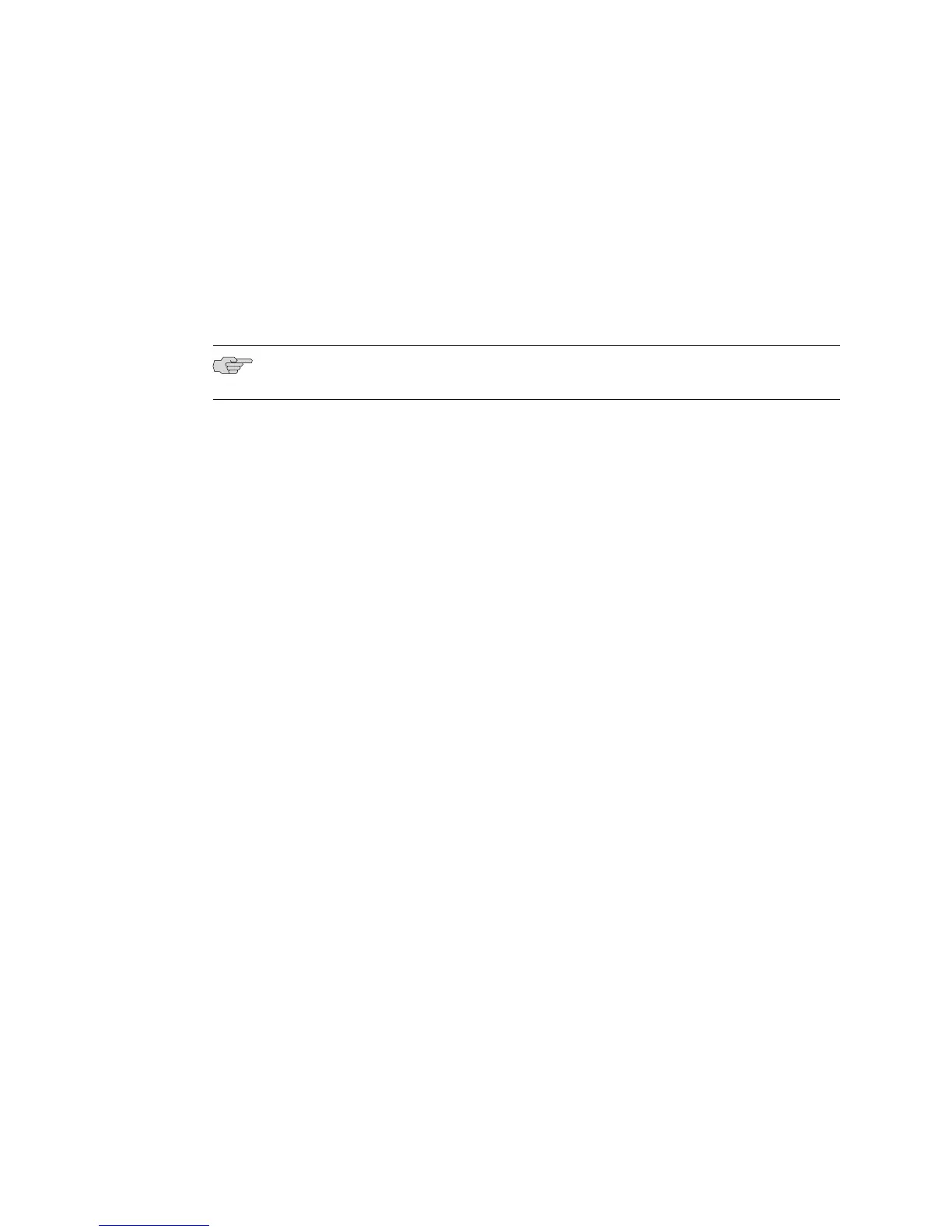2. Determine the port number of the module.
3. Determine whether the interface already has an IP address.
■ On ERX7xx models, ERX14xx models, and the ERX310 router:
host1#show ip interface fastEthernet 6/0
■ On the E120 and E320 routers:
host1#show ip interface fastEthernet 6/0/0
NOTE: If an IP interface is not configured, an Invalid interface message appears.
If the interface already has an IP address, go to Step 5. Otherwise, proceed with
Step 4.
4. Configure an IP address on the interface.
■ On ERX7xx models, ERX14xx models, and the ERX310 router:
host1#configure
Configuring from terminal or file [terminal]?
Enter configuration commands, one per line. End with CNTL/Z.
host1(config)#interface fastEthernet 6/0
host1(config-if)#ip address ipAddress [ mask ]
■ On the E120 and E320 routers:
host1#configure
Configuring from terminal or file [terminal]?
Enter configuration commands, one per line. End with CNTL/Z.
host1(config)#interface fastEthernet 6/0/0
host1(config-if)#ip address ipAddress [ mask ]
5. Press Ctrl+z to return to Privileged Exec mode.
Task 5: Configure Access to the Network Host
To configure access to the network host:
1. Use the ping command to determine whether the router can reach the network
host.
host1# ping ipAddress
If the router can reach the network host, go to the next section. Otherwise, go
to Step 2.
2. Determine whether a route exists between the router and the network host.
host1#show ip route
If the appropriate route is displayed, go to Step 4. Otherwise, proceed with Step 3.
134 ■ Installing Software When a Firewall Does Not Exist
JUNOSe 11.1.x System Basics Configuration Guide
