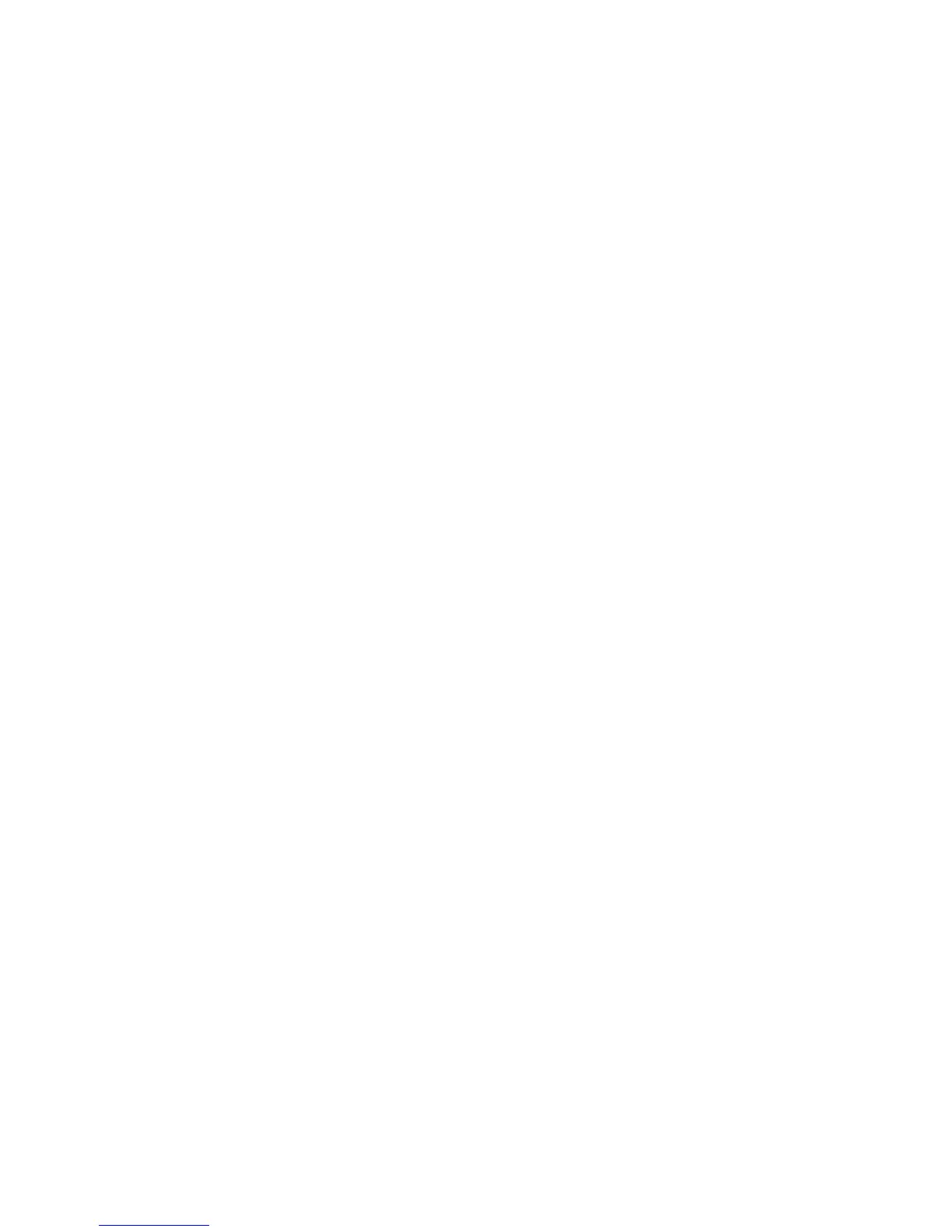Using TFTP to Transfer Files
You can use TFTP to copy files and redirect output from the E Series router to a
remote server if the remote host supports TFTP. Before transferring files by the
remote TFTP server, you must use the host command to define the host and to
specify TFTP as the file transfer protocol.
The maximum file size is 32 MB for file transfer. The release package for JUNOSe
Release 6.1.0 and higher-numbered releases includes a split version of all release
images that exceed 32 MB. Each chunk is less than 32 MB. You can therefore use
TFTP with JUNOSe Release 6.1.0 and higher-numbered releases to transfer large
software images. The JUNOSe software copies the split images and reassembles them
to full size on the router. The file system on the router does not contain any additional
images as a result of this operation.
Configuring the FTP Server
To transfer files by the system’s FTP server, you must configure the FTP server and
ensure that FTP client software is installed on the network host.
Although you can transfer any type of file by FTP to the E Series router, the principal
aim of this feature is to allow the transfer of system files to NVS. You can transfer
files by FTP to the user space. You can then install files from the user space onto the
system using the copy command. It is not possible to access the system files directly
through FTP operations.
FTP sessions on the E Series router use the vty lines. The E Series router divides its
vty resources between Telnet, SSH, and FTP services. Each FTP session requires one
vty line. The FTP service uses the authentication method configured for the vty lines.
Features
The system supports the following FTP features:
■ Compliance with RFC 959—File Transfer Protocol (FTP) (October 1985)
■ FTP passive mode
■ Efficient NVS organization
■ User authentication by RADIUS or password checking
FTP Passive Mode
Normally, when a client connects to an FTP server, the client establishes the control
channel with the server, and the server responds by opening a data channel to the
client. However, when the FTP client and server are on opposite sides of a firewall
that prohibits inbound FTP connections, the server cannot open a data channel to
the client.
FTP passive mode overcomes this connection limitation. In passive mode, the client
opens a control channel to the server, tells the server it wants to operate in passive
Transferring Files ■ 309
Chapter 5: Managing the System
