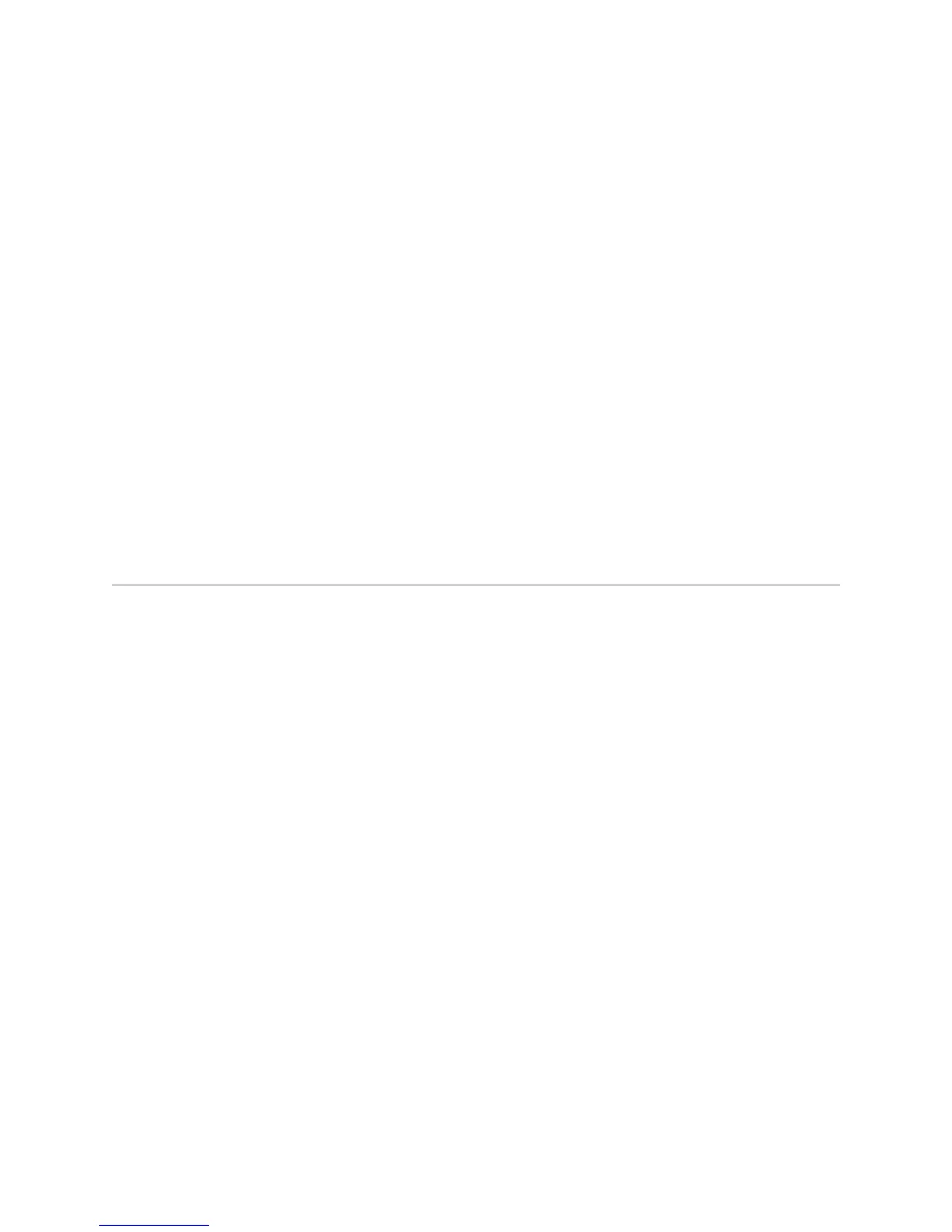■ If you specify a slot that contains a line module, you erase the configuration of
the line module and the I/O modules or IOAs associated with it. To erase the
configuration of a specific IOA on the E120 or E320 router, use “adapter erase”
on page 370 command.
■ Example 1—Erases the configuration of the module in slot 3
host1(config)#slot erase 3
■ Example 2—Erases the configuration of the specified SRP module and the SC
subsystem in slot 7 (applies only to E120 and E320 routers)
host1(config)#slot erase 7
■ Example 3—Erases the configuration of the SC on the SRP module in slot 7
(applies only to E120 and E320 routers)
host1(config)#slot erase 7 srp
■ There is no no version.
■ See slot erase.
Software Compatibility
An E Series software release supports a specific set of line modules and associated
I/O modules or IOAs. Before you install a new line module, I/O module, or IOA, you
should install a software release that supports the new module.
Line Modules
If the router uses a software version that does not support a line module that you
install, you see the message unrecognized board type, and the router disables the
module. When you issue a show version command, the state of the line module is
disabled (admin).
If you subsequently boot the router with software that supports the line module, the
line module becomes available and its state is enabled.
I/O Modules and IOAs
If the router uses a software version that does not support an I/O module or IOA that
you install, the I/O module or IOA will be unavailable, and you will not be able to
upgrade the software on the router. To upgrade the software:
1. Remove the I/O module or IOA.
2. Reboot the line module that corresponds to this I/O module or IOA. See “Booting
the System” on page 509.
3. When the line module has rebooted, install the I/O module or IOA.
4. Upgrade the software on the router. See “Installing JUNOSe Software” on page 125.
372 ■ Software Compatibility
JUNOSe 11.1.x System Basics Configuration Guide
