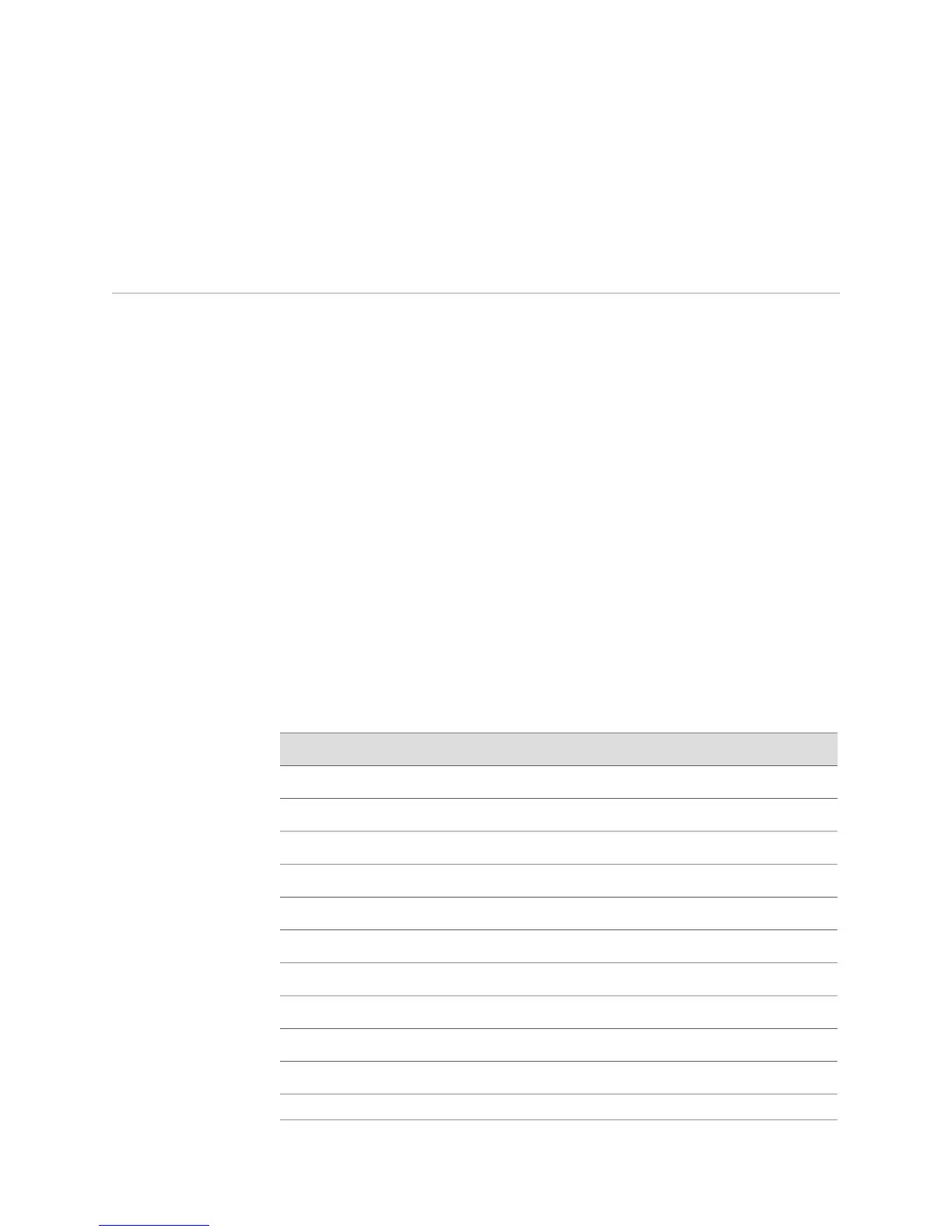Tab, and your terminal beeps, then you have not typed enough characters to be
unambiguous.
host1(config)#int<Tab>
host1(config)#interface
Using Command-Line Editing
This section provides information about the command-line editor.
Basic Editing
Here are a few basic command-line editing notes:
■ Case—Keywords are not case sensitive; that is, they can be entered in uppercase,
lowercase, or a mix of both. Filenames may be case sensitive. Local filenames
are case sensitive; remote filenames are case sensitive if the host system treats
filenames as case sensitive. Passwords are case sensitive.
■ Abbreviating keywords—You may abbreviate keywords using as few characters
as you want, as long as the characters provide a unique abbreviation.
■ Executing a command—Always use the Enter key.
Command-Line Editing Keys
You can use several keys to edit the command line. Table 7 on page 67 defines the
keys for editing the command line. Arrow keys functions only on ANSI-compatible
terminals, such as VT100s.
Table 7: Command-Line Editing Keys
FunctionKey(s)
Removes characters to left of cursorDelete or Backspace
Moves cursor one character to leftLeft Arrow
Moves cursor one character to rightRight Arrow
Moves cursor to beginning of command lineCtrl+a
Moves cursor back one characterCtrl+b
Deletes character at cursorCtrl+d
Moves cursor to end of command lineCtrl+e
Moves cursor forward one characterCtrl+f
Deletes character to left of cursorCtrl+h
Deletes all characters from cursor to end of command lineCtrl+k
Redisplays system prompt and command lineCtrl+l
Using Command-Line Editing ■ 67
Chapter 2: Command-Line Interface
