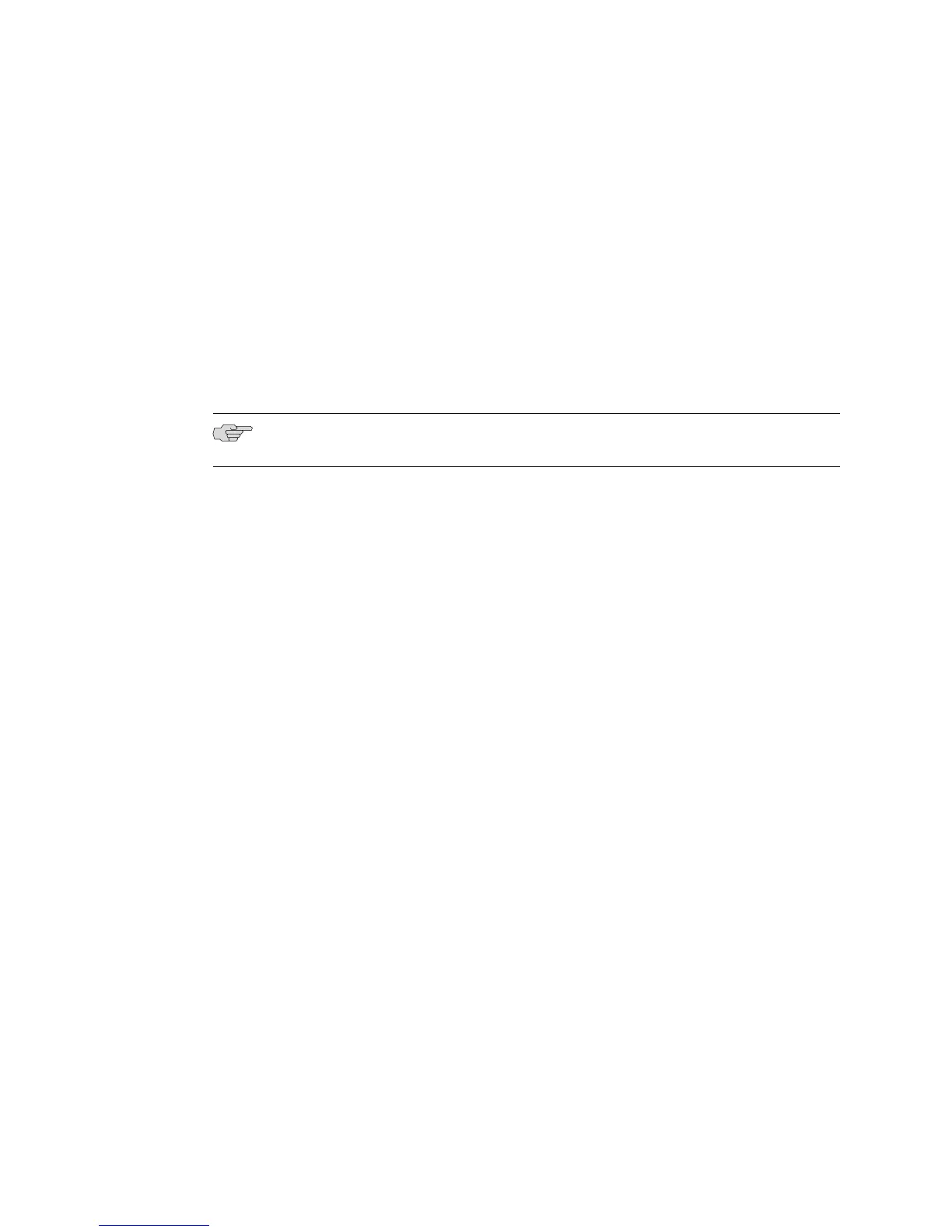If you are accessing the release files from one of the software CDs that you created
from the compressed image bundle that you downloaded from the website, you must
mount the CD. The way you mount the CD on the network host depends on the type
of network host you use, the operating system, and the way your network is
configured. To find out how to mount a CD on the network host, review the manual
for the operating system, or contact your network administrator.
Task 8: Copy the Software Release File to the Router
To copy the software release file to the router, use the copy command.
Be sure to specify the correct software release (.rel) filename for the router you are
using, as described in “Identifying the Software Release File” on page 126.
NOTE: The destination file must have a .rel extension.
For example:
:boot##copy hostname:/cdrom/x-y-z/erx_x-y-z.rel erx_x-y-z.rel
The software release is copied from the network host to the router. This process can
take several minutes.
Task 9: Reboot the System
To reboot the system using the newly installed software:
1. Run the boot system command, specifying the .rel filename of the software
release. For example:
:boot##boot system erx_x-y-z.rel
The following message appears when you issue this command:
WARNING: We recommend that you copy the current running-configuration to a
file prior to reloading a different release of software.
2. Run the reload command.
:boot##reload
The following message appears when you issue this command:
WARNING: Execution of this command will cause the system to reboot. Proceed
with reload? [confirm]
The system reboots. The reboot might take longer than normal because line
modules initialize with the old version of the software, acquire the new version
from the SRP module, and reinitialize. When you observe the LEDs on the line
modules, the line modules appear to boot twice.
Installing Software When a Firewall Does Not Exist ■ 139
Chapter 3: Installing JUNOSe Software
