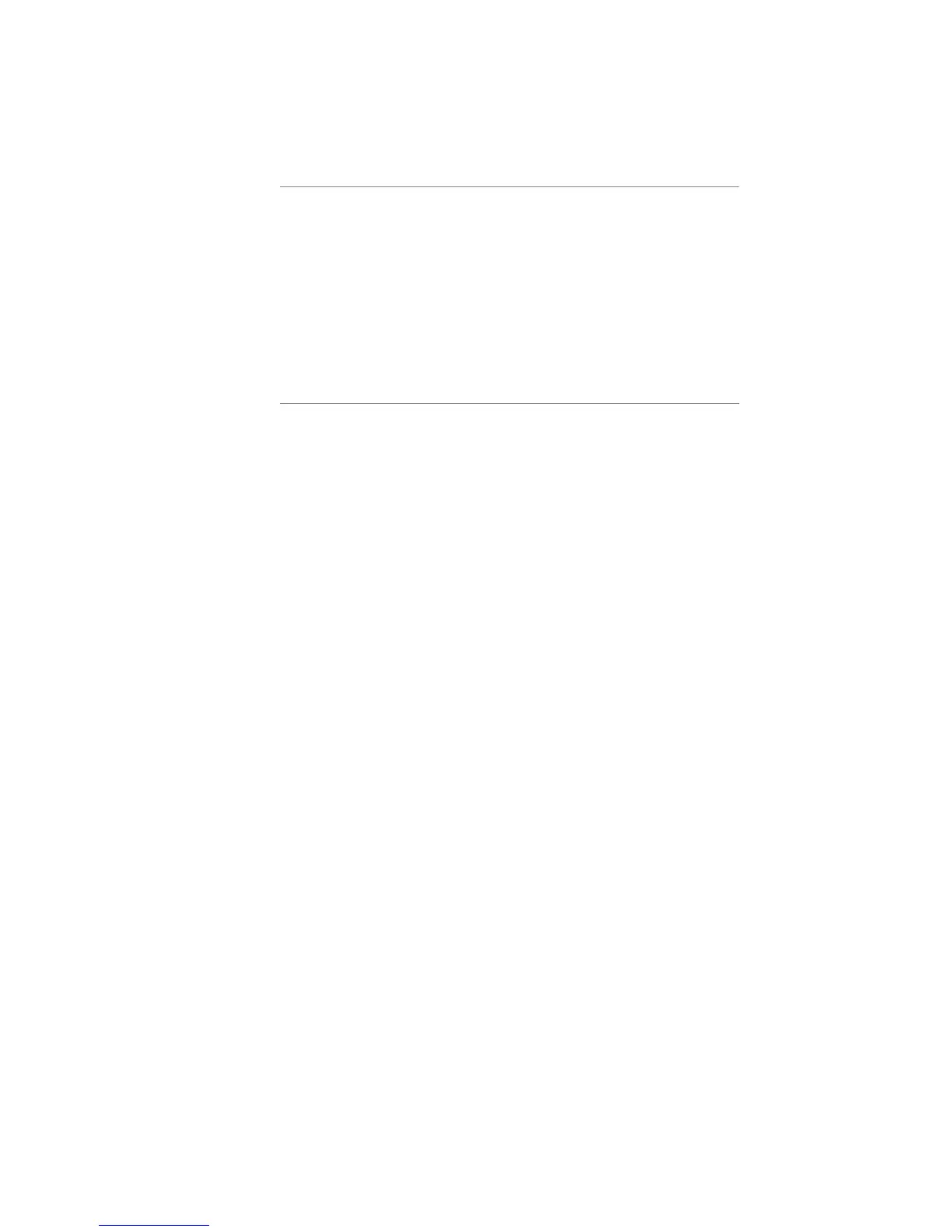Table 13: Software Installation Procedure When a Firewall Does Not Exist
1.
Obtain the required information for the installation.
2.
For routers that are currently operating, divert network traffic to another
router.
3.
Access the Privileged Exec CLI command mode.
4.
Configure IP on an interface.
5.
Configure access to the network host.
6.
Copy the release files to the network host.
7.
Copy the software release file to the router.
8.
Save the current configuration.
9.
Reboot the system.
Task 1: Obtain the Required Information
Before you install the software, obtain the following information:
■ The password (if one is configured) that enables you to access Privileged Exec
mode on the router
■ The IP address of the network host
■ The IP address of the router
■ The IP address of the next hop to reach the destination network (for example,
a gateway)
■ The login name and password for the FTP server
■ The procedure for copying the release files to the network host
Task 2: Divert Network Traffic to Another Router
The system will be unavailable during the installation process.
Task 3: Access Privileged Exec Mode
To access this mode via the CLI:
1. Issue the enable command.
host1>enable
2. Type the password if the system prompts you.
Task 4: Configure IP on an Interface
Typically, you configure IP on the Fast Ethernet interface of the SRP module. To
configure IP on an interface:
1. Determine the slot number of the module.
host1#show version
Installing Software When a Firewall Does Not Exist ■ 133
Chapter 3: Installing JUNOSe Software
