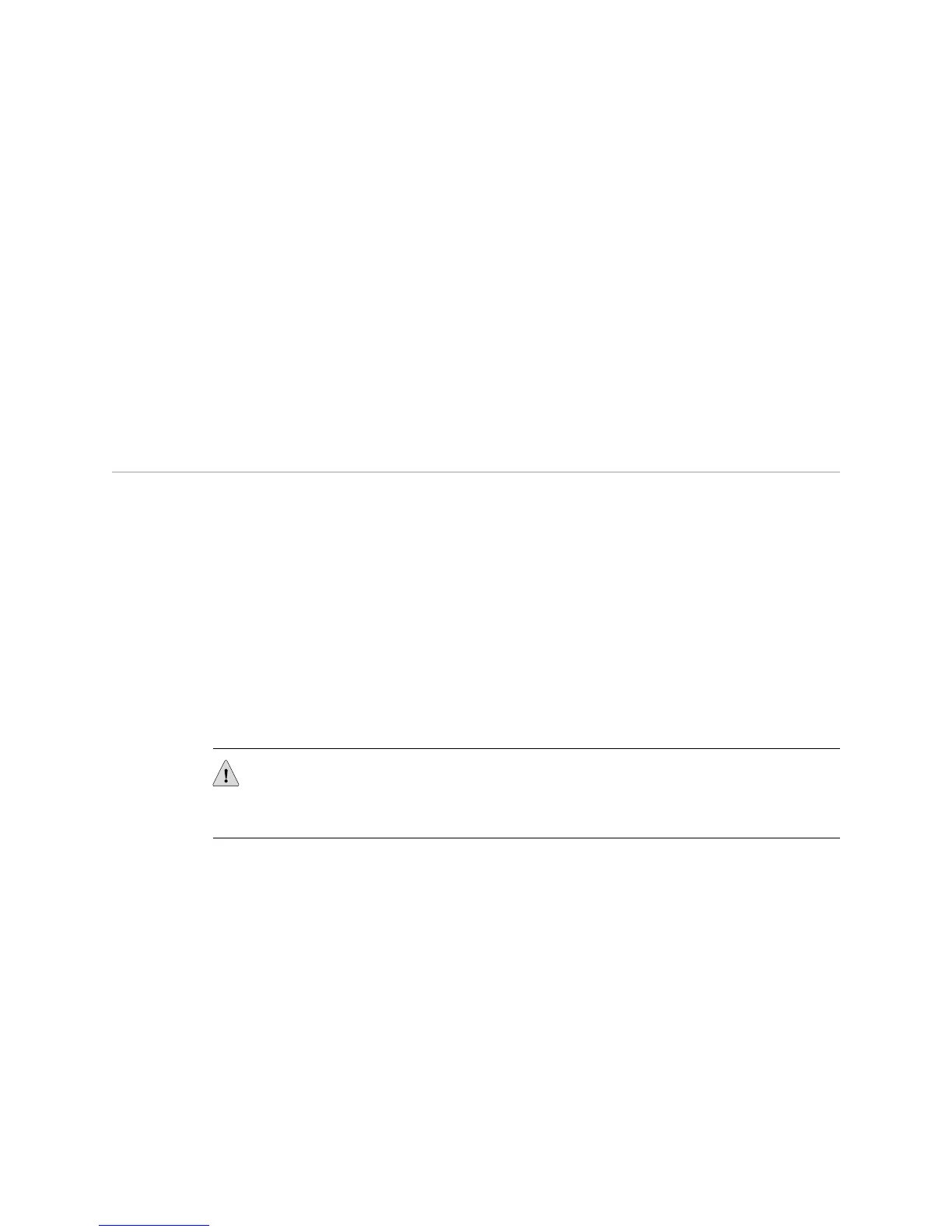■ Example—The virtual router boston uses the name resolver on the default virtual
router.
host1#show ip domain-lookup
Bind to client: (boston)default
Using following Domain Name Servers:
10.2.0.3
11.1.1.1
10.1.1.1
1:2:3:4:5:6:7:8:9:0:a:b:c:d:e:f
Using following Local Domain Names :
urlofinterest.com
concord
■ See show ip domain-lookup.
Troubleshooting the System
You can use log commands to discover and isolate problems with the system. For
information about using the log commands, see the JUNOSe System Event Logging
Reference Guide. Juniper Networks Customer Service can use core dump files to
troubleshoot line module and SRP module failures.
Creating Core Dump Files
You can enable the system to create a core dump file if a module fails. You can
choose to send the core dump file to an FTP server or save the file to NVS. Juniper
Networks Customer Service can then access the core dump file and analyze it to
determine what went wrong. Local core dumps—stored in NVS—are enabled by
default. You can enable the core dump from Boot mode or Global Configuration
mode.
CAUTION: Create a core dump file only under the direction of Juniper Networks
Customer Service. Network function can be disrupted if you create a core dump file
while the system is running in a network.
On the E120 and E320 routers, the failure of some components on a line module
generates multiple core dumps to provide more complete information about system
state at the time of the failure. Other E Series routers generate only a single core
dump for line module failures. When you contact Juniper Networks Customer Service
for assistance, send all of the generated core dump files.
Boot Mode
To enable the core dump from Boot mode:
1. Access Boot mode by reloading the SRP module; then press the mb key sequence
(case insensitive) during the countdown.
2. Specify where the system should transfer the core dump file.
Troubleshooting the System ■ 323
Chapter 5: Managing the System
