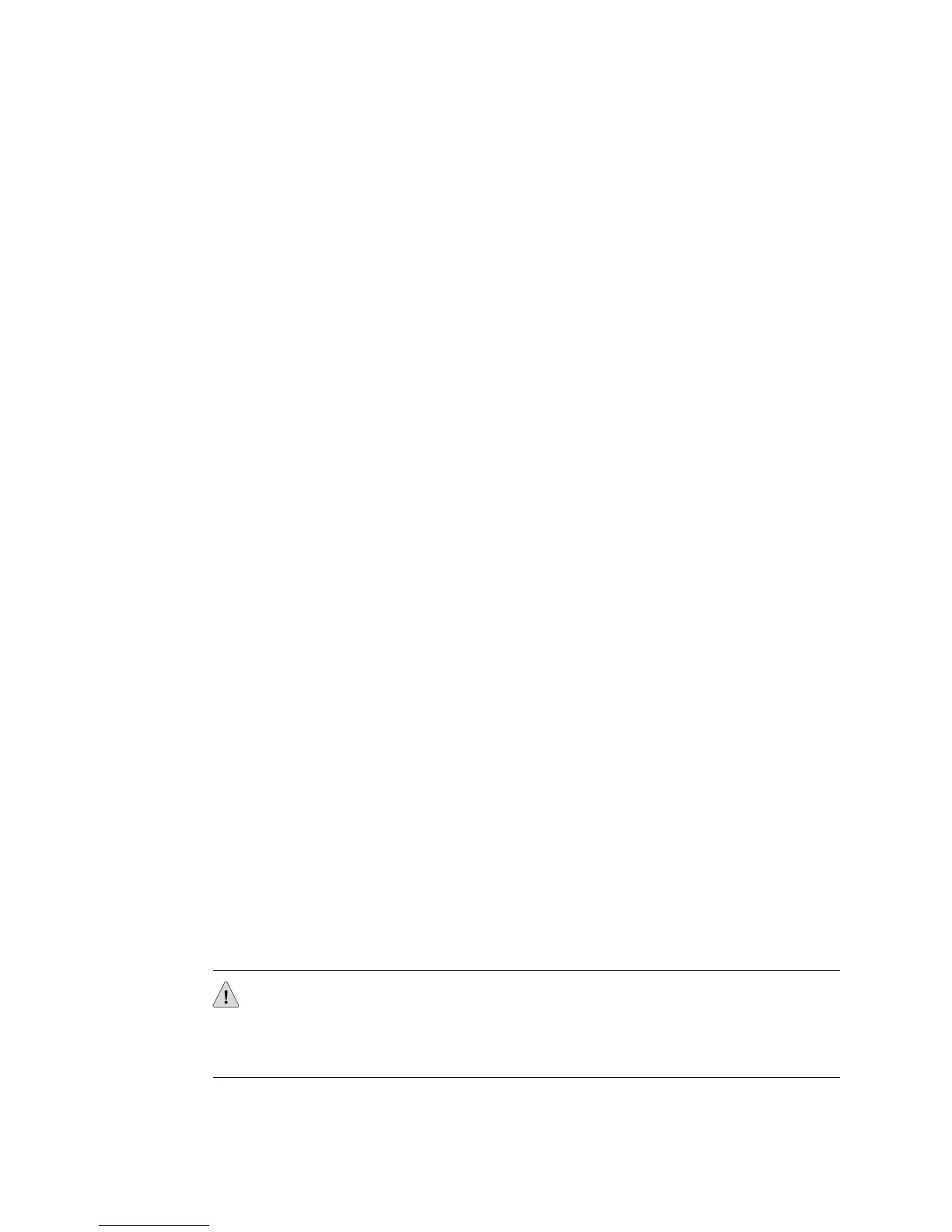To upgrade the software on a system that is operational and contains two SRP
modules:
1. Turn off autosynchronization.
host1(config)#disable-autosync
2. Copy the new release of the software to NVS of the primary SRP module. Be
sure to specify the correct software release (.rel) filename for the router you are
using, as described in “Identifying the Software Release File” on page 126.
■ If a firewall separates the router from the network host, transfer files to the
user space with the FTP client on the network host, and install files on the
system space (See “Installing Software When a Firewall Exists” on page 127.)
For example:
host1#copy /incoming/releases/erx_x-y-z.rel erx_x-y-z.rel
■ If no firewall separates the router from the network host, copy the files to
the router (See “Installing Software When a Firewall Does Not Exist” on
page 132 .) For example:
host1#copy hostname:/cdrom/x-y-z/erx_x-y-z.rel erx_x-y-z.rel
■ If you are transferring the files from one router to another, copy the file to
the system space of the second router from the user space of the first router
(See “Copying Release Files from One Router to Another” on page 140.) For
example:
host1#copy boston:/outgoing/releases/erx_x-y-z.rel erx_x-y-z.rel
3. Save the current configuration. For example:
host1#copy running-configuration system2.cnf
4. Specify that the router should use the new software release when it reboots. For
example:
host1(config)#boot system erx_x-y-z.rel
5. Synchronize the NVS file system of the redundant module with that of the primary
module.
host1#synchronize
The redundant SRP module automatically reboots because the software release
that it is configured to run differs from the software release it is running.
CAUTION: The secondary SRP module does not run the new software until it reboots.
If you issue the srp switch command or the primary SRP module fails before the
redundant SRP module reboots, then the secondary SRP module runs with the old
release when it takes control.
Upgrading Systems That Are Operating with Two SRP Modules ■ 141
Chapter 3: Installing JUNOSe Software
