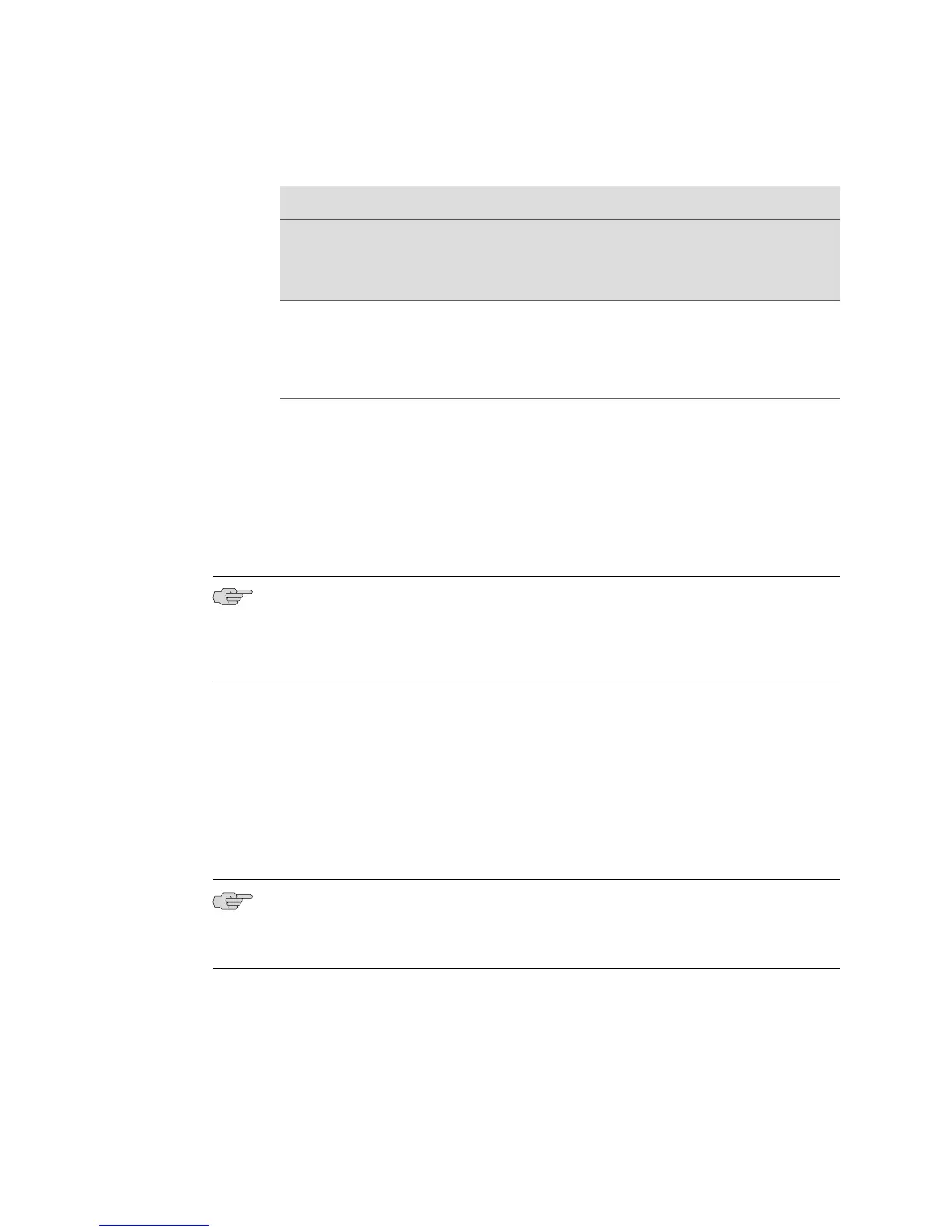Table 37: File Types You Can Transfer Using the copy Command (continued)
Destination
Standby
SRP
Module
Network Host
Within a Firewall
User Space
(Linked Files and
Unlinked Files)System
Source
Nonesystem.log
reboot.hty
*.dmp
system.log
reboot.hty
*.dmp
system.log
reboot.hty
Standby SRP
Module
To transfer files using the copy command between the system space and a network
host:
1. Determine whether there is a route to the network host, and create one if
necessary. See JUNOSe IP, IPv6, and IGP Configuration Guide.
2. Configure the network host as an FTP server, or use a remote host that is
configured as a TFTP server.
NOTE: This command takes place in the context of the current virtual router (VR)
rather than the default VR. You must configure the FTP server so that any traffic
destined for the VR can reach the VR; typically, you configure the FTP server to reach
the default address of the E Series router, which will always be able to reach the VR.
3. Add the FTP server to the static host table, and specify the file transport protocol
(FTP or TFTP), so that the E Series router can access the network host.
4. (Optional) Specify a source interface to use in FTP packets leaving the router.
5. Copy the files.
copy
■ Use to copy a file from one location to another.
NOTE: You cannot copy script (.scr) or macro (.mac) files while in Boot mode. You
can copy only .cnf, .hty, and .rel files. If you issue the dir command from Boot mode,
existing .scr and .mac files are not displayed.
■ See Table 37 on page 303 for the types of files that you can copy.
■ Specify a network path to copy to or from another device on the network.
■ Specify the incoming or outgoing directory to copy to or from the user space.
■ Specify a subdirectory name to create a subdirectory within the incoming or
outgoing directory in the user space.
304 ■ Transferring Files
JUNOSe 11.1.x System Basics Configuration Guide
