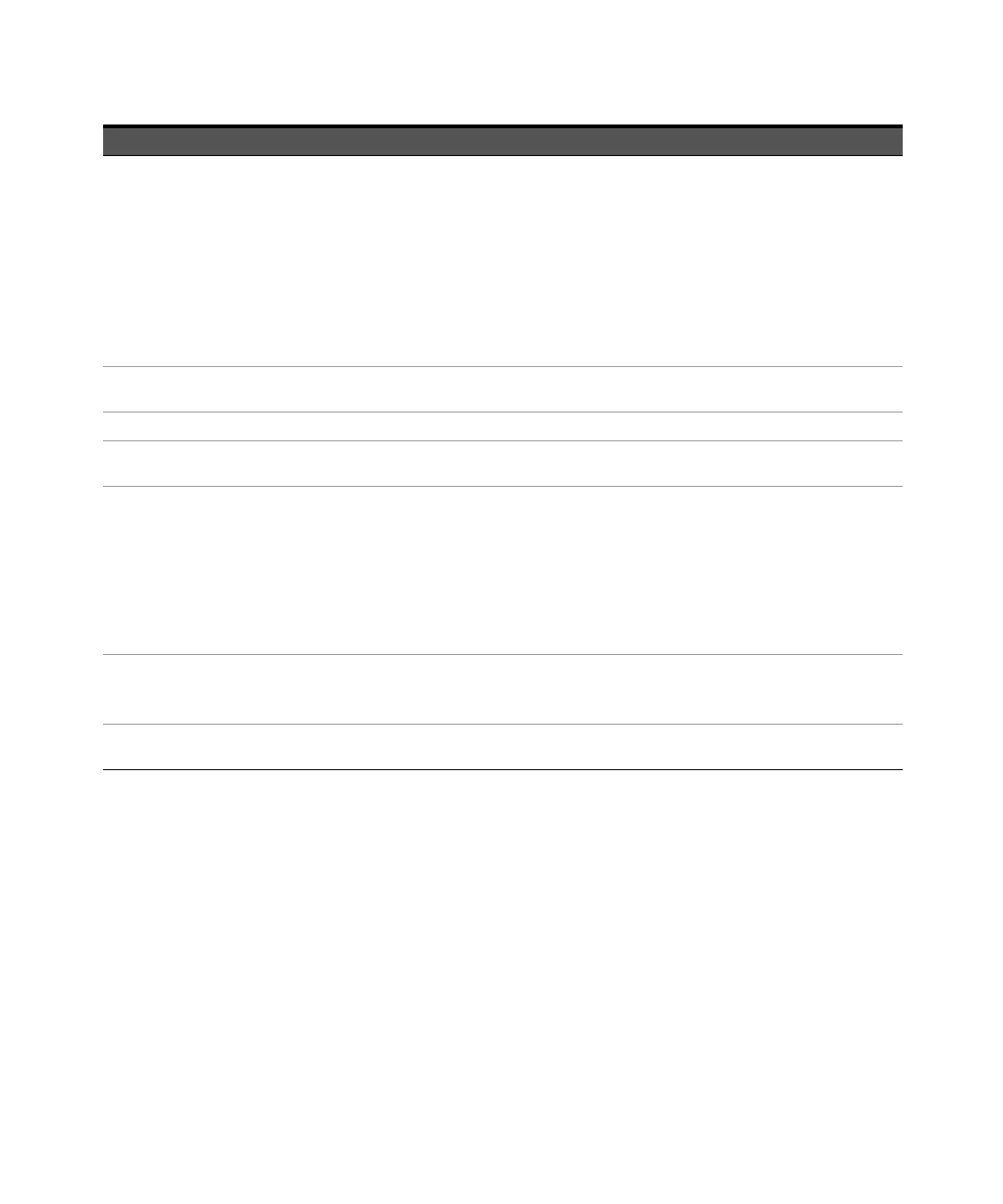Graph Analysis 5
Keysight U8903B User’s Guide 261
Table 5-1 Graph Analysis menu description
Menu Description
Analysis Type
Press the Analysis Type softkey to select graph analysis mode to be plotted on the current
graph panel.
– Frequency
Frequency domain
–Phase
Phase magnitude
–Time
Time domain
–PSD
The total power contained in each of the frequency bins in the band, and then dividing the result by the “effective
bandwidth”.
Graph Settings
Press the Graph Settings softkey to configure the graph settings. Refer to “Graph Settings” on page 262 for more
information.
Axis Settings Press the Axis Settings softkey to configure the axis settings. Refer to “Axis Settings” on page 264 for more information.
Trace Settings
Press the Trace Settings softkey to configure the trace settings. Refer to “Trace Settings” on page 266 for more
information.
Display Option
Press the Display Option softkey to select the graph analysis display option. Refer to “Display Options” on page 271 for
more information.
–Graph
– Data Table
–Marker Table
– Statistics
–Harmonics
– Signal Analysis
Running Mode
Press the Running Mode softkey to select the graph analysis running mode.
– Continuous
–Single
Measurement
Press the Measurement softkey to configure the graph analysis measurement settings. Refer to “Measurement
Settings” on page 276 for more information.