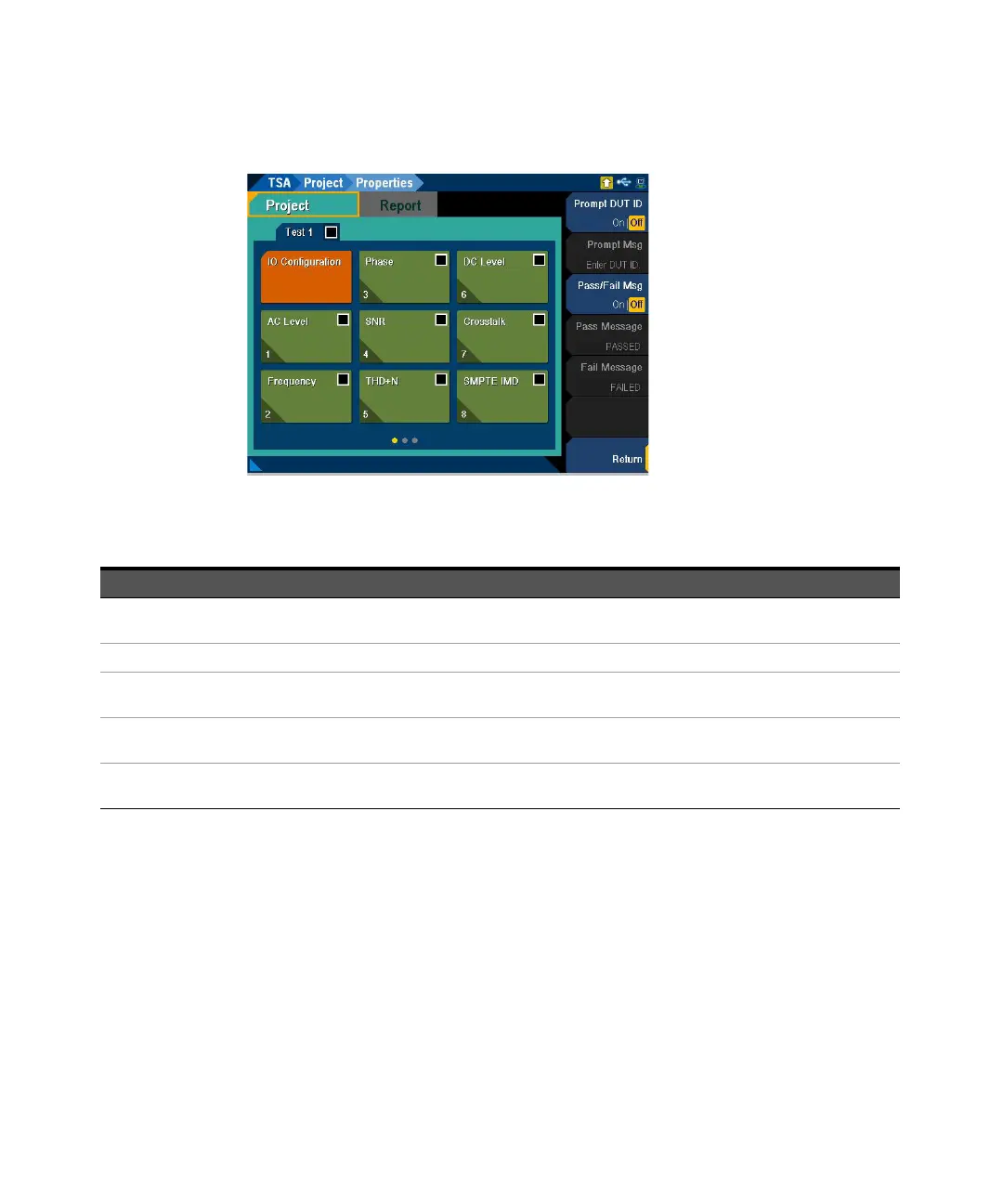7 Test Sequence Application
296 Keysight U8903B User’s Guide
Properties
The TSA > Project > Properties menu page is displayed as shown in Figure 7-4.
Figure 7-4 TSA > Project > Properties menu page
Table 7-3 TSA > Project > Properties menu description
Menu Description
Prompt DUT ID
Press the Prompt DUT ID softkey to enable or disable the prompt for device ID (device serial number) at the start of a test
sequence.
Prompt Msg Press the Prompt Msg softkey to set the prompt message. This setting is only available when Prompt DUT ID is enabled.
Pass/Fail Msg
Press the Pass/Fail Msg softkey to enable or disable the on-screen message dialog box that can be displayed at the end of
a test sequence. Press Enter to close the dialog box.
Pass Message
Press the Pass Message softkey to edit the pass message. If all the measurements in the test sequence pass, the pass
message is displayed. The default message is “Passed”. This setting is only available when Pass/Fail Msg is enabled.
Fail Message
Press the Fail Message softkey to edit the fail message. If one or more measurements in the test sequence fails, the fail
message is displayed. The default message is “Failed” This setting is only available when Pass/Fail Msg is enabled.
