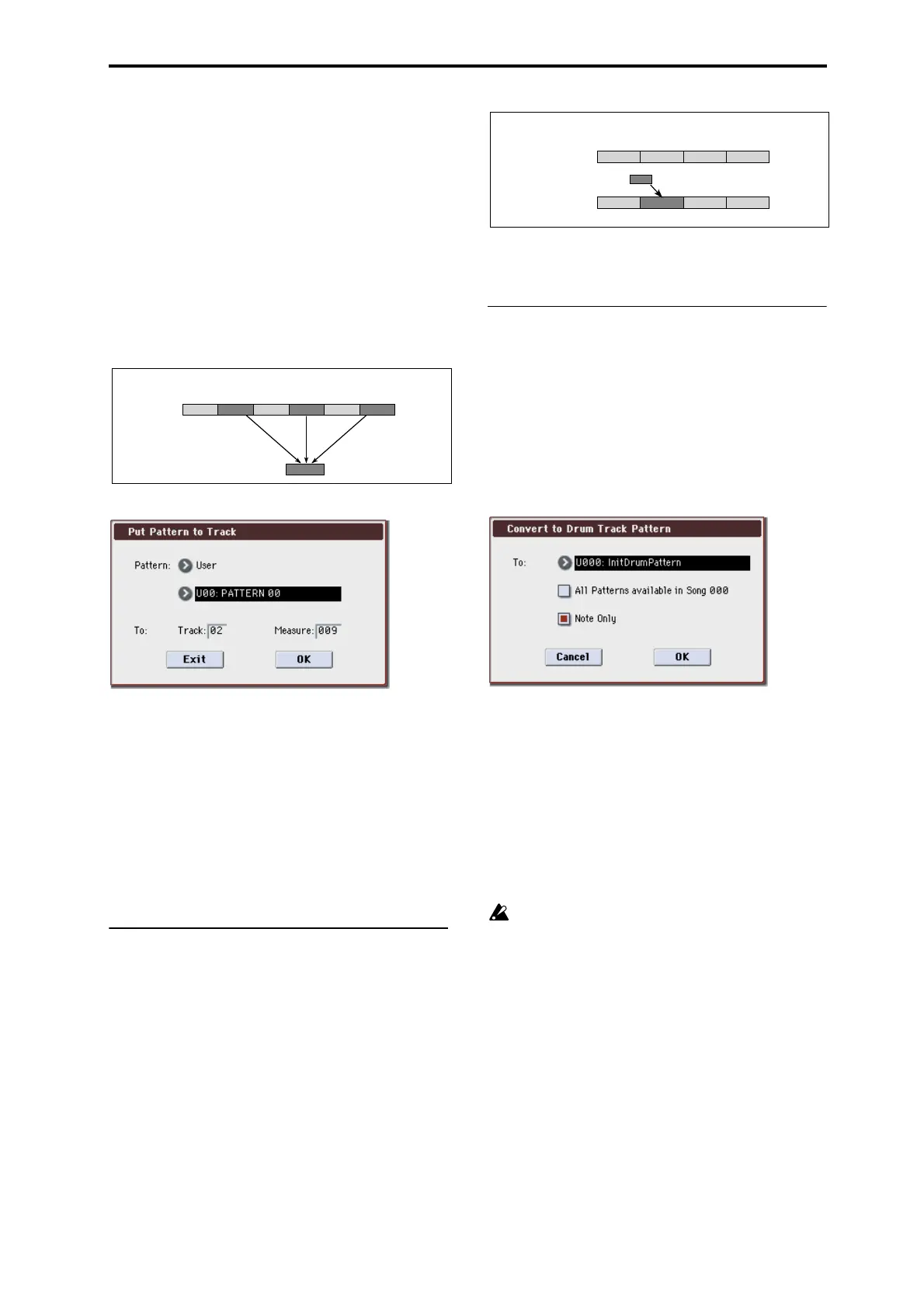Sequencer: Menu Command Copy To Track
291
• Musical data previously existing at the “put” destination
will be erased.
• The pattern that you “put” will playback according to
the time signature that is specified by the measures of
the “put” destination.
• Control data such as pitch bend etc. (but not including
volume data) previously existing in the track will be
reset immediately before the measure at which the
pattern was “put.” If you wish to use control data such
as pitch bend in the measures in which a pattern is
“put,” you must first write the control data into the
pattern.
To delete a pattern that has been placed in a track you can
use Erase Measure, specifying the area in which the pattern
was “put,” and setting Kind to All.
1. Select “Put To Track” to open the dialog box.
2. In Pattern and Pattern Select, select the “put” source
pattern. (By default, this will be the pattern selected in
the Pattern Edit page)
3. In To: Track, select the “put” destination track.
4. In Measure, specify the first measure of the “put” desti-
nation.
5. To execute the Put to Track command, press the OK but-
ton.
When you execute the command, Measure will
automatically count up. If you wish to, you can continue
“putting” the pattern. To exit the command, press the Exit
button.
Copy To Track
This command copies the specified area of musical data
from the specified pattern to a track as musical data.
Unlike the Put To Track command, this command actually
writes the musical data of the pattern into the track, so that
you can edit the copied data in the track. Even if you later
edit the copy source pattern, the musical data of the song
will not be affected.
When you execute the Copy to Track command, the musical
data will be affected as follows.
• Musical data previously existing in the copy destination
measures will be erased.
• The musical data that is copied will playback according
to the time signature specified at the copy destination
measures.
The procedure is the same as for the Put to Track command.
For more information, please see “Put To Track” on
page 290.
Convert to Drum Trk Pattern
This command converts a user pattern into a user drum
track pattern. This conversion lets you use a user pattern in
the drum track of the various modes. The drum track
pattern you convert here will be preserved in the M3’s
memory even when the power is turned off, so you can
manage it together with the programs and combinations.
1. Use Pattern and Pattern Select to select the conversion-
source pattern.
2. Select “Convert to Drum Trk Pattern” to open the dia-
log box.
3. Use the To Drum Track Pattern Select field to specify
the conversion-destination user drum track pattern
number. When you execute this command, the data will
be overwritten onto the copy-destination number.
4. If you check the All Patterns available in Song *** item,
all patterns in the song that contain note events will be
copied, starting at the number you specified in step 3.
5. If you execute with Note Only checked, only the note
events will be copied.
6. Press the OK button to execute Convert To Drum Track
Pattern, or press the Cancel button if you decide not to
execute.
If there is insufficient drum pattern memory or
insufficient pattern locations, an error message of “Not
enough Drum Track pattern memory” or “Not enough
Drum Track pattern locations available” will appear,
and the command cannot be executed.
Tip: It’s a good idea to convert drum patterns that you use
frequently. Use Load Drum Track Pattern to load them.
1 2
Track 10
(Drums)
3 456
Pattern 20
Example:Pattern 20 has been Put at measures 2, 4, and 6 of track 10. When those
measures are reached, pattern 20 is called and its data is played.
1 432
1 432
Pattern 41
Example: Copy the musical data of pattern 41 to measure 2.
Before Copy
After Copy