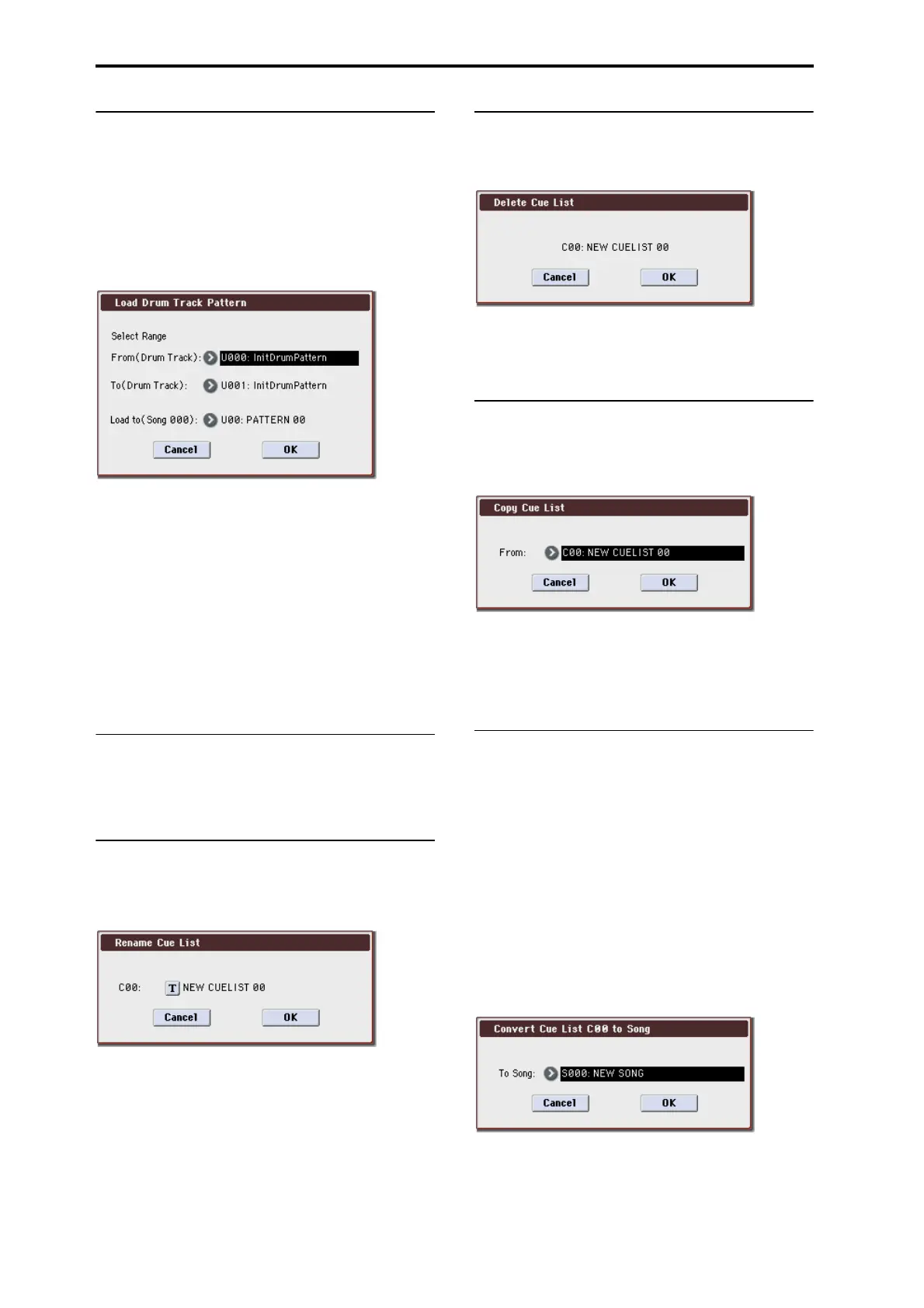Sequencer mode
292
Load Drum Track Pattern
This command loads a user drum track pattern into a user
pattern.
If you want to edit a user drum track pattern, you must first
load it into a pattern of the song, and then edit it. After
editing, you can use Convert to Drum Trk Pattern to save it
as a user drum track pattern.
1. Select “Load Drum Track Pattern” to open the dialog
box.
2. Use Select Range From (Drum Track) and To (Drum
Track) to specify the copy-source user drum track pat-
tern.
The user drum track patterns between From and To will be
loaded. If you want to load only one pattern, set From and
To to the same number.
When you execute this command, the data will be
overwritten onto the copy-destination number.
3. Use Load to (Song ***) to specify the load-destination
user pattern number.
4. Press the OK button to execute the Load Drum Track
Pattern command, or press the Cancel button if you
decide not to execute.
Erase Drum Track Pattern
This erases the drum track pattern you specify.
For more information, please see “Erase Drum Track
Pattern” on page 112.
Rename Cue List
This command renames the selected cue list. A name of up
to 24 characters can be input. For more information, please
see “Editing names” on page 197 of the Operation Guide.
Delete Cue List
This command deletes the currently selected cue list.
1. Select “Delete Cue List” to open the dialog box.
2. To execute the Delete Cue List command, press the OK
button. To cancel, press the Cancel button. When you
execute this command, the data of the currently
selected cue list will be deleted.
Copy Cue List
This command copies the settings of another cue list to the
currently selected cue list.
1. Select “Copy Cue List” to open the dialog box.
2. In From, specify the copy source cue list.
3. To execute the Copy Cue List command, press the OK
button. To cancel, press the Cancel button.
When you execute, the setting data of the selected cue list
will be deleted, and replaced by the copy-source data.
Convert to Song (Convert Cue List to
Song)
This command converts a cue list consisting of multiple
songs to a single song. Although it is not possible to record
additional tracks into a cue list, you can convert the cue list
to a song, and then record solos etc. onto open tracks.
Also, it will be necessary to convert a cue list to a song if you
wish to write it to a USB storage device as SMF data. During
the conversion, the track and effect settings of the song spec-
ified for Step 01 will be copied to the beginning of the result-
ing song, and all track and effect settings of subsequent
songs will use the settings of the song for Step 01.
1. Select the cue list (C00–C19) that you want to convert to
a song.
2. Select “Convert to Song” to open the dialog box.
3. In To Song, specify the conversion destination song
number.
If you select a new song, a confirmation dialog box will
appear.
Press the OK button to create a new song, into which the cue
list will be converted.