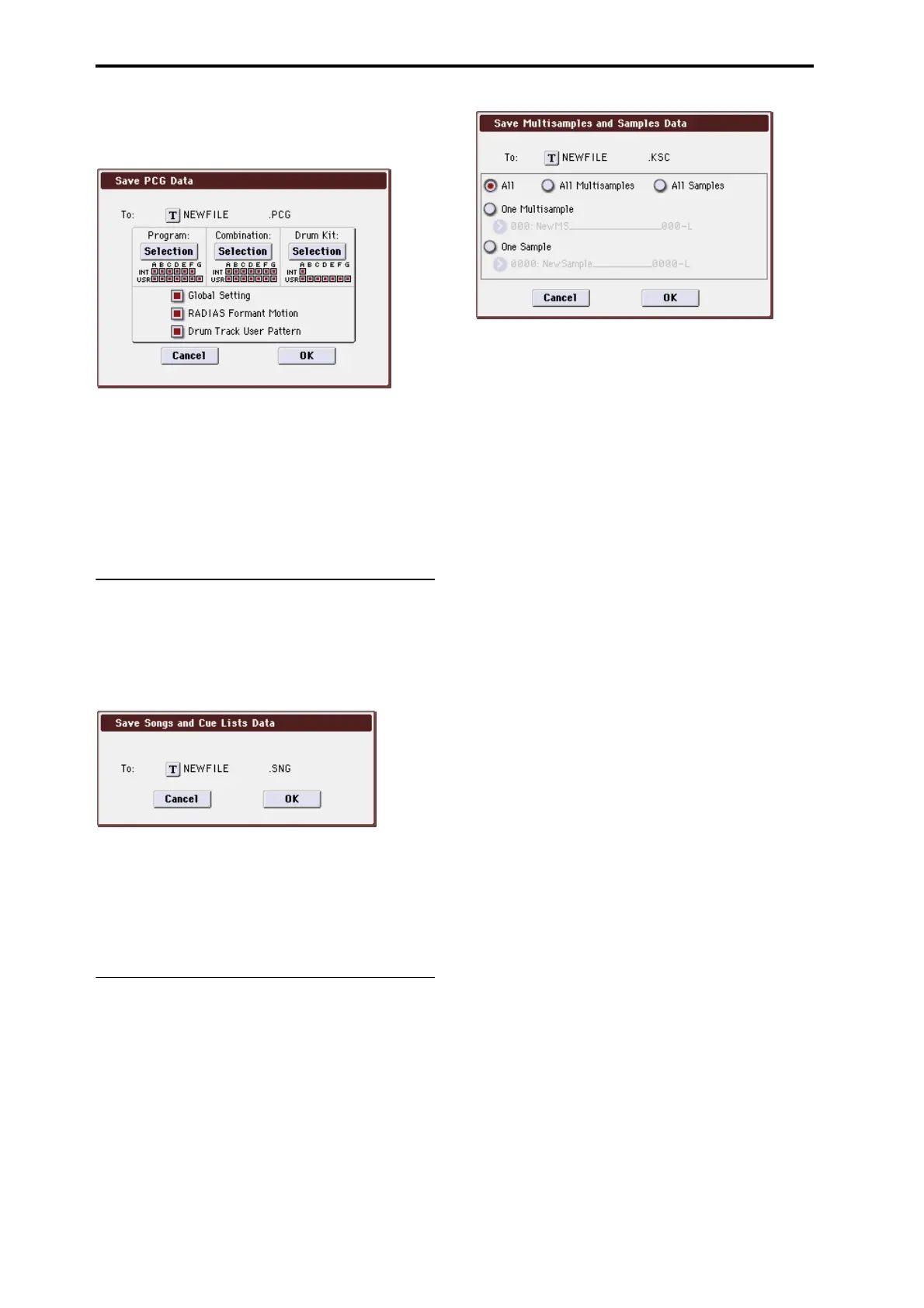Media mode
410
This command is valid only when the current directory is a
DOS directory.
1. Select “Save PCG” to open the dialog box.
2. Use the text edit button to move to the text input dialog
box, and specify the filename. (See OG page 197)
For example if you specify NEWFILE and execute the save
command, a file named NEWFILE.PCG will be saved to the
media.
3. Select the bank(s) that you want to save.
For the procedure, please see “0–2: Save All” step 3.
4. To save the data, press the OK button. To cancel with-
out saving, press the Cancel button.
Save SEQ
This command saves all songs and cue lists from internal
memory as a .SNG file.
This command is valid only when the current directory is a
DOS directory.
1. Select “Save SEQ” to open the dialog box.
2. Use the text edit button to move to the text input dialog
box, and specify the filename. (See OG page 197)
For example if you specify NEWFILE and execute the save
command, a file named NEWFILE.SNG will be saved to the
media.
3. To save the data, press the OK button. To cancel with-
out saving, press the Cancel button.
Save Sampling Data
When this command is executed, the following list of
multisample and sample data will be saved to media as
Korg format .KMP files, .KSF files, and a .KSC file that
collects these files.
This is valid only when the current directory is a DOS direc-
tory.
• Multisample and sample data recorded or edited
• Multisample and sample data loaded in Media mode
• Multisample and sample data in internal sample
memory (RAM)
1. Select “Save Sampling Data” to open the dialog box.
2. Use the text edit button to move to the text input dialog
box, and specify the filename. (See OG page 197)
3. Use To to specify the contents that will be saved. (All
content will be saved in Korg format.)
Use the following five radio buttons to make your selection.
All: All multisamples and samples from the Sample
memory (RAM) will be saved as .KMP files and .KSF files.
Simultaneously, a .KSC file and a directory to contain these
files will also be created and saved.
The filename will be the .KSC filename and the directory
name.
All Multisamples: All multisamples and samples (i.e.,
samples used by the multisamples) will be saved as .KMP
files and .KSF files. Simultaneously, a .KSC file and a
directory to contain these files will also be created and
saved.
The filename will be the .KSC filename and the directory
name.
All Samples: All samples will be saved as .KSF files.
Simultaneously, a .KSC and directory to contain these files
will also be created and saved.
The filename will be the .KSC filename and the directory
name.
One Multisample: The selected multisample will be saved
as a .KMP file. Simultaneously, a directory will also be
created, and the samples used by the multisample will be
saved in that directory.
The filename will be the .KMP filename and the directory
name.
Initially, the filename will automatically be set to the first
five characters (uppercase) of the 24-character multisample
name + the multisample number.
Examples)
000: NewMS_ _ _ _ _ _000 → NEWMS000.KMP
001: 108bpmDrLoop00 → 108BP001.KMP
One Sample: The selected sample will be saved as a .KSF
file.
The filename will be the .KSF filename name.
Initially, the filename will automatically be set to the first
four characters (uppercase) of the 24-character sample name
+ the sample number.
Examples)
0000: NewSample_0000 → NEWS0000.KSF
0001: C#3-EGuitar → C#3-0001.KSF
Note: If you wish to export the data in AIFF (.AIF) or WAVE
(.WAV) format, select the Utility Export Samples as AIF/
WAV.
4. To save the data, press the OK button. To cancel with-
out saving, press the Cancel button.
Note: If the menu command Translation is turned on, the
names of .KMP files and .KSF files you save will be
displayed as the multisample name or sample name. This is
