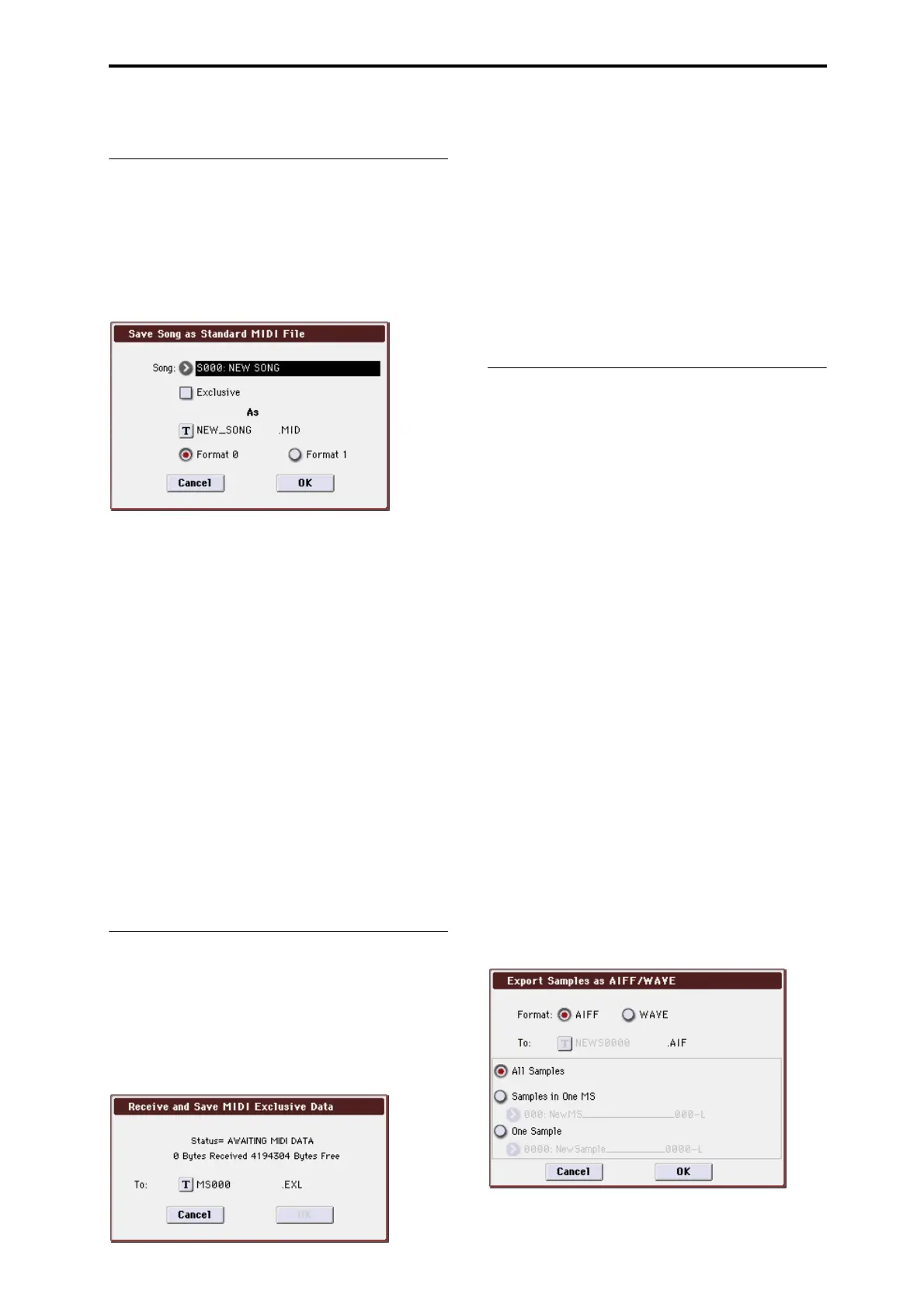Media: Menu Command Save to Standard MIDI File
411
convenient when you are searching for the desired files on
media.
Save to Standard MIDI File
This command saves the selected song from internal
memory to storage media as a .MID file (Standard MIDI
File).
This command is valid only when the current directory is a
DOS directory.
1. Select “Save to Standard MIDI File” to open the dialog
box.
2. In Song, so the song that you wish to save.
3. If Exclusive is On (checked), system exclusive events
and universal exclusive events included in the song
data will be saved as exclusive messages.
If this is Off (unchecked), system exclusive events and
universal exclusive events included in the song data will not
be saved.
4. Use the text edit button to move to the text input dialog
box, and specify the filename.
By default, the first eight characters (uppercase) of the song
name will be assigned automatically.
5. Use the radio buttons to specify the format.
Format 0 will save sixteen channels of MIDI data together in
a single track.
Format 1 will save each MIDI channel to a separate track.
6. To save the data, press the OK button. To cancel, press
the Cancel button.
The song data you save here can be played back on a device
that supports Standard MIDI Files. However if you intend to
playback the data on the M3, we recommend that you use
“Save SEQ” to save the data, since this will allow a higher
degree of reproducibility.
Save Exclusive
Accumulates the received exclusive data in internal
memory, and then save the data to media as an .EXL file.
This command is valid only when the current directory is a
DOS directory.
1. When you select Save Exclusive, the M3 will wait for
exclusive data to be received. The following dialog box
will appear.
2. Transmit the exclusive data that you wish to save to the
M3.
While the data is being received, the display will indicate
“Status=RECEIVING MIDI DATA.”
When reception ends, the size of the received data and the
size of the remaining free area will be rewritten. The display
will change to “Status=AWAITING MIDI DATA,” and you
can continue transmitting exclusive data to the M3. During
reception, the Cancel button and the OK button cannot be
pressed.
3. Use the text edit button to move to the text input dialog
box, and specify the filename. (See OG page 197)
4. To save the data, press the OK button. To cancel with-
out saving, press the Cancel button.
Export Samples as AIF/WAV
Sample data in Sample memory (RAM) that was recorded or
edited in Sampling mode, or loaded in Media mode, can be
exported (written) to media as an AIFF or WAVE format
sample file.
This is valid only when the current directory is a DOS
directory.
Note: Normally, it is recommended that you use Save All or
Save Sampling Data to save sample data in Korg format
(.KSC, .KMP, .KSF). This will allow you to save the data in a
way that preserves the state of the multisamples (and the
samples that they use) as they exist in Sample memory
(RAM).
Use Export Samples as AIF/WAV if you wish to use an AIFF
or WAVE format compatible application on your computer
to work with samples that were recorded or edited on the
M3.
Export Samples as AIF/WAV does not export multisample
files. The exported AIFF or WAVE format samples can be re-
loaded, but if the sample number when saving is different
than the sample number when loading, you may need to re-
make certain settings, such as selecting the sample for each
index of a multisample.
Furthermore, the following parameters set in Sampling
mode are lost by Export Samples as AIF/WAV.
• Sample Name
• Loop Tune (Sampling 2–1d, Loop Tune)
• Reverse (Sampling 2–1d, Rev (Reverse))
• +12 dB (Sampling 2–1d, +12dB)
Samples that are handled by the M3 as stereo will be
exported as two independent L and R files.
1. Select “Export Samples as AIF/WAV” to open the dialog
box.
2. In Format, select either AIFF or WAVE as the file format
for export.
