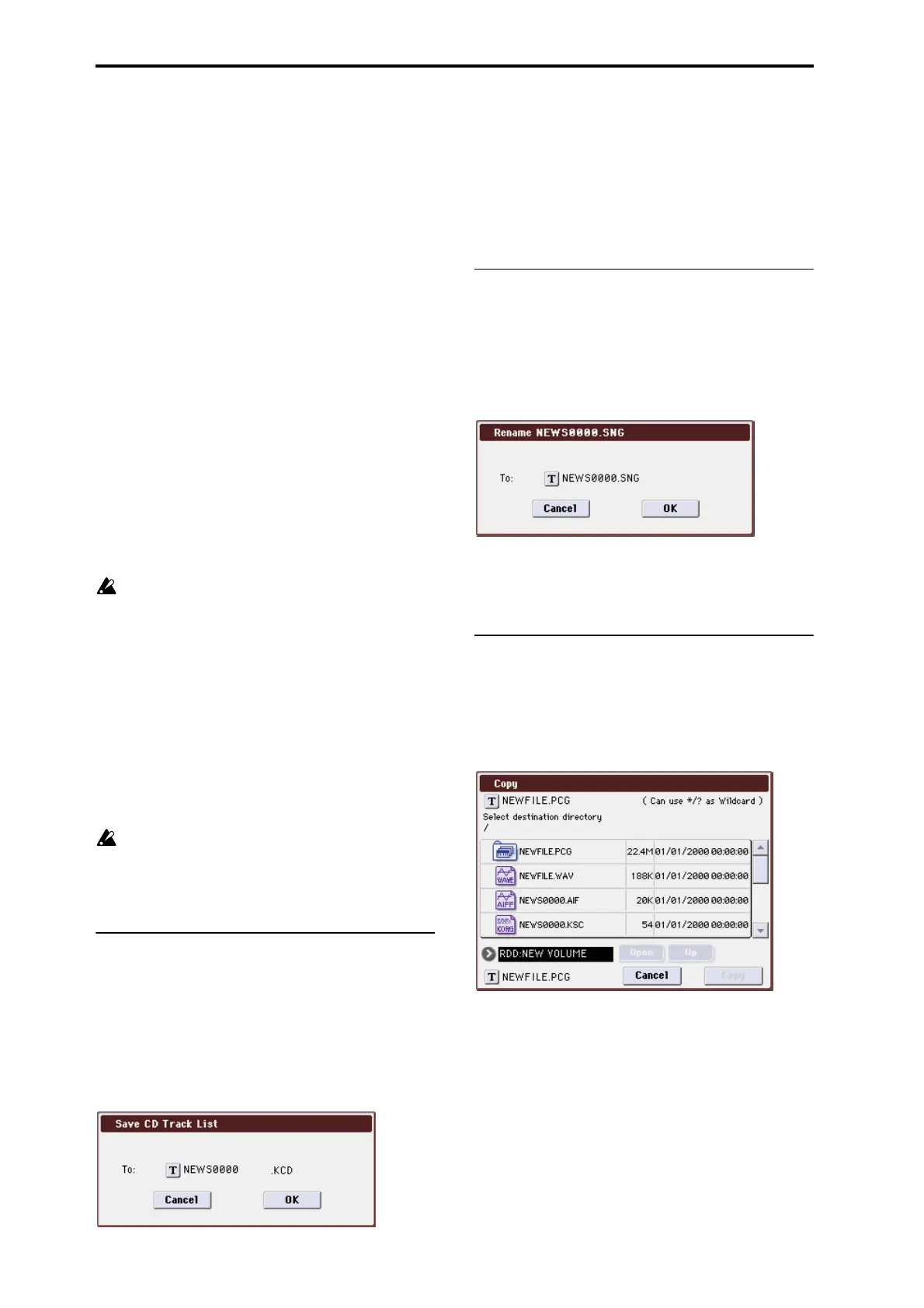Media mode
412
3. Press the text edit button to move to the text dialog box,
and specify the filename (See OG page 197).
4. In To, specify the content that will be exported.
All Samples: All samples will be exported.
It will not be possible to specify the filename. The filename
will automatically be assigned as the first four characters
(uppercase) of the 24-character sample name + the sample
number.
Examples)
0000: NewSample_0000→NEWS0000.AIF
0001: C#3-EGuitar→C#3-0001.WAV
Samples in One MS: All samples used by the selected
multisample will be exported.
Only five characters of the filename can be specified. The
five-character filename + the index number (001–128) in the
multisample will be assigned automatically.
Initially, the filename will automatically be set to the MS +
the multisample number (000–999).
Examples)
000: NewMS_ _ _ _ _ _000:
Sample selected for index 001 → MS000001.AIF
Sample selected for index 002 → MS000002.AIF
001: 108bpmDrLoop00:
Sample selected for index 001 → MS001001.AIF
Sample selected for index 002 → MS001002.AIF
When exporting All Samples or Samples in One MS,
and all of the sample data does not fit on one volume of
media, another dialog box will appear, directing you to
specify the next media. (“If the data being saved does
not fit on one volume of media” on page 408) However
at this time if a single sample is larger than the capacity
of the media, the sample cannot be exported. Either
specify media with a larger capacity, or press Skip
button to omit exporting that sample and proceed to
exporting the next sample.
One Sample: The single selected sample will be exported.
The filename will be the filename of the .AIF or .WAV file.
Initially, the filename will automatically be set to the first
four characters (uppercase) of the 24-character sample name
+ the sample number.
When exporting One Sample, it is not possible to
export sample data that will not fit on one volume of
media.
5. To export the data, press the OK button. To cancel with-
out exporting, press the Cancel button.
Save Audio CD Track List
This command saves a track list that you created in the
Make Audio CD page. The drive and directory locations that
contain each WAVE file, and the names of the WAVE files
will be saved.
This command is valid only when the current directory is a
DOS directory.
1. Select “Save Audio CD Track List” to open the dialog
box..
2. Use the text edit button to move to the text input dialog
box, and specify the filename. (See OG page 197)
For example if you specify NEWFILE and save,
NEWFILE.KCD will be saved to the media.
3. Press the OK button to save, or press the Cancel button
to cancel without saving.
0–3: Utility Menu Command
Rename
This command renames the selected file or directory.
This command is valid only when a DOS file or a DOS
directory is selected.
1. Select the file or directory whose name you want to
edit.
2. Select “Rename” to open the dialog box.
3. Press the text edit button to access the text input dialog
box, and modify the name (See OG page 197).
4. To rename the file or directory, press the OK button. To
cancel, press the Cancel button.
Copy
This command copies the selected file or directory.
This command is valid only when a DOS file or a DOS
directory is selected.
1. Select the file or directory that you want to copy.
2. Select “Copy” to open the dialog box.
3. Copy will show the name of the selected file or direc-
tory.
If you wish to change the file or directory that will be
copied, use the text edit button to move to the text input
dialog box, and specify the filename that you wish to copy.
(See OG page 197)
(Can use */? as Wildcard): When you use the text edit
button to access the text input dialog box and specify the
name of the file or directory to be copied, you can use “*”
and “?” characters as wildcards. For example, if in the above
example you specify PRELOAD1.* (instead of
PRELOAD1.PCG), all filenames of PRELOAD1. with any
filename extension will be copied at the same time: i.e.,
PRELOAD1.PCG, PRELOAD1.SNG, PRELOAD1.KSC, ...