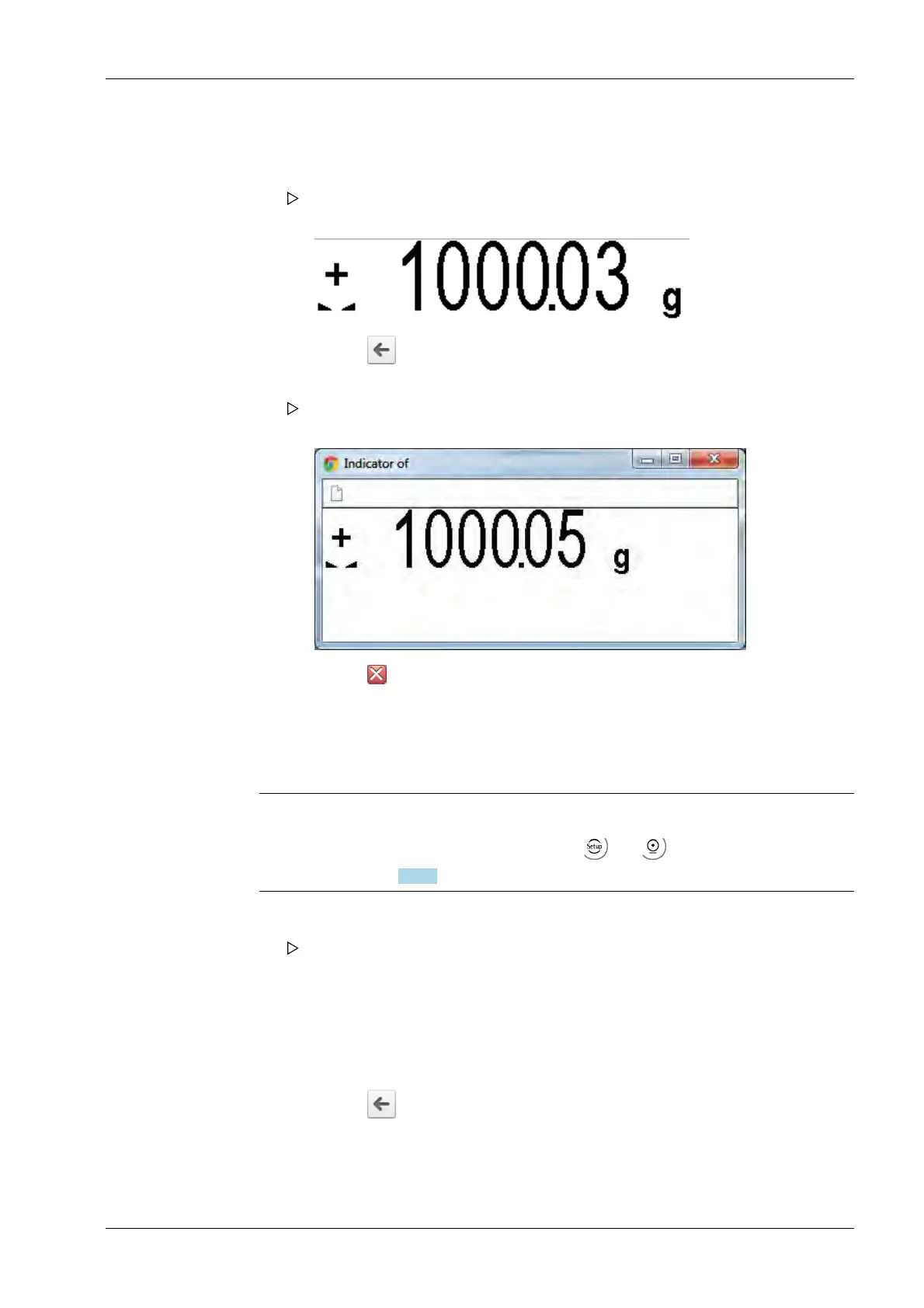9.2.2 Displaying weighing points in a table
9.2.3 Configuration printout
With the [Configuration Printout] menu item the configuration of the device of the device
can be displayed, saved and printed out.
Note:
The configuration printout can be activated via and (clicked one after the
other); see Chapter 7.18.4.
1. Click on the [Indicator] menu item in the WEB menu.
A status window opens in which the weight of the weighing point is displayed
with unit and the status symbols.
2. Click on the symbol in the Internet browser to return to the WEB menu.
3. Click on the [Indicator Pop-up Window] menu item in the WEB menu.
A separate status window opens in which the weight of the weighing point is
displayed with unit and the status symbols.
4. Click on the symbol to return to the WEB menu.
1. Click the [Configuration Printout] menu item in the WEB menu.
The configuration of the device is shown on the display.
2. Click on [File]- [Save as…].
3. Create and open the required directory e.g.on the notebook.
4. Click on [Save] to save the text file in the relevant directory.
5. Click on [Print]- [File…].
6. Select the connected printer and click [Print].
7. Click on the
symbol in the Internet browser to return to the WEB menu.
9 Extended functions X3 Process Indicator PR 5410
Minebea Intec EN-295
