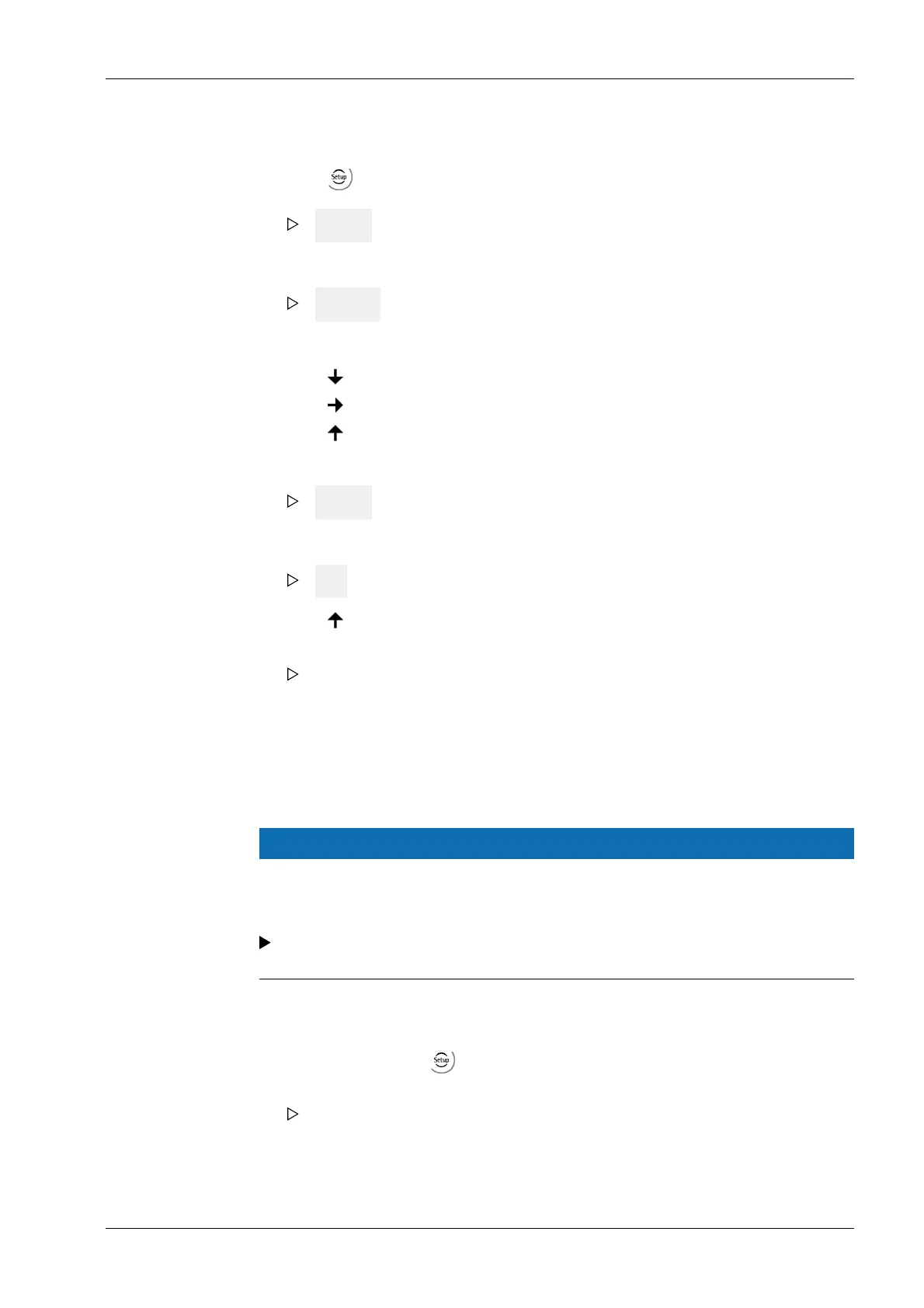7.6.2 Deleting alibi entries
7.7 Finding and connecting a device with a notebook/PC
If the device is connected to a notebook/PC via a point-to-point connection, an IP
address is negotiated via function "AutoIP". This can take up to 2 minutes!
NOTICE
When the IT/DHCP network cable is temporarily connected between the notebook/
PC and a device, the DHCP server is lost and the notebook/PC returns to the auto-IP
address within approx. two minutes!
Reason: The DHCP server/client relationship is checked cyclically at 2…3-minute
intervals.
1. Press
.
SEtuP appears on the display.
2. Press OK.
The "Cd" calibration menu flashes.
Cd 000 appears on the display.
3. Press
multiple times to select "AL 100."
4. Press to change the parameter number ("100" flashes).
5. Press to select parameter number "101."
6. Press OK.
ErASE appears on the display.
7. Press OK.
no appears on the display.
8. Press to select "YES."
9. Press OK.
All alibi entries are deleted.
10. Press "Exit" to exit the Setup menu.
1. On the notebook/PC, set the LAN local and Internet Protocol properties to "Obtain an
IP address automatically" depending on the operating system.
2. On the device, under - [Network parameters] activate the "Use DHCP" parameter
(factory/default settings).
The DHCP devices find each other because they fall into an "auto-IP address" in
the range 169.254.0.1…169.254.255.254 with the associated auto-subnet mask
255.255.0.0 after a cyclical automatic DHCP server search run due to time
overflow (2…3 minutes).
7 Getting started X3 Process Indicator PR 5410
Minebea Intec EN-147
