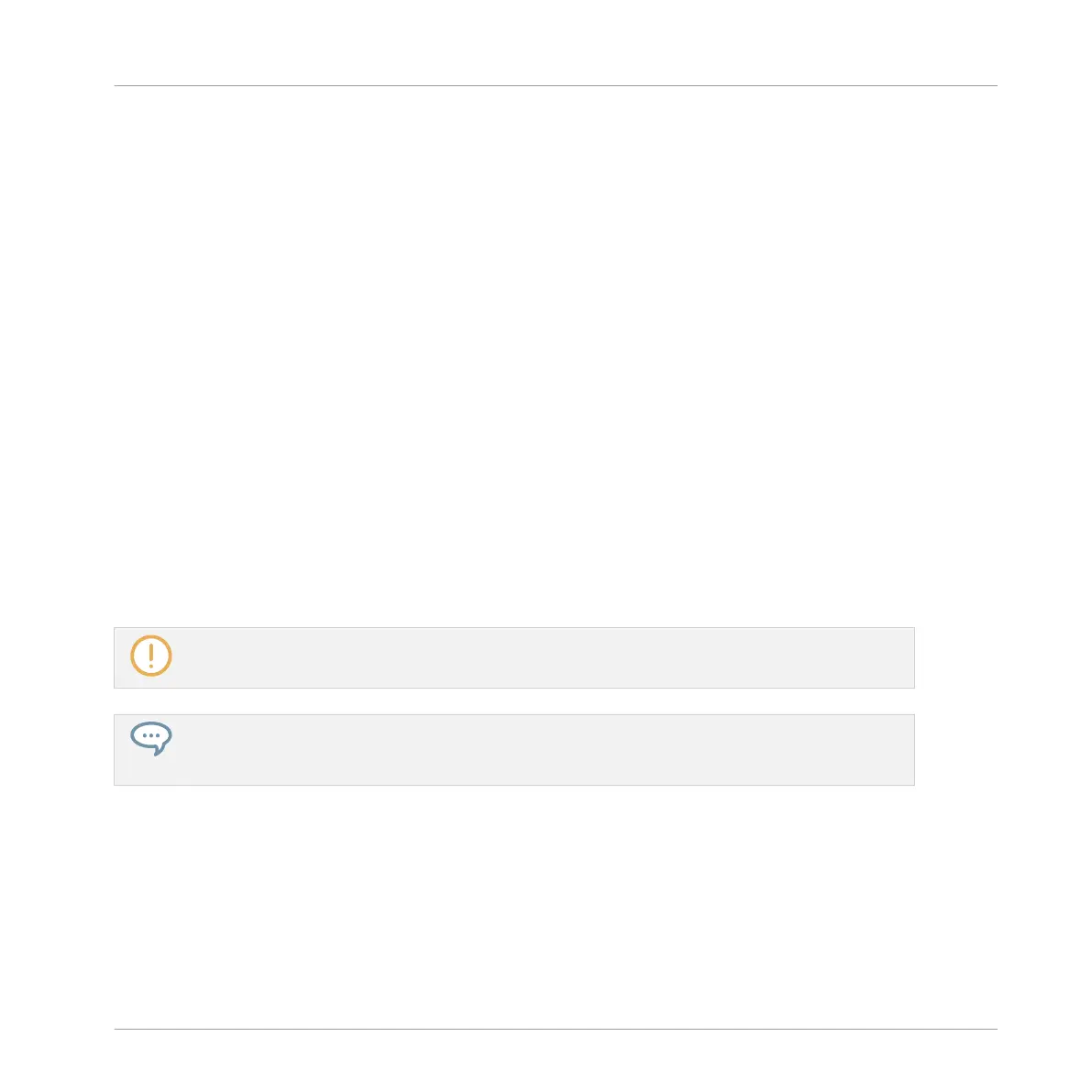Loading a Plug-in in Place
To load a Plug-in into the selected Plug-in slot, do the following:
1. Press SHIFT + BROWSE to open the Plug-in Browser and browse the available Plug-ins.
2. Press F1 to select FILTER.
3. If you have selected the first Plug-in slot of a Sound, press the Left/Right Arrow button to
select the 1/2: TYPE parameter, turn the Control encoder to select TYPE from INTERNAL,
NI or EXTERNAL, then press the Right Arrow button to select the 2/2: SUBTYPE parame-
ter, and turn the Control encoder to select the SUBTYPE from INSTRUMENT or EFFECT.
The display shows the number of available Plug-ins corresponding to your selection.
4. If you have selected any other Plug-in slot, simply turn the Control encoder to select the
TYPE from INTERNAL, NI or EXTERNAL.
The display shows the number of available Plug-ins corresponding to your selection.
5. Press F2 (LIST) to show the filtered list.
6. Turn the Control encoder to browse the available Plug-ins corresponding to your selection.
7. When you have found the Plug-in you want to use, press the Control encoder to load it.
The Plug-in is loaded into the selected Plug-in slot.
8. Press SHIFT + BROWSE again to leave the Plug-in Browser.
If the selected Plug-in slot was not empty, the previous Plug-in will be replaced with the new Plug-
in!
Instead of using the Plug-in Browser, you can also use the common Browser to load a particular pre-
set for a Plug-in. Please refer to section ↑4.2, Searching and Loading Files from the Library for
more information.
Removing a Plug-in
To remove a Plug-in from its slot, use the same method as when loading a Plug-in:
► To remove the Plug-in currently loaded in the Plug-in slot, press SHIFT + BROWSE to en-
ter the Plug-in Browser, press F2 (LIST) to display available Plug-ins, turn the Control en-
coder at full left to select (NONE), and press the Control encoder to confirm.
Working with Plug-ins
Plug-in Overview
MASCHINE MIKRO - Manual - 311